Roles
Roles are created out of one or more system functions, called Modules. It is by having specific Roles in the system that Users get access to system functions.
Modules are high level functions constructed out of basic system functions. The set of Modules in a system determines all the functionality of the system.
Roles are created by selecting one or more Modules.
In the User Management application, click the Roles link, to open the list of available Roles:
Clicking a heading in the table, sorts the table on that heading.
Entering text in the search field, selects those lines in the table that contain the search text anywhere on the line.
Click the Delete icon,

, to remove a Role.
New Role and Edit Role
Clicking New role or clicking a Role in the list opens the same page:
Name
The name of the role.
Description
A short description of the role.
Access Modules
Select the modules that should belong to the role, by checking the applicable check boxes.

It might not be possible to select all modules, if they are already at license limit.
When done, click the Save button to save the Role information.

Please note that if an Access Module check box looks like this:

, as for example the User Management Access Module for the Branch Manager Role, this means that only parts of the Module are granted access to.
Show / Hide users assigned to this role
Click this link to hide/show a list of users assigned to this role.
Create a new Application Role

This procedure is only possible if you log in as the Super Administrator,
superadmin, user.
In order to let a User access a certain application, create a new Role, as described above and make sure that you check both the wanted Access Module and the connectors (found at the bottom of the Access Module list) that the application requires. Then, assign the new Role to the User.
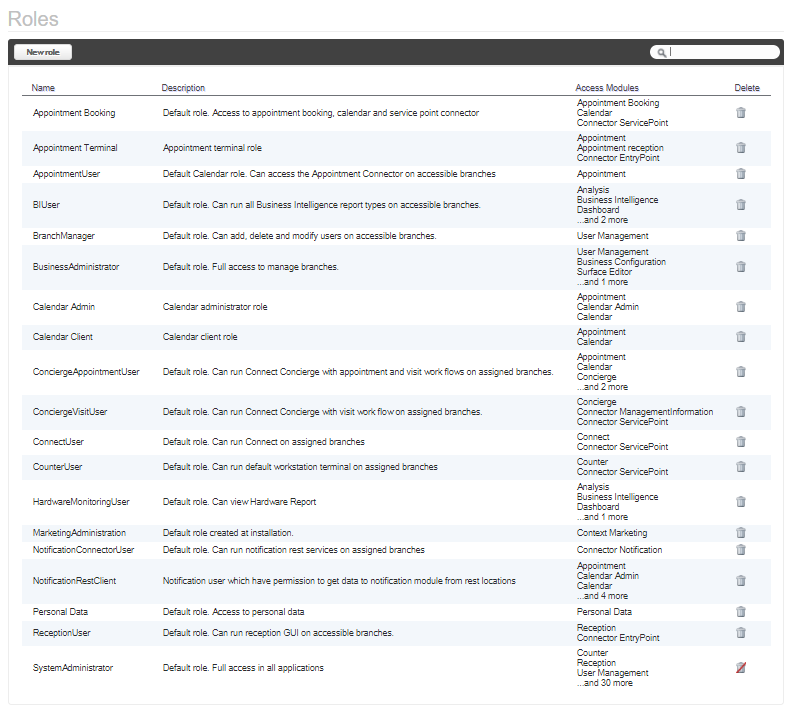
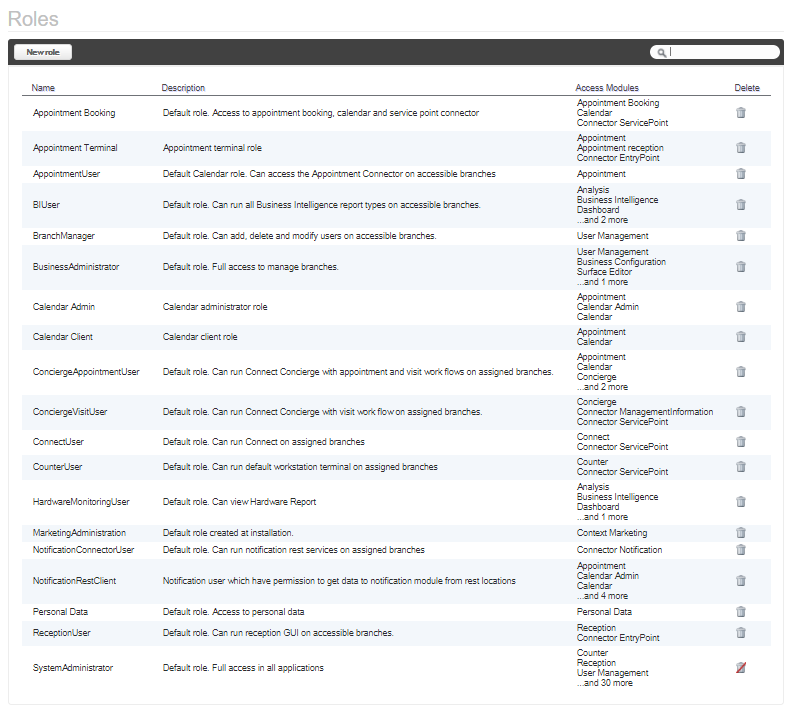
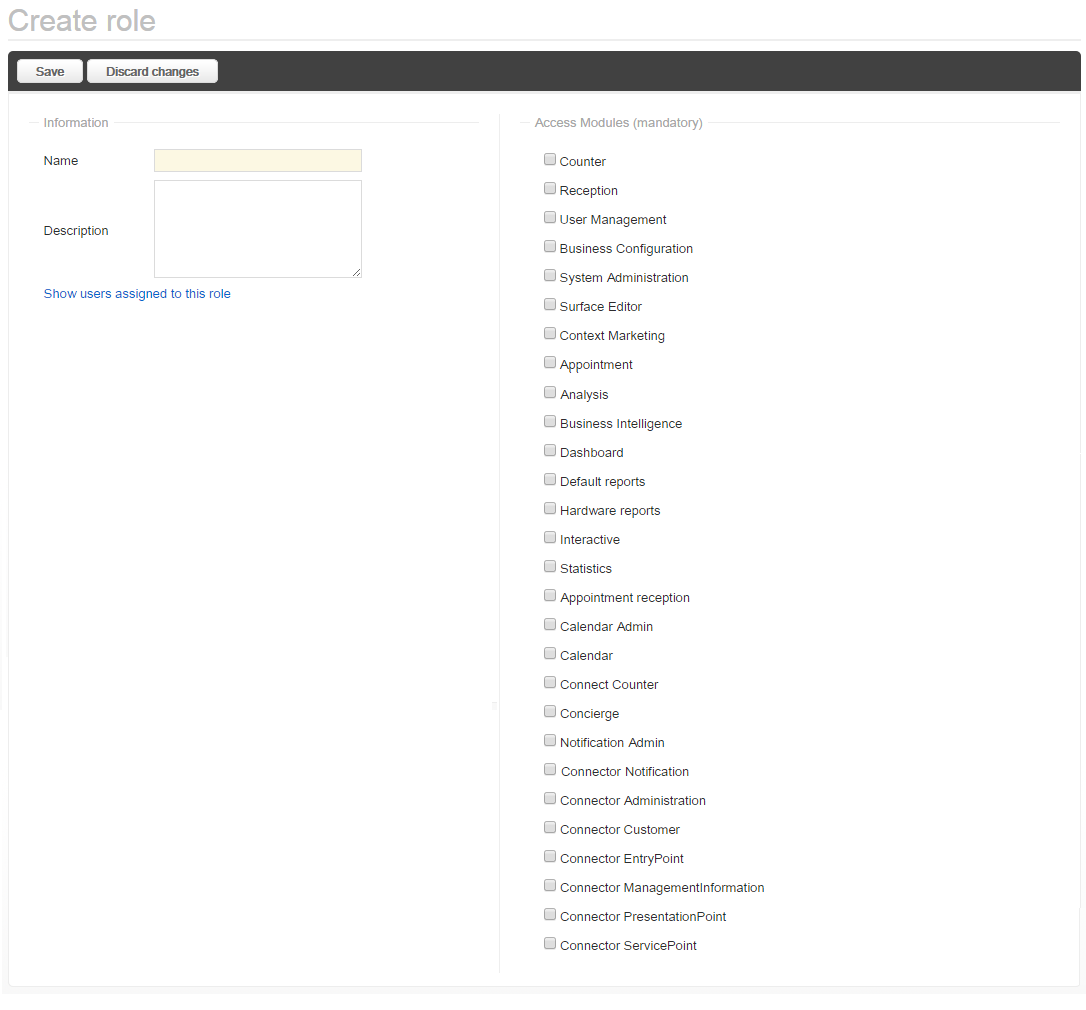
 It might not be possible to select all modules, if they are already at license limit.
It might not be possible to select all modules, if they are already at license limit. Please note that if an Access Module check box looks like this:
Please note that if an Access Module check box looks like this:  , as for example the User Management Access Module for the Branch Manager Role, this means that only parts of the Module are granted access to.
, as for example the User Management Access Module for the Branch Manager Role, this means that only parts of the Module are granted access to. This procedure is only possible if you log in as the Super Administrator, superadmin, user.
This procedure is only possible if you log in as the Super Administrator, superadmin, user.