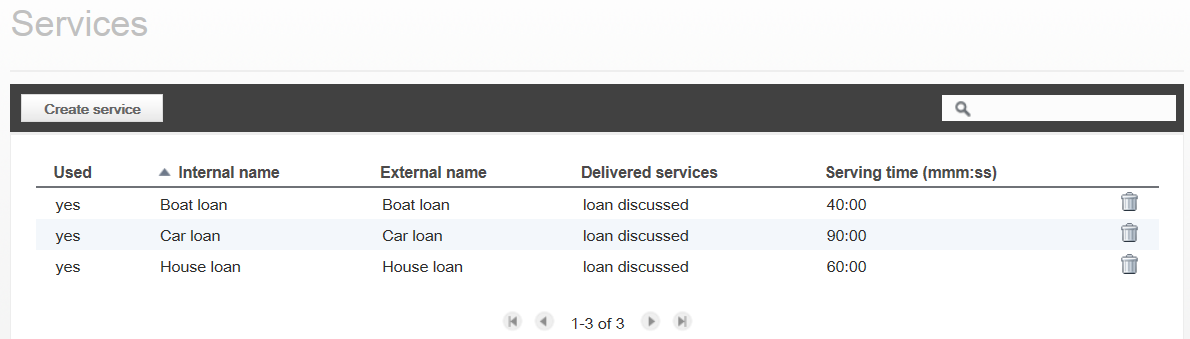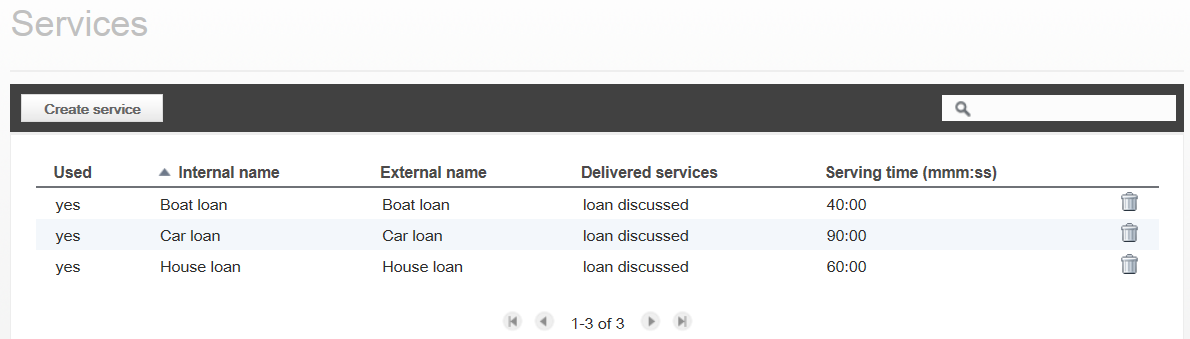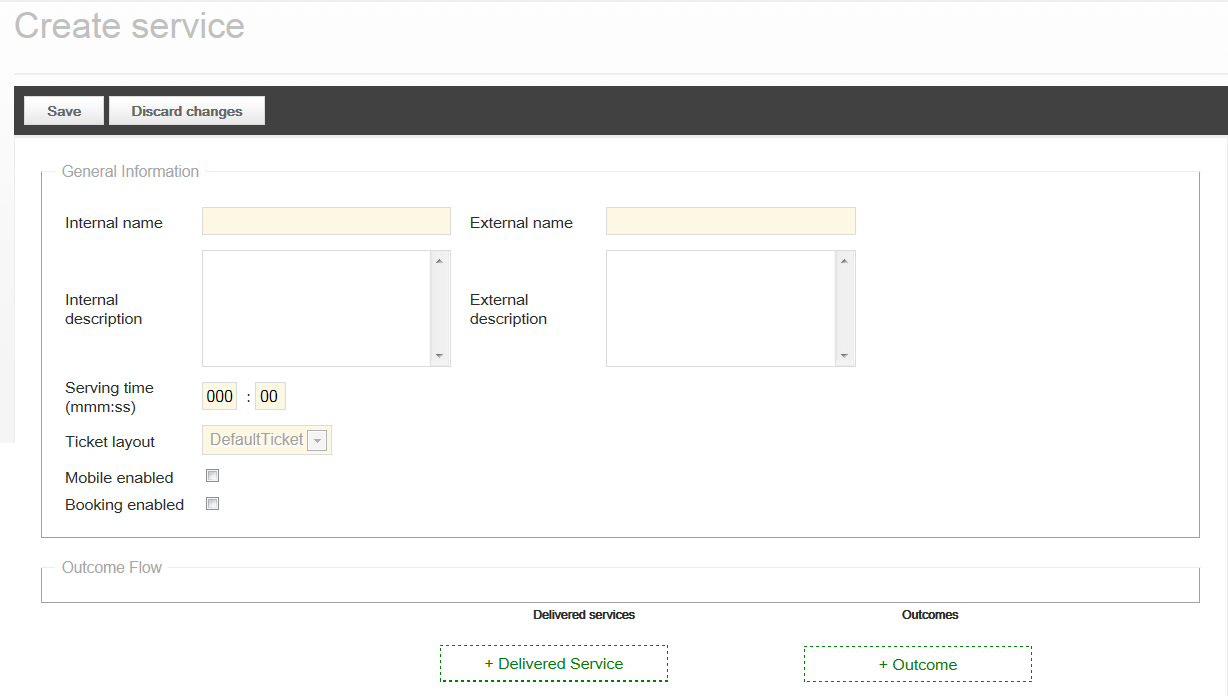Services
When the Services page is entered, all Services are listed:
It is possible to delete Services that are not used from the list, by clicking on the
Delete,

, button.
Creating and editing a Service
To create a new Service, click on the Create service button. To edit a Service, simply click on its row in the list of Services. The following window is displayed:
Internal name
The Internal name of the Service, used as information to the staff member, can be displayed on the terminal, for example. This name is mandatory and must be unique.
Internal description
The Internal description of the Service, used internally, to the staff member. This is optional information.
External name
The External name of the Service, used as information to the customer, can be printed on a ticket, for example. This name is mandatory and must be unique.
External description
The External description of the Service, used as information to the customer. This is optional information.
Serving time (mmm:ss)
Enter a Serving time here. The format is (mmm:ss). Serving time is (on average) the time that is required to give the customer this Service. This is mandatory information.
Ticket layout
Select a Ticket layout from the drop-down list. DefaultTicket is selected by default.
In the Outcome Flow area:
Here, Delivered service(s) and Outcome(s) are displayed and added, in a tree structure.
Mobile enabled
Check this check box to make the Service available in the Qmatic app.
Booking enabled
Check this check box to make the Service available for Booking in your external booking system.
Delivered Services
A Delivered Service is used to let Staff Members document which Service was offered to the Customer. Typically, a Delivered Service is a more specific definition of the Service the Customer chose when entering the Branch.
By clicking on the + Delivered Service link, you can add Delivered Services.
Outcomes
An Outcome is used to let Staff Members document the Outcome of a Service or Delivered Service offer. Outcomes are managed as Marks.
For more information, see
“Marks” .
By clicking on the + Outcome link, you can add Outcomes.