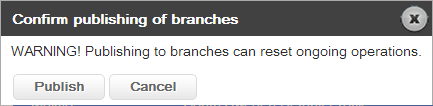Publishing the Configuration
Changes to a Branch need to be published manually, either via the Publish Configuration button in the Branch Edit window, or via the Publishing tab.
Publishing includes changes that have been performed in the Business Configuration application, such as Branch updates and updates to an Equipment Profile. It also includes changes to the Branch Hierarchy. If Branches have been added to a Branch Group and you want the Users’ rights to these Branches to be updated, these Branches also need to be published.
Changes performed in the User Management application are, however, published as soon as you click the Save button. For example, if you open the Edit User page and add an access right to a Branch, then that User is automatically updated, even on the Queue Agent.

The system is reset when Publish is performed. Therefore, this should not be done when the system is being used.
The Publishing tab looks like this:
Here, you can see:
• Id - the Id number of the Branch.
• Prefix - Branch prefix.
• Branch - name of the Branch.
• Queue Agent - name of the Queue Agent.
• Operation Profile - the Operation Profile for the Branch.
 This is the Operation Profile assigned to the Branch when the Branch was last published.
This is the Operation Profile assigned to the Branch when the Branch was last published.• Equipment Profile - the Equipment Profile for the Branch.

This is the Equipment Profile assigned to the Branch when the Branch was last published.
• Config Status - the status of the current Branch configuration and publish. For more information, see
“Config Status” .
• Published - the date and time that the configuration was last published.
• Deployed - the date and time that the configuration was last retrieved by the Queue Agent.
Config Status
This column shows the status of the publishing procedure. The following icons/text are available:
To initiate the publish process, select the Branch(es) that has been changed and click the Publish selected button.

Note that it is not possible to select a Branch that is not enabled, or a Branch that is not ready for publish - this is shown in the
Cfg column.
The following window, asking you to confirm the publishing, will be displayed:
It is possible to select all available Branches by checking the check box in the heading row, in the column furthest to the right of the window.
 The system is reset when Publish is performed. Therefore, this should not be done when the system is being used.
The system is reset when Publish is performed. Therefore, this should not be done when the system is being used. The system is reset when Publish is performed. Therefore, this should not be done when the system is being used.
The system is reset when Publish is performed. Therefore, this should not be done when the system is being used.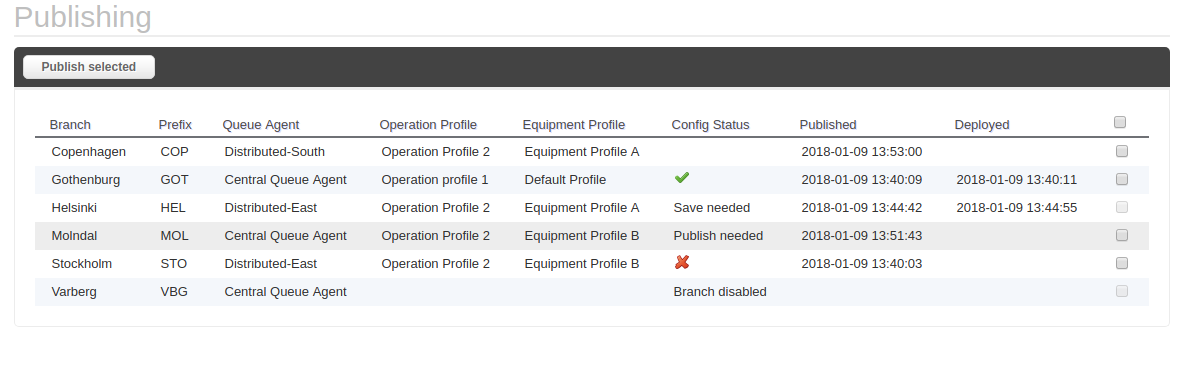
 This is the Operation Profile assigned to the Branch when the Branch was last published.
This is the Operation Profile assigned to the Branch when the Branch was last published. This is the Equipment Profile assigned to the Branch when the Branch was last published.
This is the Equipment Profile assigned to the Branch when the Branch was last published.

 Note that it is not possible to select a Branch that is not enabled, or a Branch that is not ready for publish - this is shown in the Cfg column.
Note that it is not possible to select a Branch that is not enabled, or a Branch that is not ready for publish - this is shown in the Cfg column.