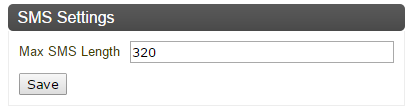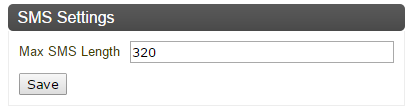SMS
Start by selecting which type of SMS Gateway that you will be using, by selecting one of the radio buttons at the top of the tab. The different alternatives are described in more detail below.

There are also
Custom choices in this tab. They are however not described below.
SMTP
The following General Settings are available:
• Sender Email Address
• Receiver Email Address
• Subject - here it is also possible to insert fields, such as Phone Number. Select the wanted value from the drop-down list, then click Insert.
• Email Body - here it is also possible to insert fields, such as Phone Number. Select the wanted value from the drop-down list, then click Insert.
• Character Set - enter the wanted character set here, for example UTF-8.
• Enter Host - enter SMTP host.
• Enter Port - enter SMTP port.
• User - enter SMTP User name here. This is only needed if you select Yes in the Authenticate drop-down list, below.
• Password - enter SMTP Password here. This is only needed if you select Yes in the Authenticate drop-down list, below.
• Start TTLS - select Yes or No.
• Authenticate - select Yes or No.
Do not forget to click Save when done.
You can test your configuration, by clicking the Test SMS Configuration button and then entering a test phone number, for example your private phone number.
The format of the phone number should be <country code><phone number>, for example 46123456789.
If you receive a test SMS, you know that you have configured the system correctly.
Next, in the SMS Settings area, enter a value for Max SMS Length. Then, click Save. The default length is 320 characters, the minimum is 120 and the maximum 1000. Please consider that your SMS messages may be split into several messages, if a large number of characters is allowed.
In the Phone Number Settings area, decide whether the prefix (+) in the phone number should be removed or kept. By default, the + prefix will be removed:
When done, click Save.
HTTP
The following HTTP Settings are available:
• Enter Host - enter HTTP host.
• Enter Port - enter HTTP port.
• Path - enter HTTP path.
• Authenticate - select either None or Basic. If None is selected, it is not possible to enter anything in the User and Password fields below.
• User - enter HTTP User name here. This is only needed if you select Basic in the Authenticate drop-down list, below.
• Password - enter HTTP Password here. This is only needed if you select Basic in the Authenticate drop-down list, below.
• Method - select between GET and POST. If you select GET, the HTTP Body field below will be disabled.
• HTTP Body - enter the HTTP body of the REST request here - only applicable if you selected POST above. You can select parameters, such as Phone number, Branch Name, and Service Name from the drop-down list, then click Insert to insert them into the body.
• Content Type - select between JSON, HTML, TEXT, and ENCODED.
• HTTP Headers - to add HTTP headers to the REST request, click Add and enter a Name and Value for each Header. It is also possible to Delete headers here.
Do not forget to click Save when done.
You can test your configuration, by clicking the Test SMS Configuration button and then entering a test phone number, for example your private phone number.
The format of the phone number should be <country code><phone number>, for example 46123456789.
If you receive a test SMS, you know that you have configured the system correctly.
Next, in the SMS Settings area enter a value for Max SMS Length. Then, click Save. The default length is 320 characters, the minimum is 120 and the maximum 1000. Please consider that your SMS messages may be split into several messages, if a large number of characters is allowed.
In the Phone Number Settings area, decide whether the prefix (+) in the phone number should be removed or kept. By default, the + prefix will be removed.
When done, click Save.
Beepsend
Prerequisites
To use Beepsend as an SMS Gateway, you:
• Need a Beepsend account. For a process on how to set up your Beepsend account, see Qmatic World\Subscriptions.
• Need to open up outgoing traffic to Host api.beepsend.com and Port 80 or 443.

Both HTTP and HTTPS can be used.
Enter the following information:
• API-token - this is a long string of characters (can be both numbers and letters), which you receive from Beepsend when signing up for an account with them.
• From - this is the default person/organization that will be used as sender for the SMS messages, for example Support.

The
From field is limited to a maximum of 11 characters.
• HTTPS - if this check box is checked (default), HTTPS will be used.
Make sure that you Save your settings.
You can test your configuration, by clicking the Test SMS Configuration button and then entering a test phone number, for example your private phone number.
The format of the phone number should be <country code><phone number>, for example 46123456789.
If you receive a test SMS, you know that you have configured the system correctly.
Next, in the SMS Settings area enter a value for Max SMS Length. Then, click Save. The default length is 320 characters, the minimum is 120 and the maximum 1000. Please consider that your SMS messages may be split into several messages, if a large number of characters is allowed.
Qmatic SMS
The following Qmatic SMS settings are available:
• API-Key - enter the API key for Qmatic SMS here.
• From - this is the default person/organization that will be used as sender for the SMS messages, for example Support
• URL Shortener - if this check box is checked, URL shortening will be enabled.
Next, in the SMS Settings area enter a value for Max SMS Length. Then, click Save. The default length is 320 characters, the minimum is 120 and the maximum 1000. Please consider that your SMS messages may be split into several messages, if a large number of characters is allowed.
 There are also Custom choices in this tab. They are however not described below.
There are also Custom choices in this tab. They are however not described below. There are also Custom choices in this tab. They are however not described below.
There are also Custom choices in this tab. They are however not described below.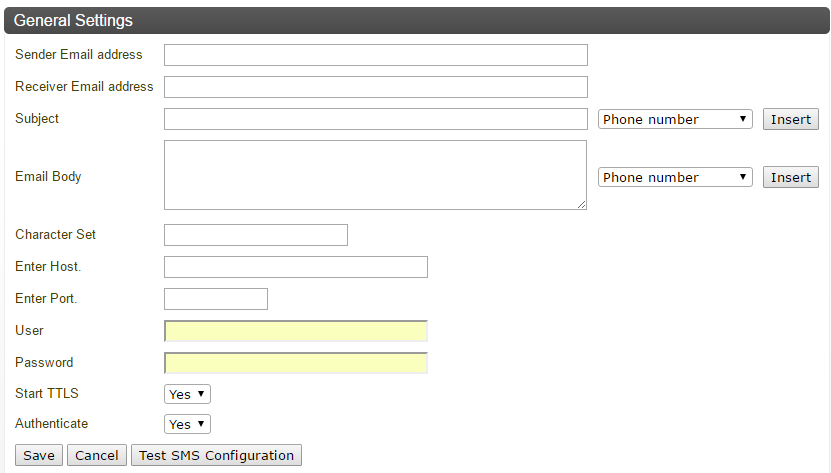
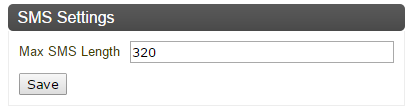
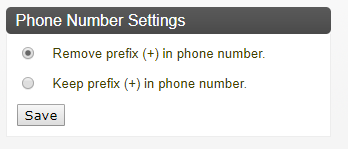
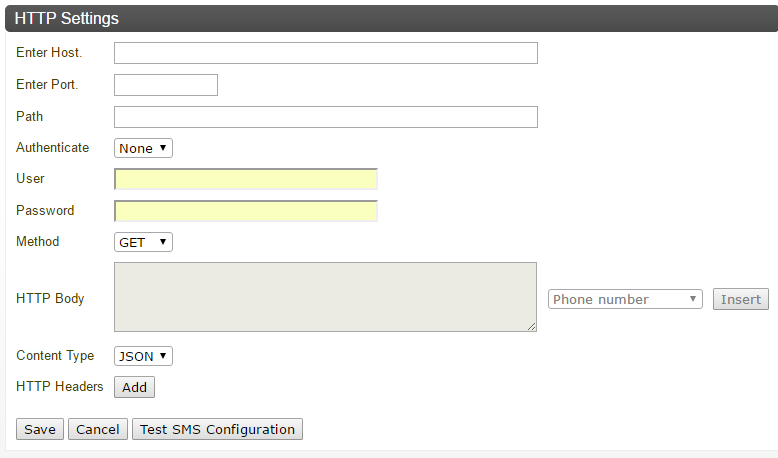
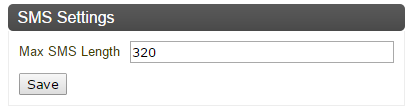
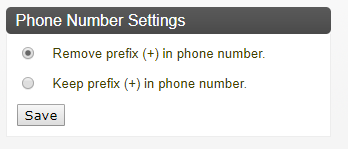
 Both HTTP and HTTPS can be used.
Both HTTP and HTTPS can be used.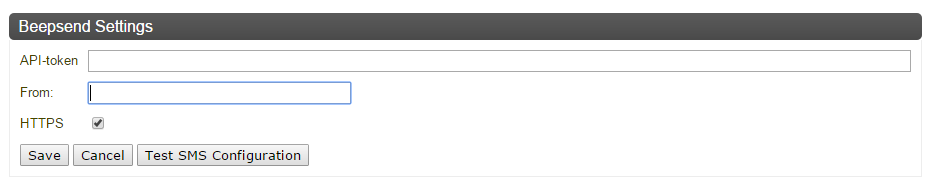
 The From field is limited to a maximum of 11 characters.
The From field is limited to a maximum of 11 characters.