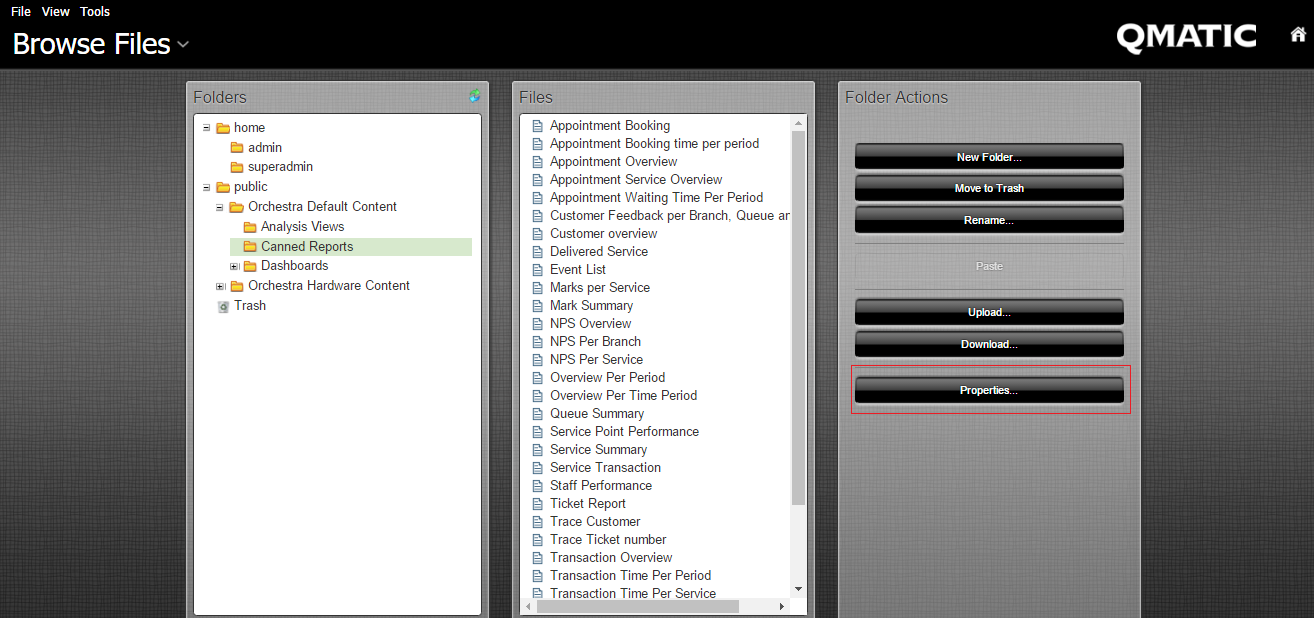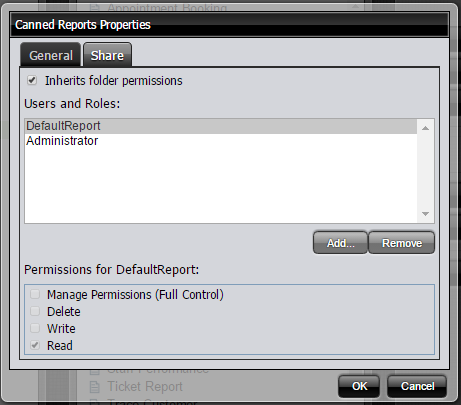Users and Access Rights
The access rights to use Orchestra Business Intelligence are managed by using the BIUser Role in Orchestra, that contains the access modules Business Intelligence, Dashboard, Analysis and Report. A User that has this Role can then work with the Branches that are assigned to him/her in Orchestra, regardless of which other access rights he/she has.

If you have the
SystemAdministrator Role in Orchestra, you will by default have
superadmin user rights in Business Intelligence.
When you log on to Orchestra and then select the Business Intelligence application, you are authenticated against the Orchestra User database (or the LDAP directory server).
Edit Users and Roles
In the Business Intelligence application, select Administration in the Home menu.
Modifications for user superadmin:
1. In Users & Roles, select Manage Users.
2. Select superadmin and add the role Administrator to the superadmin list of selected roles. No save is needed.
Modifications for Authenticated:
1. In Users & Roles, select the System Roles tab.
2. Select Authenticated and make sure that the desired Operation Permissions that will be used for all users, except superadmin, are selected. No save is needed.
Normally, the following should be selected:
• Read Content
• Publish Content
• Schedule Content
• Create Content
Review of Security Settings
By default, all users have unlimited access rights to the folders in the solution repository. These rights can be changed by an administrator in the Business Intelligence GUI:
1. Click on Browse Files.
2. In the Folders panel to the left, mark the wanted folder, then click the Properties button in the Folder Actions panel, to the right.
3. Select the Share tab in the Properties dialog and select the wanted User from the Users and Roles list.
4. In the Permissions for…(depending on which role you selected) area, select the appropriate permissions.
5. Click OK.
 If you have the SystemAdministrator Role in Orchestra, you will by default have superadmin user rights in Business Intelligence.
If you have the SystemAdministrator Role in Orchestra, you will by default have superadmin user rights in Business Intelligence. If you have the SystemAdministrator Role in Orchestra, you will by default have superadmin user rights in Business Intelligence.
If you have the SystemAdministrator Role in Orchestra, you will by default have superadmin user rights in Business Intelligence.