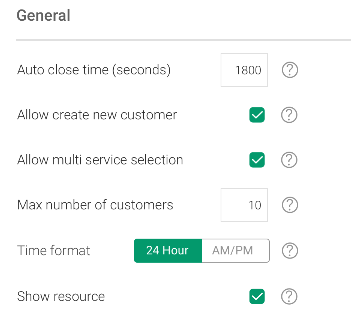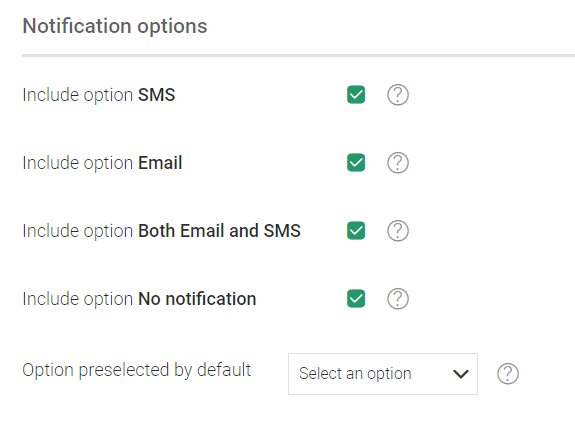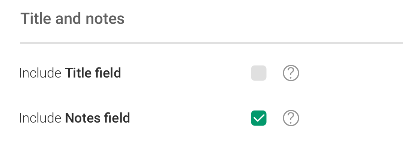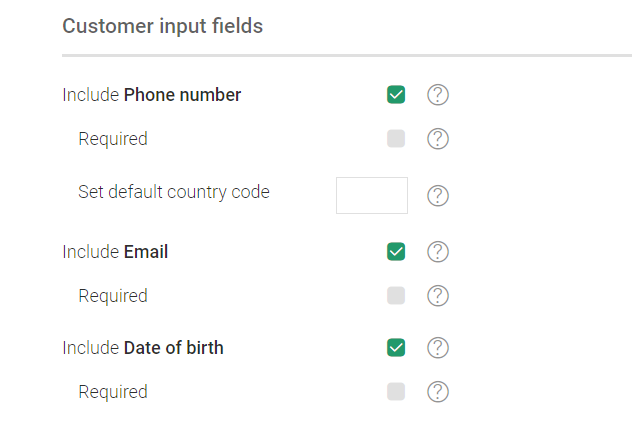Settings

The
Settings page can only be accessed if you have the correct permissions.

Changes made will be effective the next time a user logs out and in again. It is recommended that changes are done during non office hours.
The Settings page is divided into different areas described in more detail below.
General
The following settings are available:
• Auto close time (seconds) - default is 1800. Automatically close the Appointment booking application after this time of inactivity.
• Allow create new customer - enabled by default. If this check box is checked, the option and button to create a new customer will be available.
• Allow multi service selection - enabled by default. If this check box is checked, it will be possible to select several services.
• Max number of customers - default is 10.
• Time format - select wanted time format. Default is 24 hour format.
• Show resource - If this check box is checked, the name of the resource will be displayed. Default enabled.
Notification options
The following settings are available:
• Include option SMS - Default enabled. If this check box is checked, the SMS notification option will be available.
• Include option Email - Default enabled. If this check box is checked, the Email notification option will be available.
• Include option Both Email and SMS - Default enabled. If this check box is checked, the Both Email and SMS notification option will be available.
• Include option No notification - Default enabled. If this check box is checked, the No notification option will be available.
• Option preselected by default - Select which of the enabled notification options that shall be preselected as default notification option.
Title and notes
The following settings are available:
• Include Title field - If this check box is checked, the Title field will be available. Default disabled.
• Include Notes field - If this check box is checked, the Notes field will be available. Default enabled.
Customer input fields
The following settings are available:
• Include Phone number - If this check box is checked, Phone number will be included.
• Required - If this check box is checked, the Phone number field is set as required.
• Set default country code - enter the country code that should be used by default (can be overwritten). Valid values are 0-9 and the + sign.
• Include Email - If this check box is checked, Email will be included.
• Required - If this check box is checked, the Email field is set as required.
• Include Date of birth - If this check box is checked, Date of birth will be included.
• Required - If this check box is checked, the Date of birth field is set as required.
 The Settings page can only be accessed if you have the correct permissions.
The Settings page can only be accessed if you have the correct permissions. The Settings page can only be accessed if you have the correct permissions.
The Settings page can only be accessed if you have the correct permissions. Changes made will be effective the next time a user logs out and in again. It is recommended that changes are done during non office hours.
Changes made will be effective the next time a user logs out and in again. It is recommended that changes are done during non office hours.