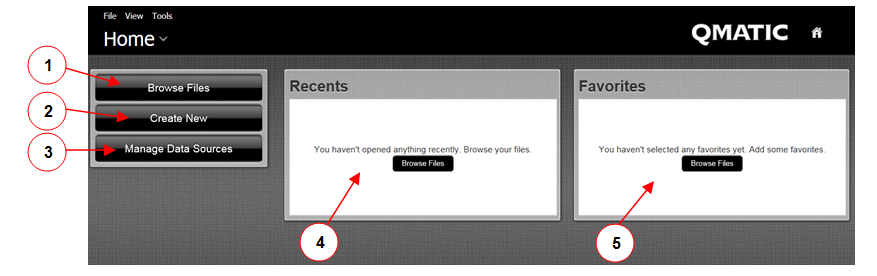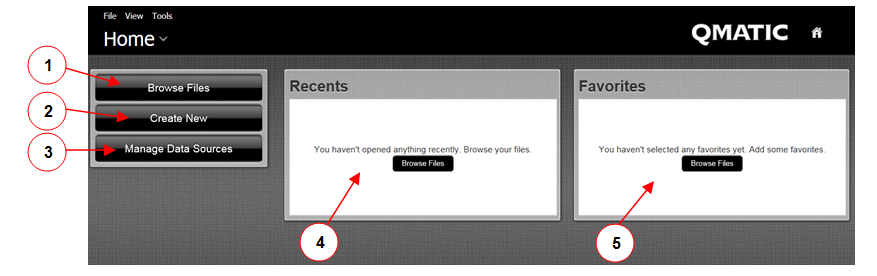Navigating the Orchestra Business Intelligence User Console
The first thing you will see after you log in is the quick launch Home view:
1. Browse Files – This button will open a File browser window, where you for example can find your saved reports, as well as the Canned Reports.
2. Create New – Here, you can create a new Analysis Report, Interactive Report (no longer supported in new installations of Orchestra), Dashboard or Data Source (the latter only if logged in as superadmin). This action can also be achieved by selecting File -> New ->
3. Manage Data Sources - This button will open a window where you, if you are logged in as superadmin, can Manage Data Sources This action can also be achieved by clicking File ->Manage Data Sources.
4. Recents - This area shows your recently used reports. This action can also be achieved by clicking the File ->Recent.
5. Favorites – This area shows the reports that you have marked as favorites. This action can also be achieved by clicking the File ->Favorites. A report can be marked as a favorite, by clicking on the star icon next to the report name, for example in the Recents area.