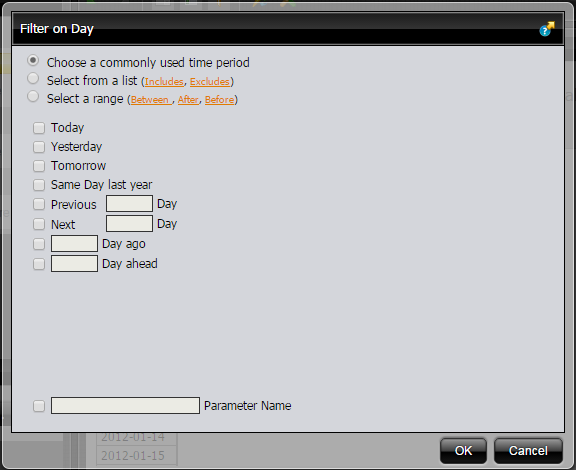Adding Filters to an Analysis Report
Filters are used to restrict or limit the data that is presented in a report. For example, a report shows sales by product line. A filter on Quarter restricts the data so that sales for the fourth quarter in 2010 only are shown. If you were to add a regional filter of Europe, the report displays data pertaining to European sales in the fourth quarter of 2010, exclusively. If you were to add a filter on the Product Line field to exclude Surfing, the report displays data pertaining to European sales in the fourth quarter of 2010 that are not in the surfing product line, exclusively.
Follow the steps below to add a filter to your sample report:
1. Open the report you created earlier.
2. Under the report name click

(
Show/Hide Filters). A workspace for filters appears at the top of the report.
3. Click and drag the Branch field/column into the filter workspace. The Filter on Branch dialog box appears. Notice that the values associated with the Branch field are listed in the dialog box. You can choose one of these values or you can enable Match a specific string to filter the report on a specific string of data.
4. Select
B1 from the list of values and click
Add Selected,

, to move it into the right pane.
B1 appears with a green checkmark next to it in the right pane.
5. Click OK to exit the dialog box. Your sample report displays data for the B1 Branch only.
Note: You can click Undo or Reset to return to the previous version of the report.
6. Click OK and save your report.
Adding a Relative Date Filter
When for example using an Analysis Report in a Dashboard and wanting to always show the information for today, without the need to make any manual change of the date even when the dashboard is open and used continuously for many days, it can be very useful to filter on a relative date.
This is done by:
1. Open an already existing Visits Analysis report, or create a new one.
2. Under the report name click

(
Show/Hide Filters). A workspace for filters appears at the top of the report.
3. Click and drag the
Day field/column into the filter workspace. The
Filter on Day dialog box appears:
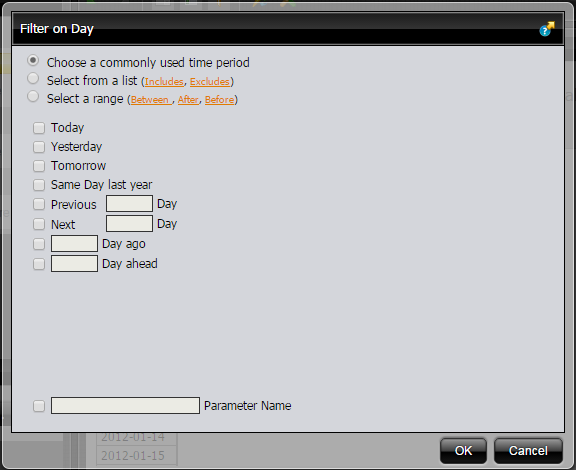
Here, you can either select a specific time period or for example Today.
4. When done, click OK to save your filter.
 (Show/Hide Filters). A workspace for filters appears at the top of the report.
(Show/Hide Filters). A workspace for filters appears at the top of the report. (Show/Hide Filters). A workspace for filters appears at the top of the report.
(Show/Hide Filters). A workspace for filters appears at the top of the report. (Show/Hide Filters). A workspace for filters appears at the top of the report.
(Show/Hide Filters). A workspace for filters appears at the top of the report.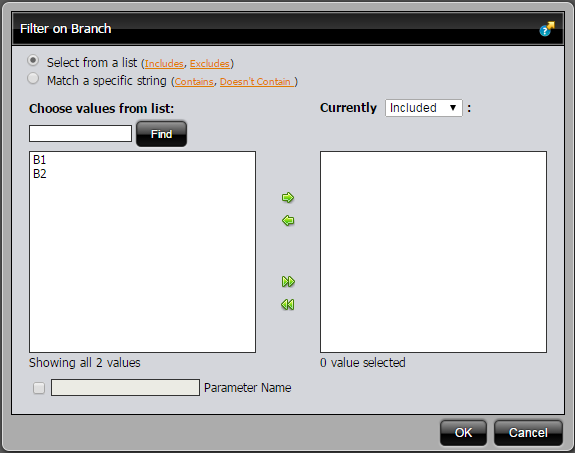
 , to move it into the right pane. B1 appears with a green checkmark next to it in the right pane.
, to move it into the right pane. B1 appears with a green checkmark next to it in the right pane. (Show/Hide Filters). A workspace for filters appears at the top of the report.
(Show/Hide Filters). A workspace for filters appears at the top of the report.