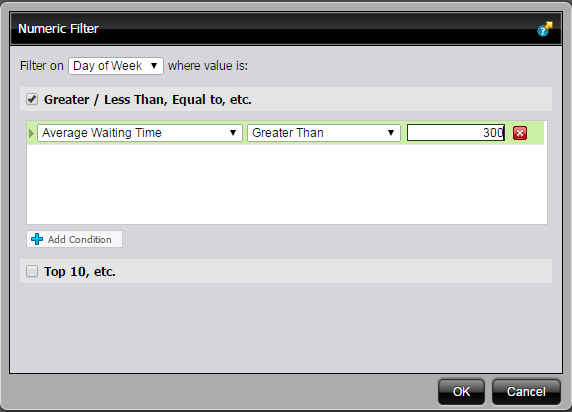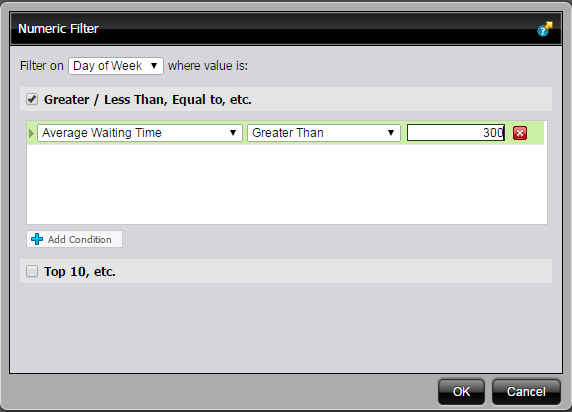Adding a Measure Filter
You can restrict your report data by applying conditions such as “Show me all Visits on a certain day that have a waiting time higher than 300 seconds.”
This is done in the following way:
1. Select the wanted Measure, in the filter to the left, right-click on it and select Filter. In this example we selected Average Waiting Time.
2. Select, from the drop-down list, which parameter to filter on.
3. In the drop-down lists, select how your filter should be defined.
4. In the box to the right enter a numeric value, which should be in the unit seconds. In this example, we used 300, i.e 5 minutes.
5. When done, click OK.
The filter in our example now reads out as “Average Waiting Time is greater than 300 for each Day of Week”.
The following applies to Measure Filters:
• If your numeric filter has both a Greater Than and a Top Ten component at the same time, the Greater Than component is applied before the Top Ten component.
• You can have only one numeric filter on a report at any given time.
• When the report is generated, the numeric filter is applied after other filters are applied.