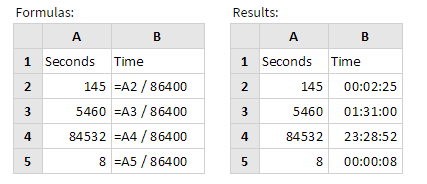Exporting the Analysis Report
Business Intelligence Analysis allows you to export your report as a PDF, a Microsoft Excel spreadsheet, or a CSV file.
Follow the instructions below to export your report:
1. In the Business Intelligence Analysis toolbar, click More actions and options, , and select Export.
, and select Export. The export options list appears.
2. Select for example To PDF. In the Export to PDF window, select the wanted Page Format and Orientation, and then click Export. A PDF of the report appears.
3. Examine your report.
Note: Business Intelligence Analysis appends metadata about the report itself in the PDF. Information about the report author, the location of the source file, fields used, filter summary, are included.
Special consideration regarding time formats in Excel
As times in Excel are simply numerical values, a specified number of seconds can be converted to an equivalent time value through simple arithmetic.
The decimal value representing 1 second in Excel is calculated as follows:
1 second = 1 / 86400
Example:
After you have performed this time conversion, in Excel, make sure that you format the applicable cells in the wanted time format. The standard Excel time format hh:mm:ss will display times up to 24 hours. However, if the time value is greater than 24 hours, you will need to use a formatting definition that uses square brackets around the hour (eg. [h]:mm:ss or [hh]:mm:ss, etc.)
 , and select Export. The export options list appears.
, and select Export. The export options list appears.  , and select Export. The export options list appears.
, and select Export. The export options list appears.  , and select Export. The export options list appears.
, and select Export. The export options list appears.