Disabling Auto Refresh Mode
When you disable the Auto Refresh Report feature in Analysis you can design your report layout first, including calculations and filtering, without querying the database until you are done. Once the report layout is complete, you can re-enable Auto Refresh Report. Data retrieval will occur once and your report will display the requested data.
Follow the instructions below to disable auto refresh and build a report.
1. In the Business Intelligence User Console menu, go to File -> New and select Analysis Report. Alternatively, click Create New on the Home page and select Analysis Report. Business Intelligence Analysis opens.
2. Select your Data Source, for example Visits from the list.
3. Uncheck the Auto Refresh Report box.
Note: Auto Refresh Report is enabled by default.
 Click OK.
Click OK. The Analysis workspace appears.
To begin creating your report layout, select a field and drag it to the Layout panel at the left of the workspace. A message appears when you place the first field allowing you to refresh the report. Right-click menus are available for each of the fields you have dragged to the field layout area. You can continue to build your report and only query the database when the layout is complete. You will build your report in the field layout area exclusively while Auto Refresh is disabled. The blue carpenter square icons denote Measure items and the yellow steps icons denote Level items. They also indicate the position of the fields once they are placed in the report. Notice that the Analysis workspace is disabled (greyed out), if you are not in live query mode.
Note: Click the enable/disable
Auto Refresh button,

, in the toolbar to toggle between the two modes.
4. When your report is complete, click Refresh Report in the pink band of the field layout area. Alternatively, use the toggle button.
The Analysis report is updated, based on the report definition, and displays the results. You can continue to edit the report as needed and click Refresh Report, or enable the Auto Refresh ability to run the query again.
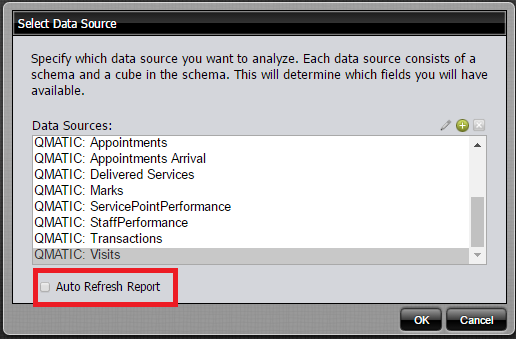
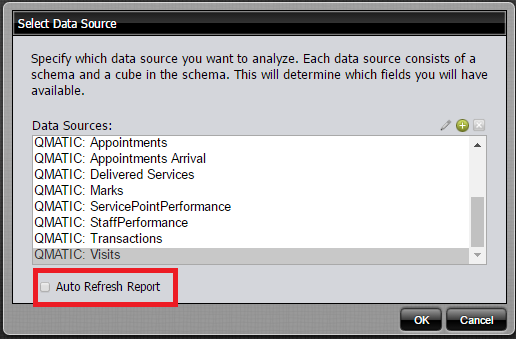
 Click OK. The Analysis workspace appears.
Click OK. The Analysis workspace appears. 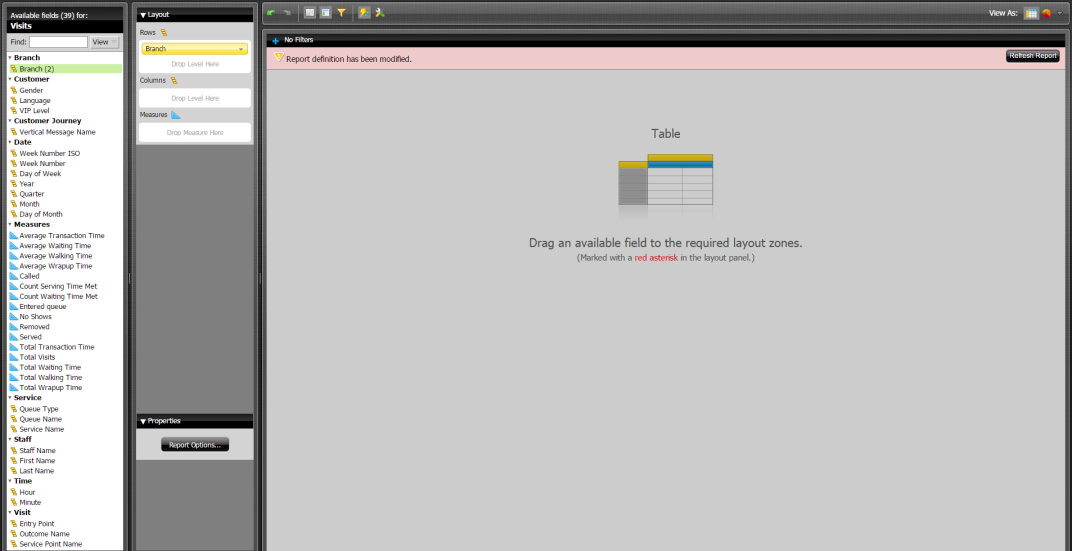
 , in the toolbar to toggle between the two modes.
, in the toolbar to toggle between the two modes.