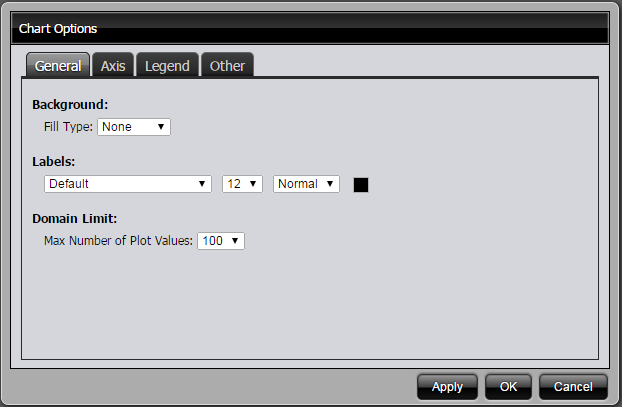
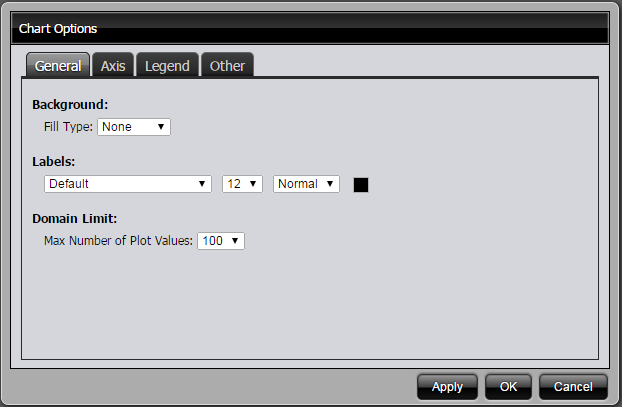
Option | Description |
Background | Fill type defines the background color of the chart and the specific fill colors used. A Gradient will result in a gradual color transition in the fill color. Choose the color you want from the available color pickers (Fill Color, End Color) You can select not to have a fill color (None), or select a single background color (Solid). |
Labels | Allows you to select a font type, size, formatting, and color of the labels in your chart. |
Domain Limit | Allows you to limit the number of plot values that display in a chart. |
Axis | Allows you to adjust the axis range. When set to Auto Range, the chart will scale based on the data. If you have a time series chart, you may want to set the range manually so that figures, (not close to the 0 axis), display correctly; (see image below). Select a Scale option to manage instances where numeric values in a chart are so long that they affect the display. |
Option | Description |
Show Legend | Allows you to enable to disable the legend display |
Position | Allows you to select the placement (Top, Right, Bottom, Left) of the legend on the chart |
Background Color | Allows you to select a background color for the legend |
Font | Allows you to set the font type, size, format, and color associated with your legend |
Option | Description |
Line Charts | Allows you to set the Bullet Style for points on a line chart and assign Line Width |
Multi-Charts | Allows you to define the number of charts that display when using the Multi-Charts feature |