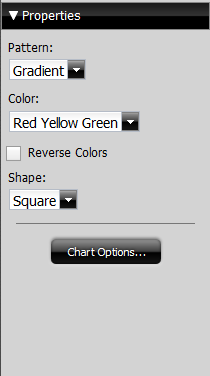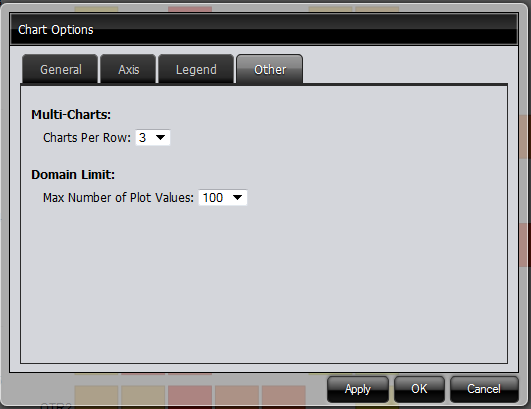Heat Grid Visualizations in Analysis
Heat Grids allow you the ability to visualize data so you can identify patterns of performance. This visualization type will color-code your results so you view complex business analysis in an easy-to-understand visualization.
Customizing Heat Grid Visualizations in Analysis
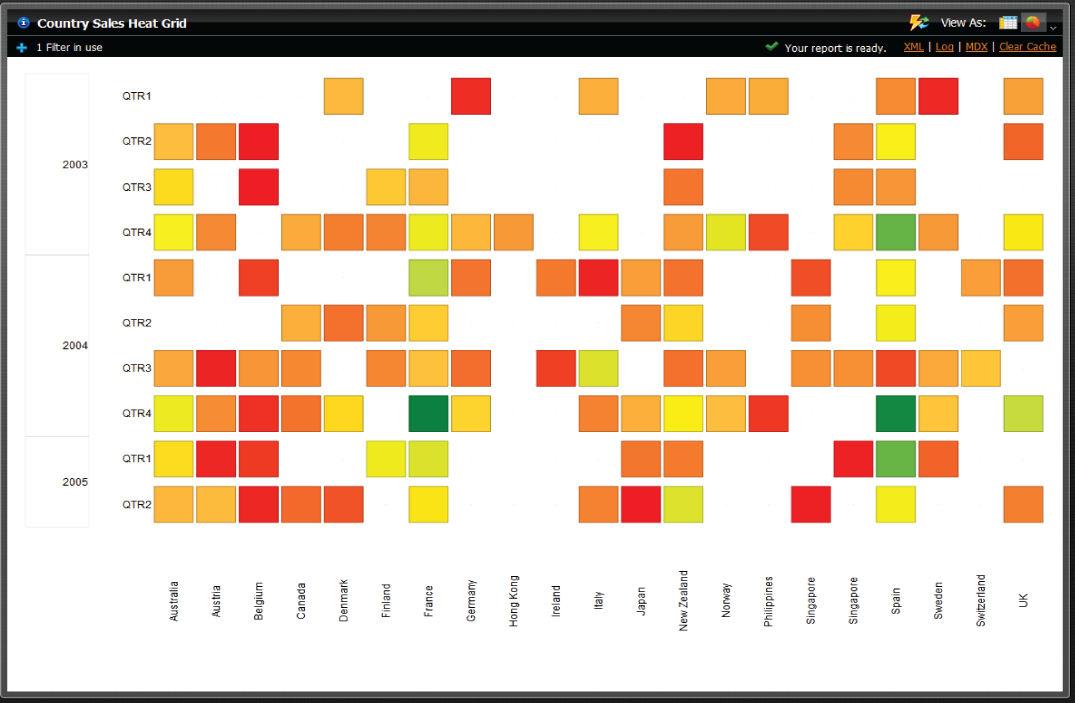
The
Properties panel enables you to customize the appearance of map visualizations.
The Pattern drop-down box allows you to decide the way the color of the pins populate. The appearance does not denote any of the data, it is solely for aesthetics. You have the option of selecting:
• Gradient
• 3 Step
• 5 Step
The Color drop-down box allows you to decide which colors denote large measures and which colors denote smaller measures. The color denotes the size of the data, from small to large. You have the option of selecting:
• Red Yellow Green
• Red Yellow Blue
• Blue Scale
• Gray Scale
You also have the option of checking the Reverse Colors box, which will allow you to choose the inverse colors so they appear large to small. You may also change shape of the measures within the Shape: drop-down box. The measures can be alternated between Square to Circle.
The Properties panel enables you to customize the appearance of scatter chart visualizations. Click on the Chart Options button within the Properties to make the Chart Options dialog appear.
The Chart Options drop-down box allows you to customize your chart. Within the four different tabs, you have the ability to choose:
• Chart fill type. If you choose a fill type other than none, you can customize the color (or colors if you choose a gradient).
• Font type, size and emphasis for the labels
• Axis ranges
• Legend visibility
• Legend position
• Legend Background appearance (if it appears and if so, what color)
• Font type, size, and emphasis for the Legend
• For multi-charts, the number of charts per row
• The Domain Limit maximum number of plot values
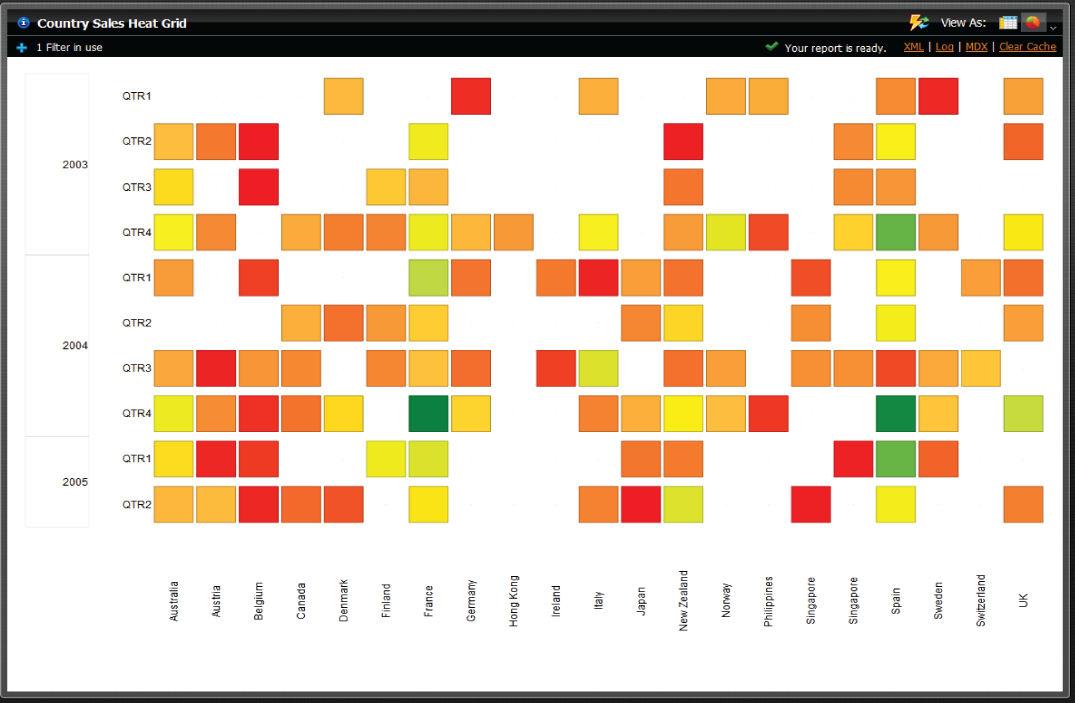 The Properties panel enables you to customize the appearance of map visualizations.
The Properties panel enables you to customize the appearance of map visualizations.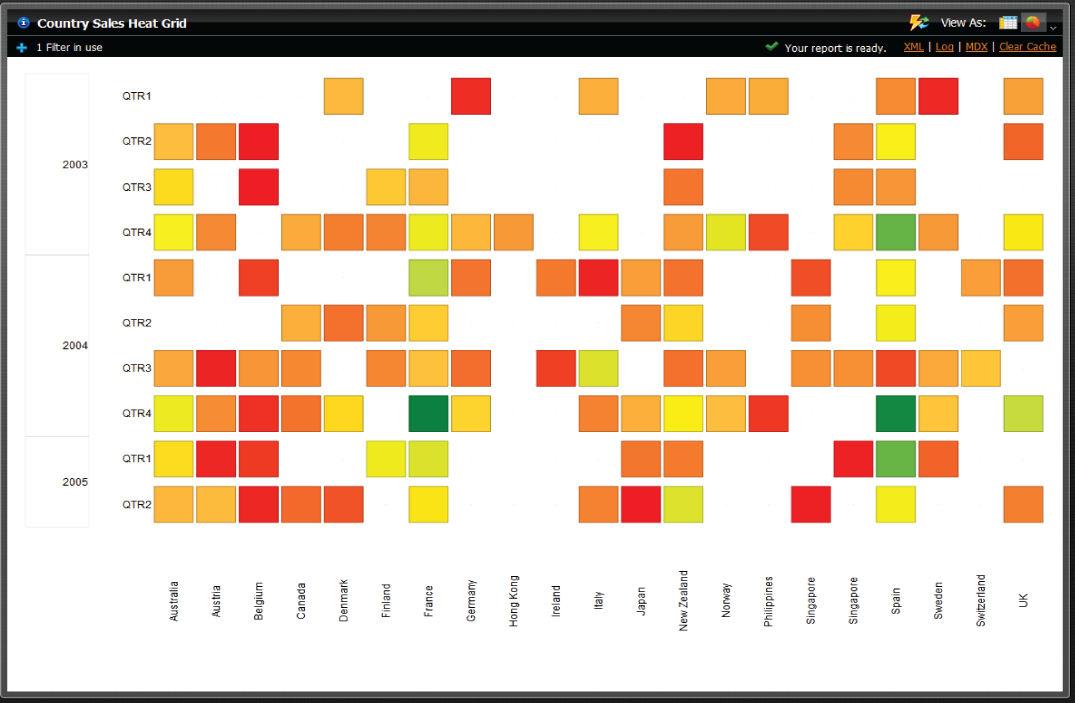 The Properties panel enables you to customize the appearance of map visualizations.
The Properties panel enables you to customize the appearance of map visualizations.