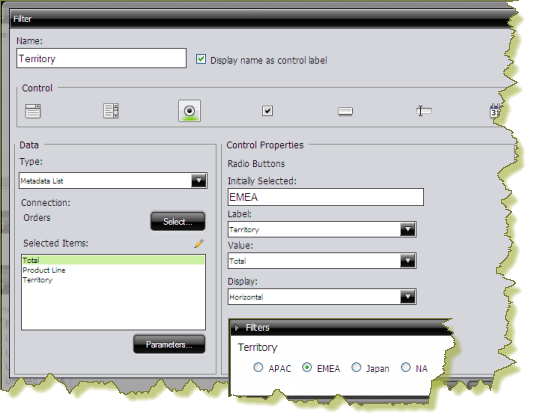Creating a Metadata List
Note: You must have a data table or chart that contains at least one parameter for your filter control to function correctly.
When you create a Metadata List, you are defining a query to retrieve a list of display names and corresponding values from a metadata data source provided by your administrator.
1. In the dashboard page, under General Settings, select Prompts. The Prompt Editor appears on the right. No filters are listed if this is the first time you are assigning filters.
2. To display a filter toolbar to users of the dashboard, enable Show Prompt Toolbar. A placeholder for the prompts toolbar appears at the top of the dashboard.
3. Click  (Add) to add a filter.
(Add) to add a filter. The
Prompts dialog box appears.
4. In the Prompts dialog box, enter a Name for your filter.
5. Under Data Type, select Metadata List.
6. Click Select to choose the data source that contains the content you need to set options from the drop-down list and click OK. The Query Editor opens.
7. In the Query Editor, build a query to select either a single column (that represents both a name and a value), or two columns representing the display names and corresponding values.
Note: If a single column query is defined the values of that column will be used for both the display names and the values.
8. Click OK to exit the Query Editor. Your options appear under Selected Items in the Filter Properties dialog box.
9. Under Control Properties, enter a Default Label/Value for the initially selected option in your filter control.
10. Select a Label to display in the filter control; this is the user-friendly name that users will see in the dashboard.
11. Select the Value; this is the value in the database that is associated with the Label you selected in the previous step.
12. If applicable, select your Display type from the list.
Note: Some filter controls allow you to choose the position of your filter options. If you have a long list of options, for example, a list of cities, options may not appear correctly in the user console unless you change the Display type to Horizontal.
13. Click OK.
The list of values appears in the filter toolbar in the dashboard.
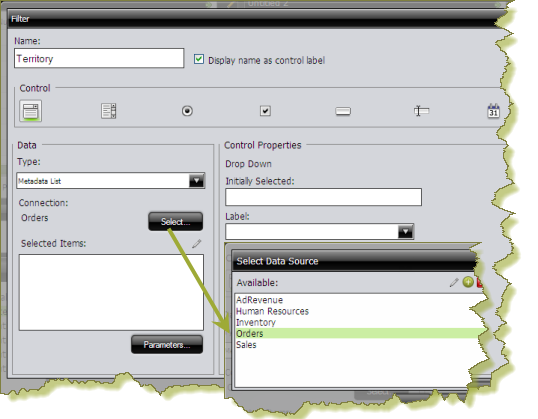
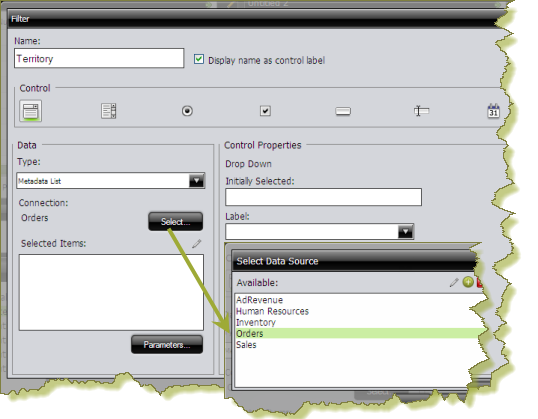
 (Add) to add a filter. The Prompts dialog box appears.
(Add) to add a filter. The Prompts dialog box appears.