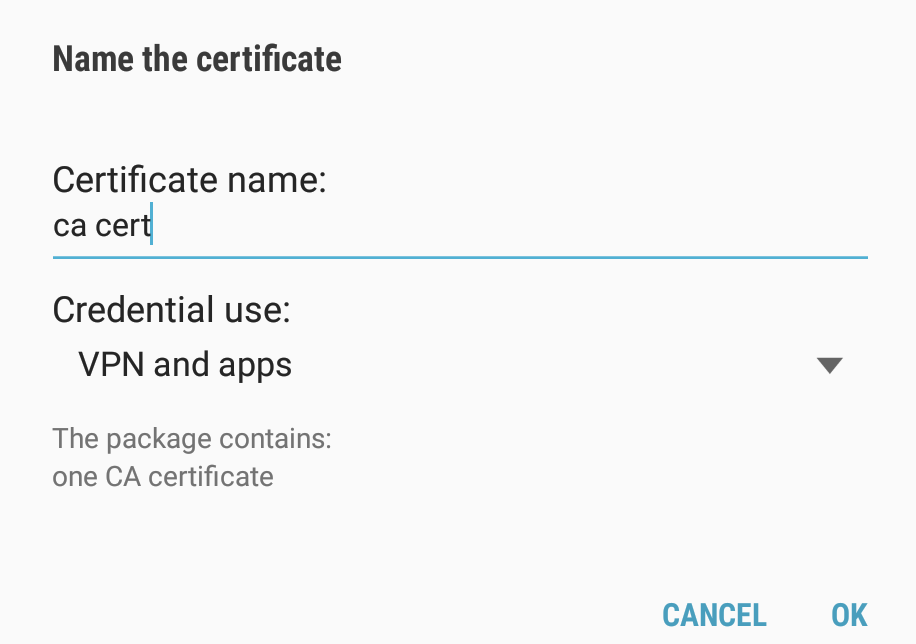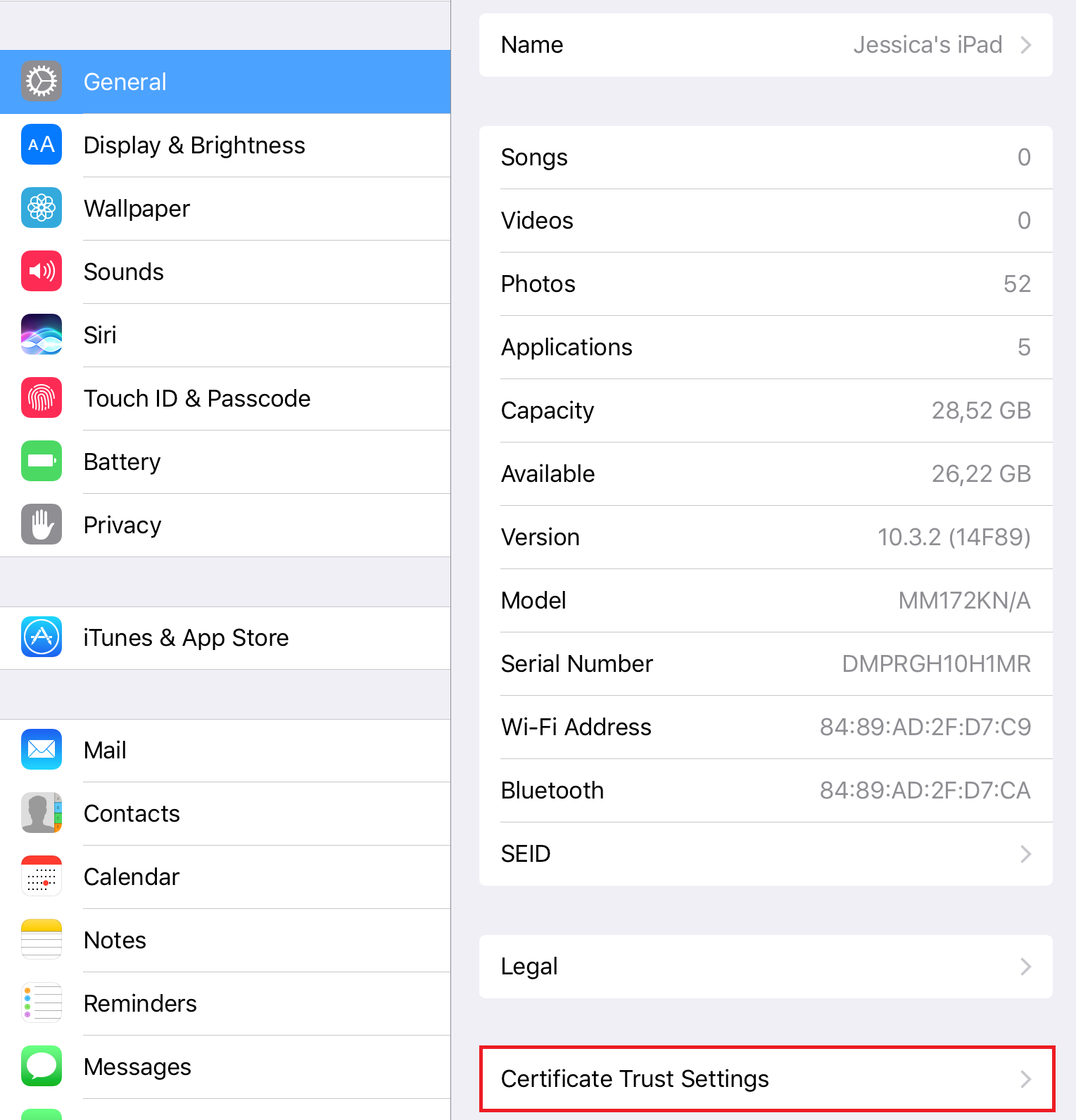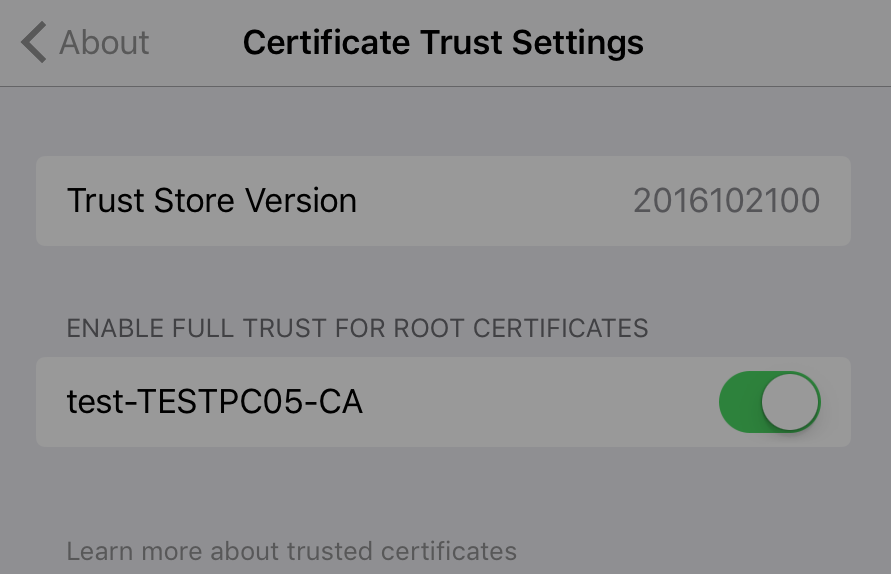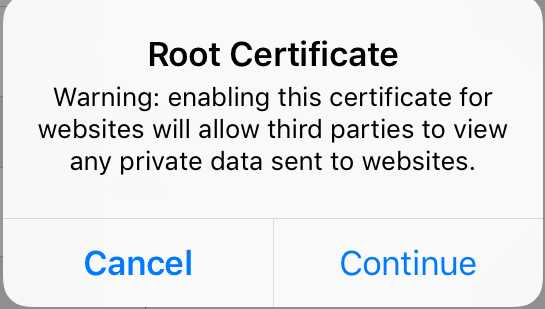Secure Communication
The following certificate types are supported for Connect:
• Certificates that are signed by an official CA (for example Thawte or Verisign).
• Certificates that are signed by a Private CA Body.

Self-signed certificates, generated in Orchestra are not supported.
Installing a custom root certificate on Android
Follow these steps:
1. Start by copying the root certificate into the Android file system (any folder that you can easily locate).
2. Open Android Device Settings and select Lock screen and security. Then select Other security settings from the right hand side options list:
3. Select Install from device storage in the Other security settings section. It will open up the Android file system as in the example below:
4. Select the wanted root certificate that you copied to the file system and click Done.
 You will be asked to enter the lock pin code of the device, as a security measure.
You will be asked to enter the lock pin code of the device, as a security measure.5. Give the certificate a name, so that you can distinguish it later. Then click OK:
You will get a confirmation that the action was successful.
Installing a custom root certificate on iOS
Follow these steps:
1. First, send the signed root certificate to your device by attaching it to an email and sending it to an email address that you can reach from your device.
2. Click on the certificate file to open it. The device will ask if you would like to install it. Go ahead and do so.
3. In Settings under General -> About, click Certificate Trust Settings:
4. Enable permission for installed root certificate, under Enable full trust for root certificates section.
5. Click Continue to trust the root certificate:
 Self-signed certificates, generated in Orchestra are not supported.
Self-signed certificates, generated in Orchestra are not supported. Self-signed certificates, generated in Orchestra are not supported.
Self-signed certificates, generated in Orchestra are not supported.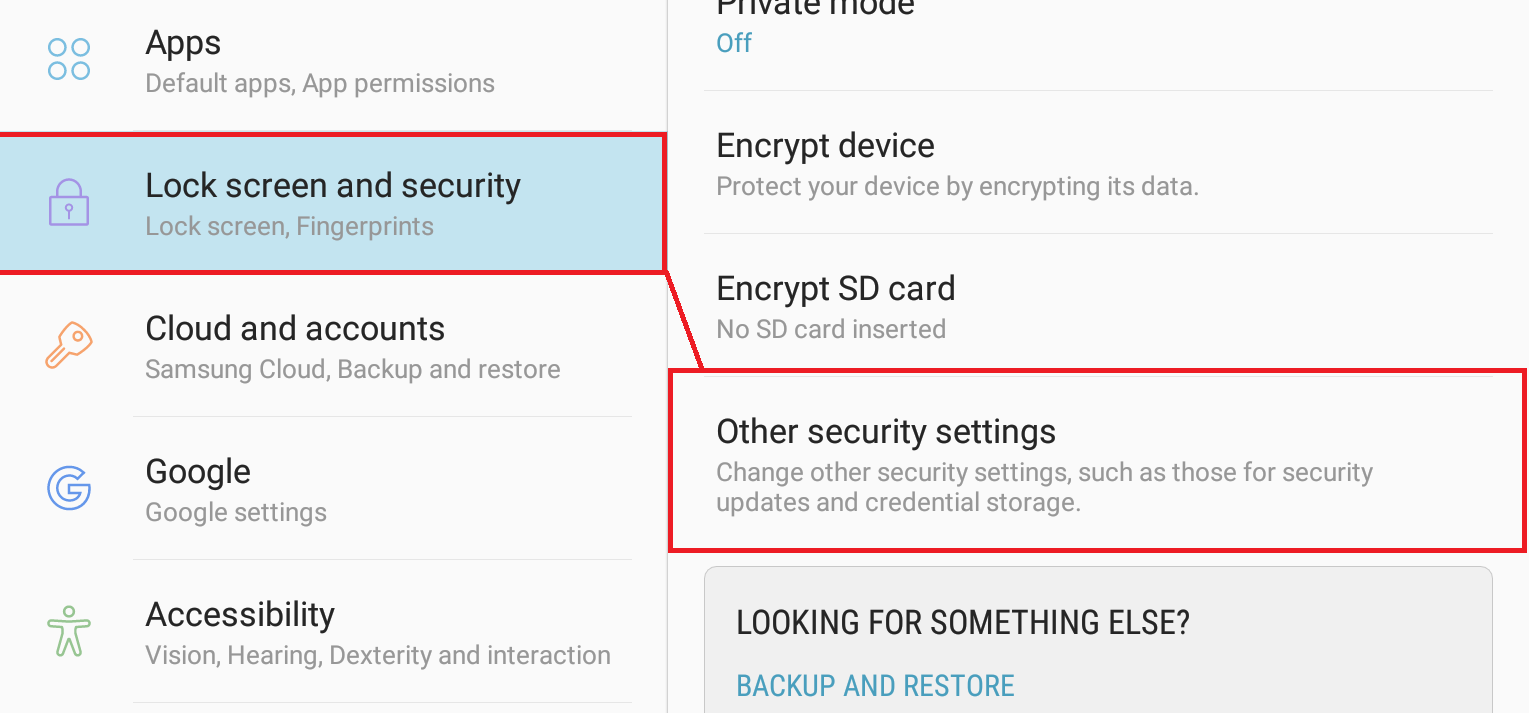
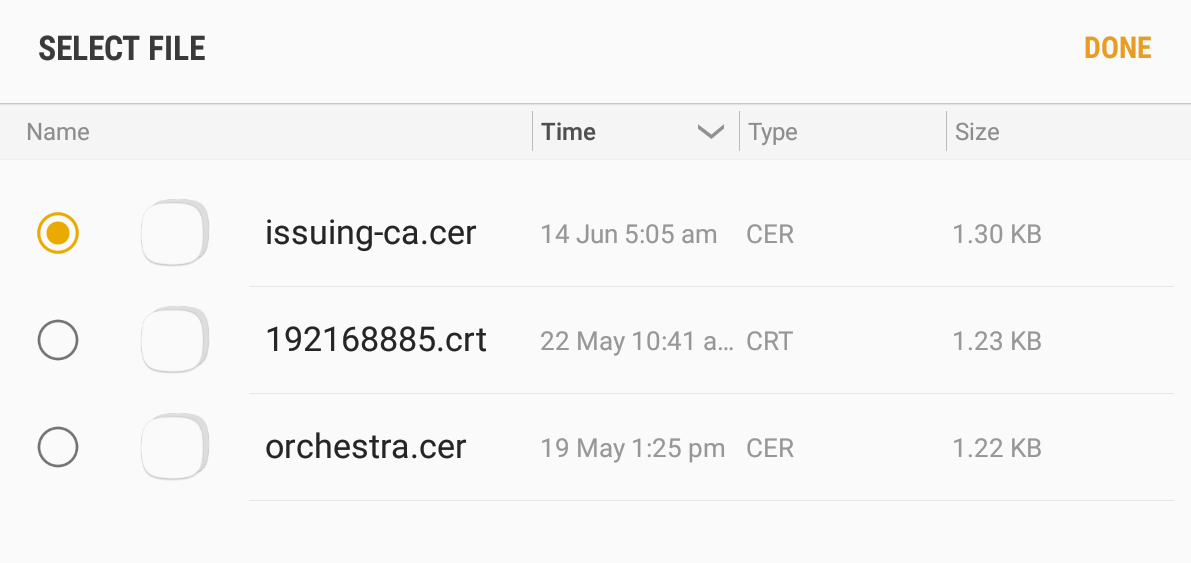
 You will be asked to enter the lock pin code of the device, as a security measure.
You will be asked to enter the lock pin code of the device, as a security measure.