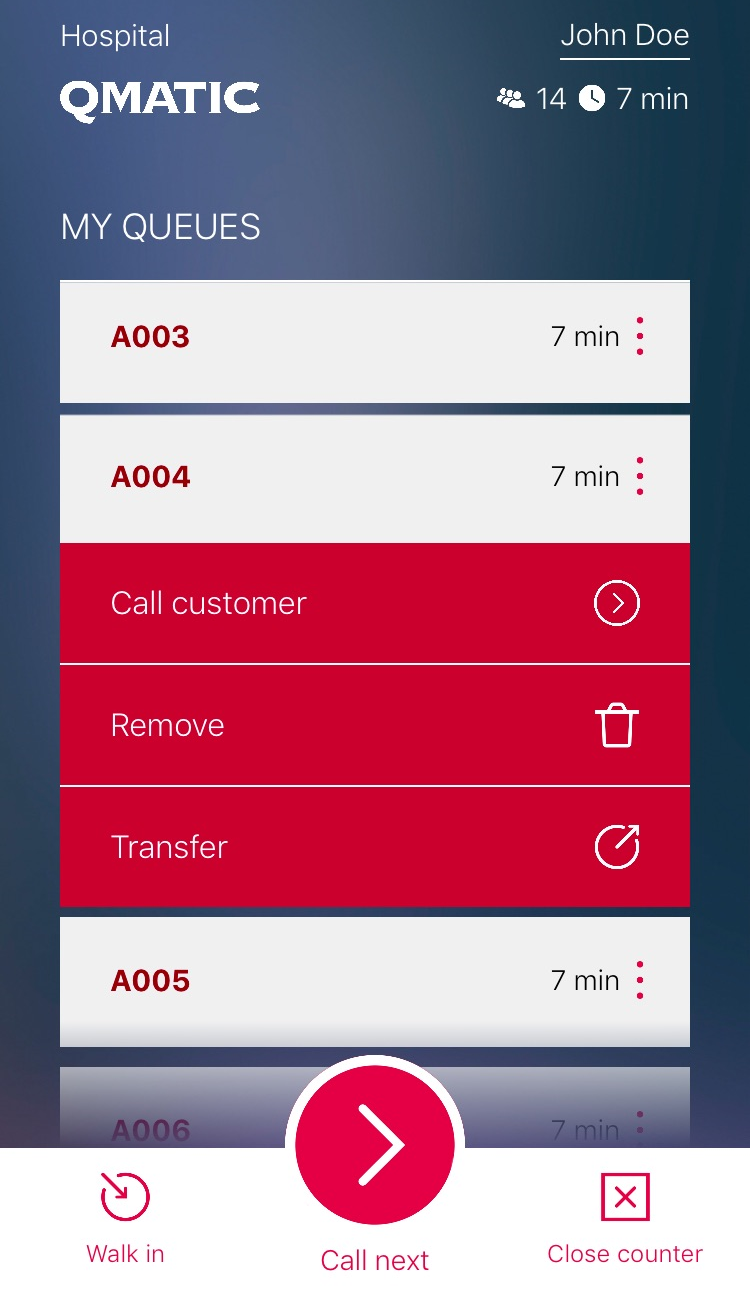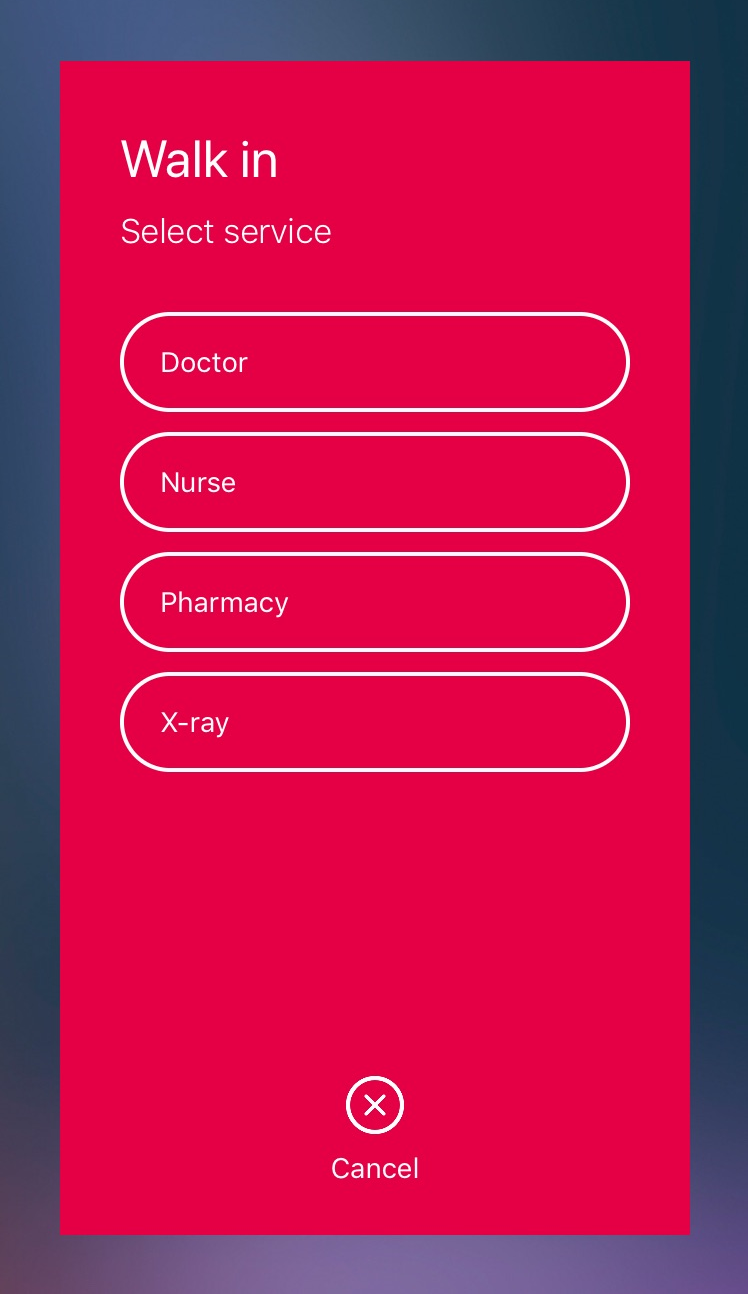Calling a Customer
Click
Call Next,
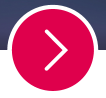
to call the next Customer in line.
Max Waiting Time and Number of Waiting Customers
Both on the Call Page and on the Serving Page, you can see how many Customers that are waiting in line for your selected Work Profile and the maximum waiting time for Queues in your Work Profile. This information is updated every 30 seconds.
Queue Information
The Queue Information that is displayed on the Call Page is updated every 30 seconds and shows:
• My Queues - Visits in your selected Work Profile. You can click on each Queue to expand it and then perform a number of actions to the Visits contained in the Queue.
Here, you can also see icons that indicate if the Service Level Agreement (SLA) is about to be passed,

, or has already been passed,

.

The displayed Waiting Time is a rounded value. For example, 2.25 minutes will be displayed as 2 min. However, the SLA value is based on the
real Waiting Time, i.e not the rounded value.
• Other Queues - The full Queue list, i.e the Visits in all Work Profiles.You can click on each Queue to expand it.
Expand a Queue
To expand a Queue in the Queue list, click on the expand icon,

. All the Visits in the Queue will be listed. If you want to perform a certain action with a specific Visit, click the expand icon,

, for that Visit. From here, it is possible to:
• Call the customer
• Remove the Visit
• Transfer the Visit
For Visits in an Appointment Queue, the Appointment Time will be displayed in the upper right corner of the Visit information. The displayed Waiting Time is the time that has passed since the Appointment was actually meant to start.
Walk in
For a Walk In Customer, click the Walk in button, then select the applicable Service in the next screen:
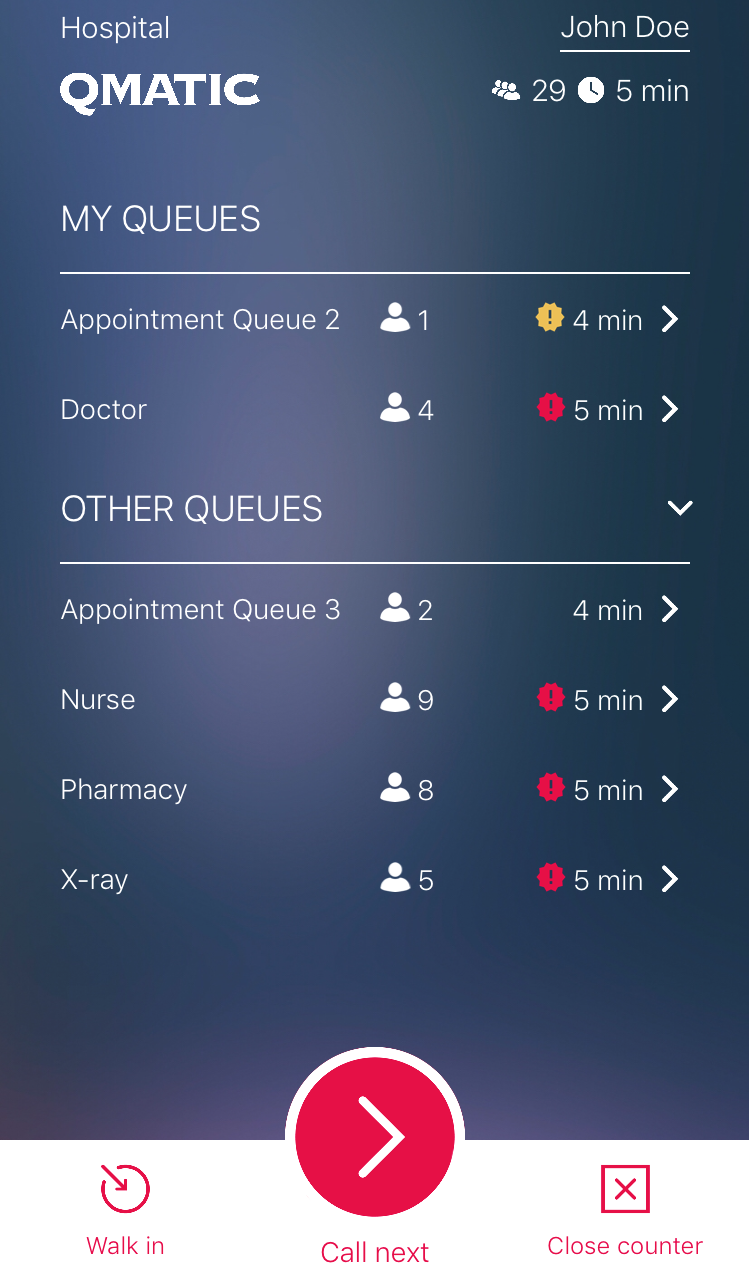
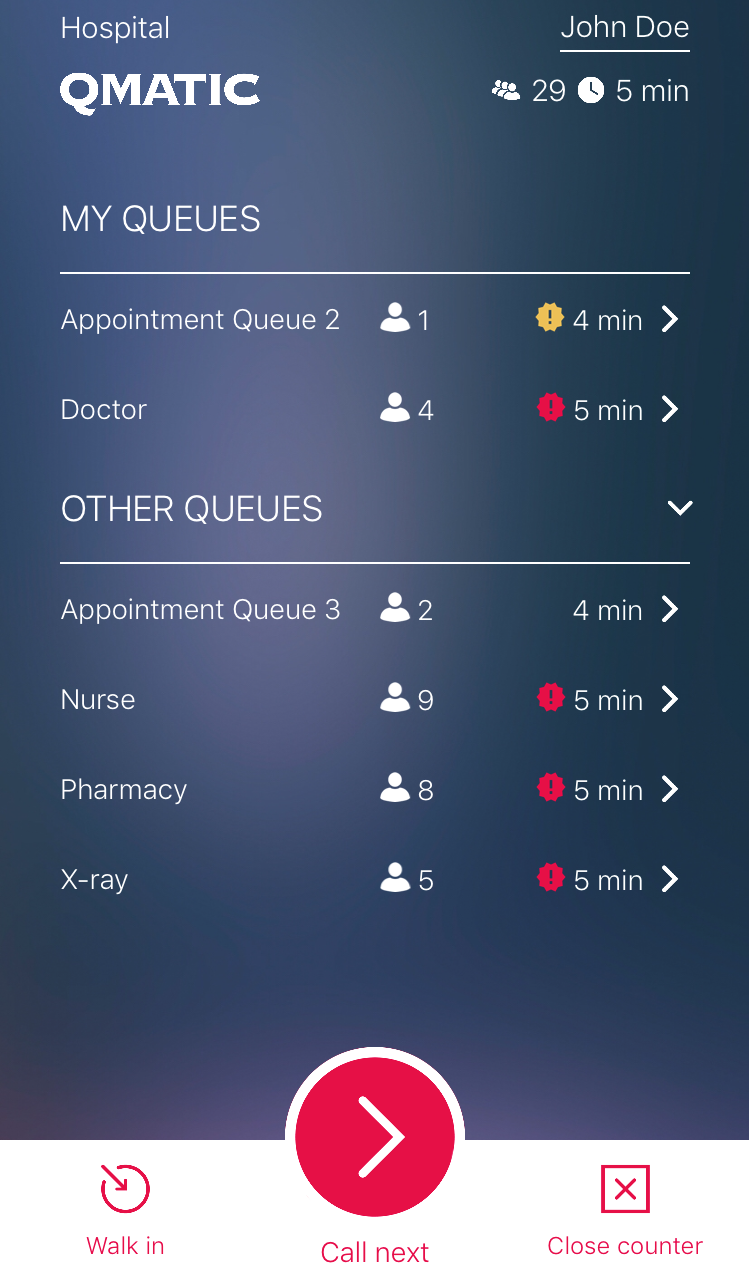
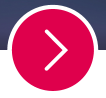 to call the next Customer in line.
to call the next Customer in line. , or has already been passed,
, or has already been passed,  .
. The displayed Waiting Time is a rounded value. For example, 2.25 minutes will be displayed as 2 min. However, the SLA value is based on the real Waiting Time, i.e not the rounded value.
The displayed Waiting Time is a rounded value. For example, 2.25 minutes will be displayed as 2 min. However, the SLA value is based on the real Waiting Time, i.e not the rounded value. . All the Visits in the Queue will be listed. If you want to perform a certain action with a specific Visit, click the expand icon,
. All the Visits in the Queue will be listed. If you want to perform a certain action with a specific Visit, click the expand icon,  , for that Visit. From here, it is possible to:
, for that Visit. From here, it is possible to: