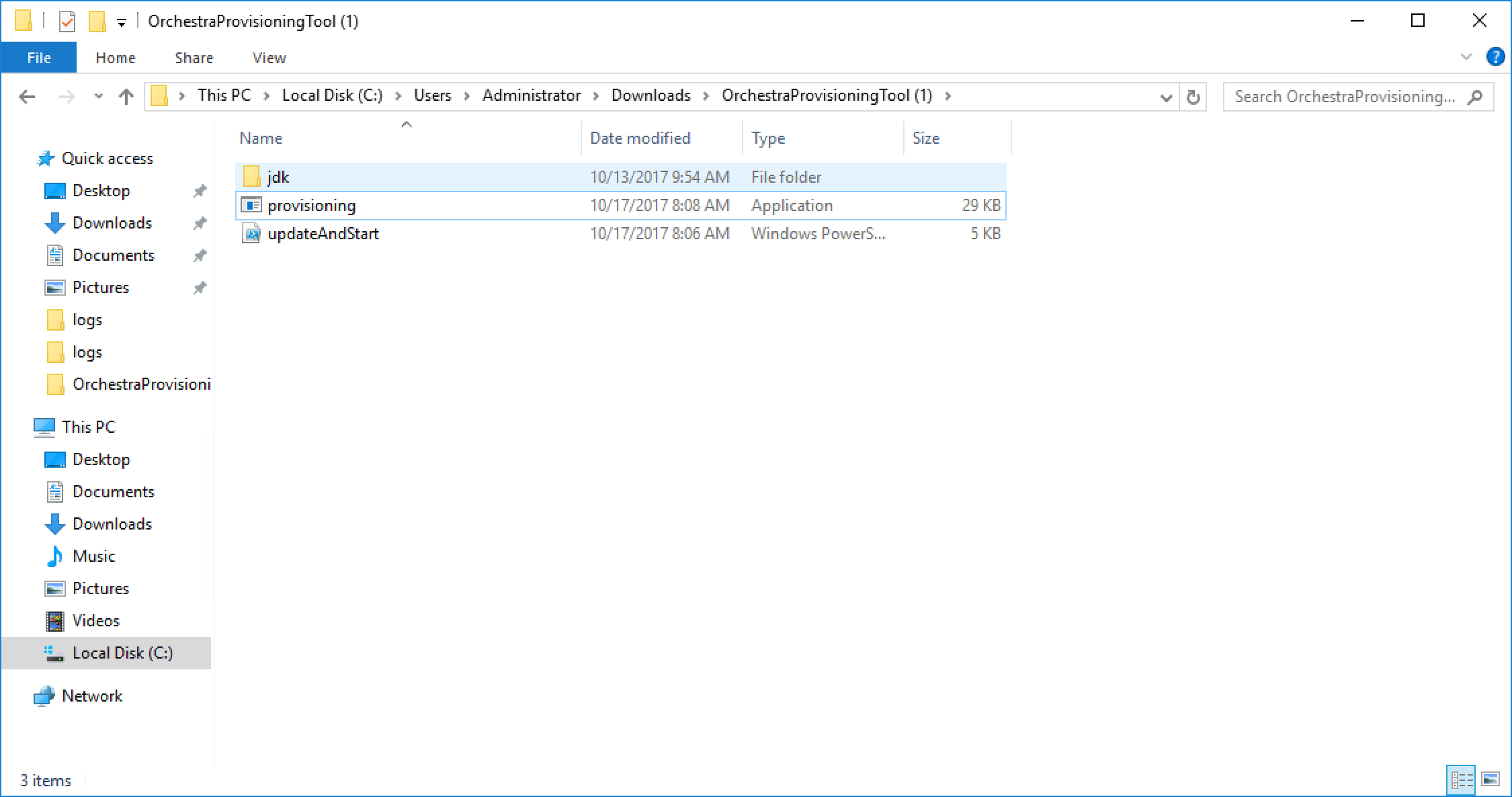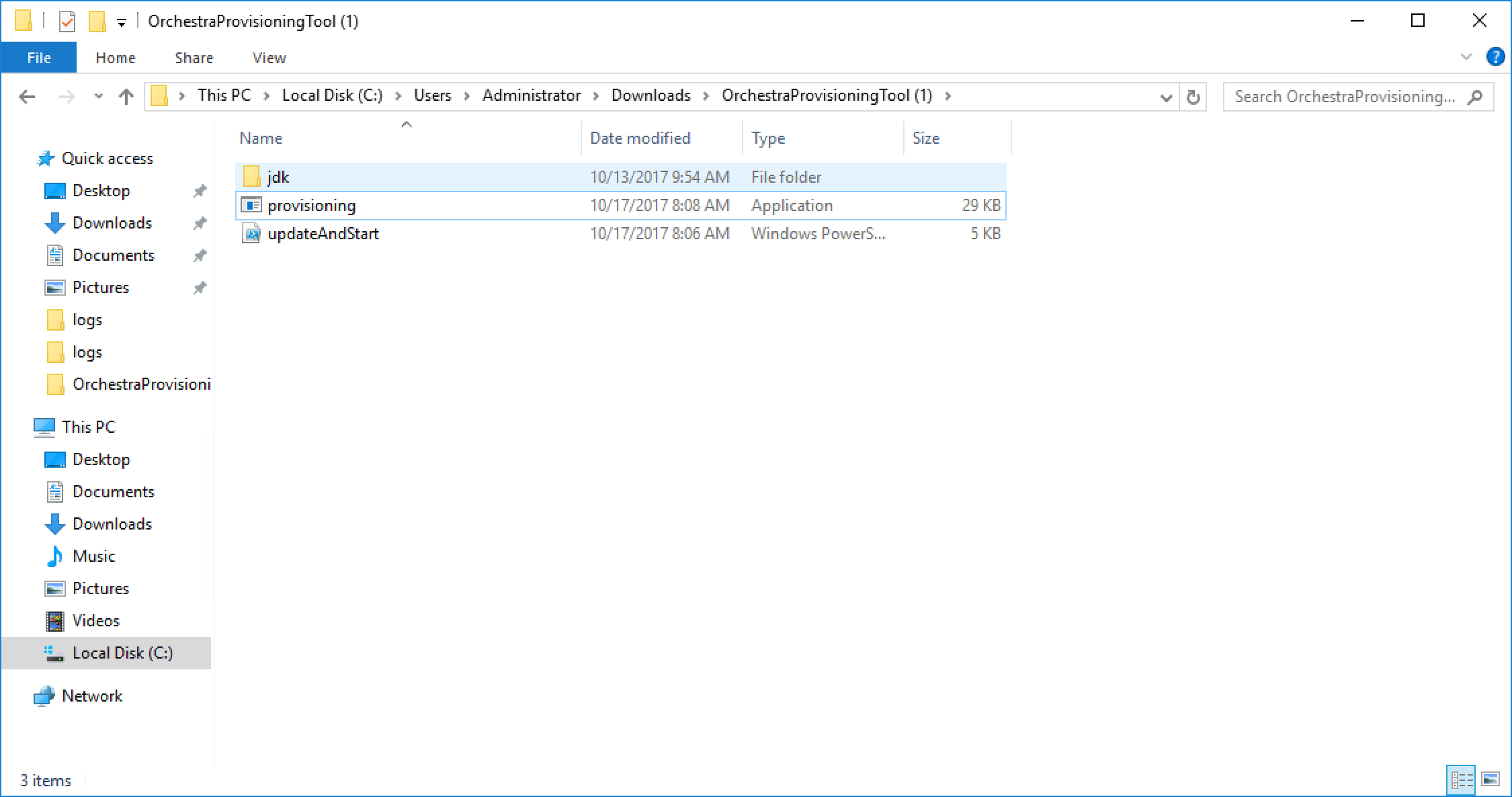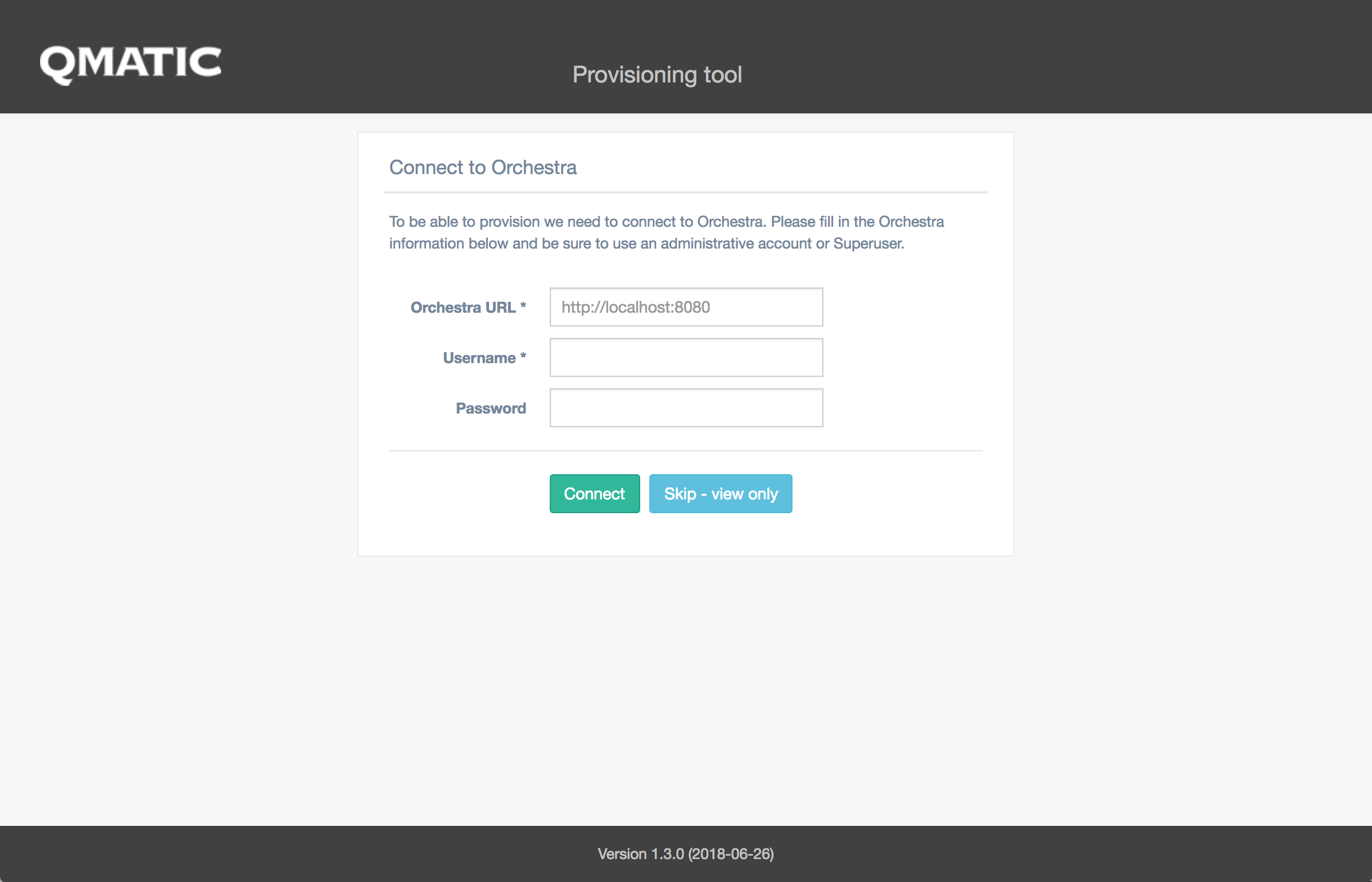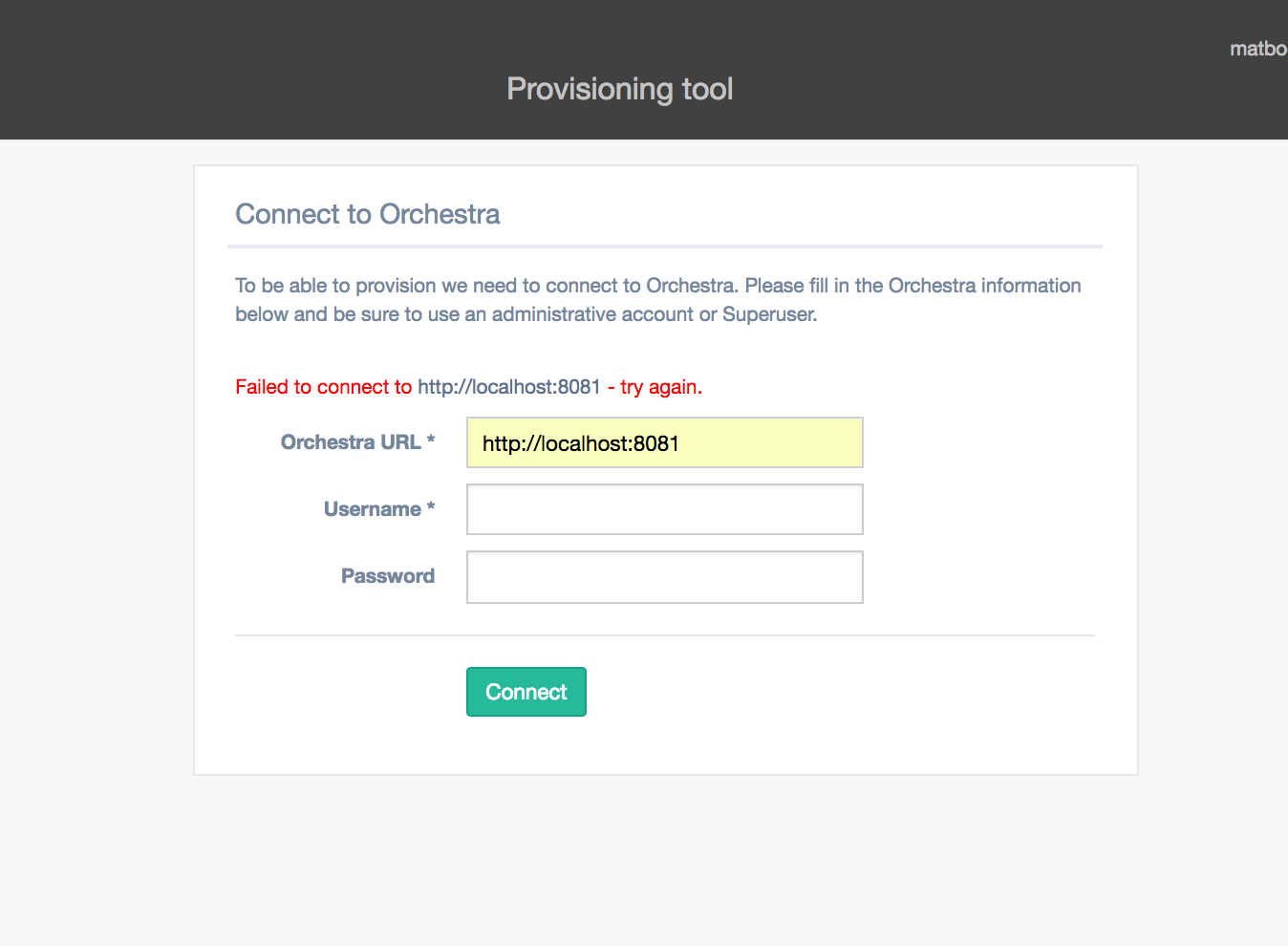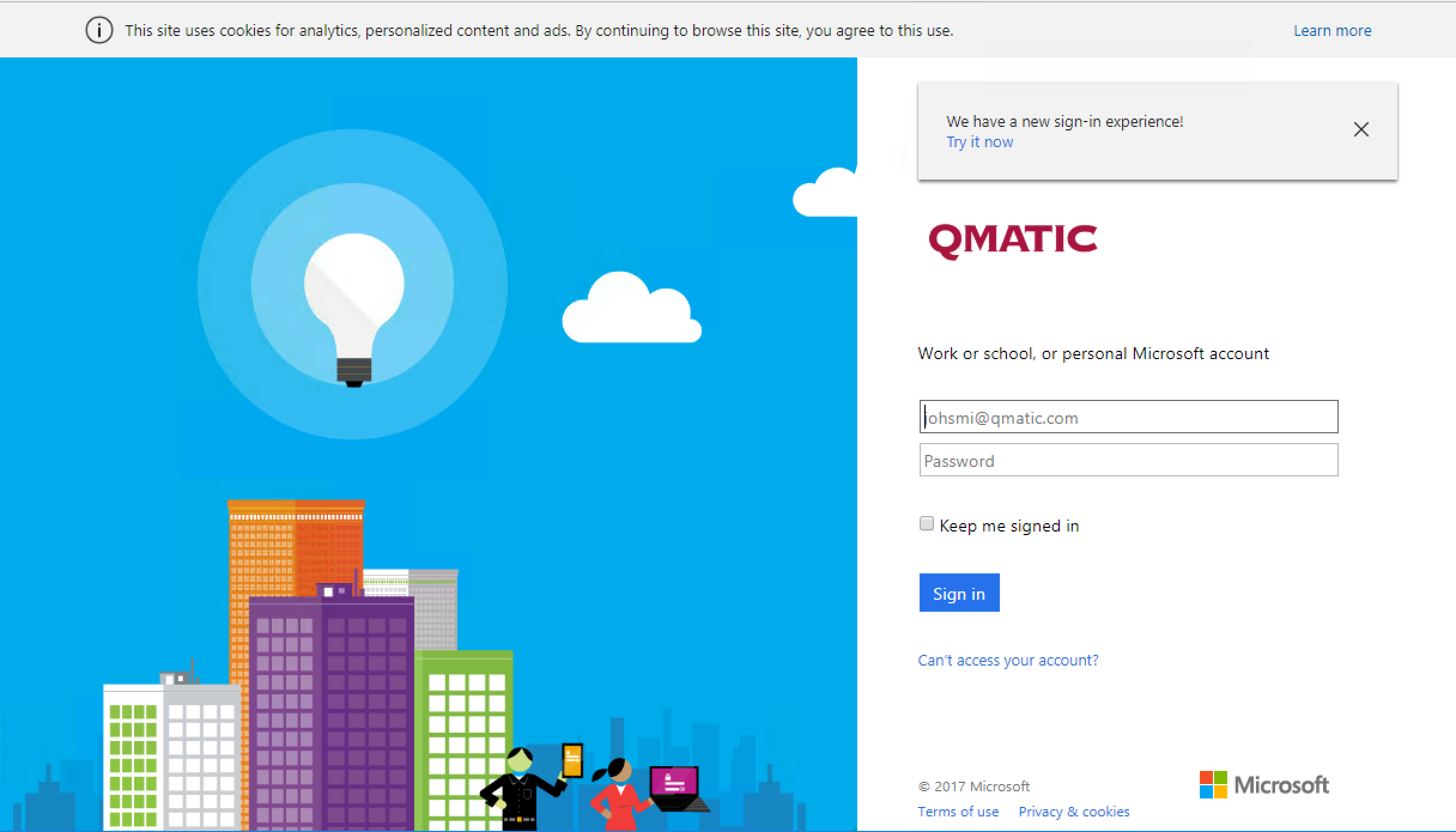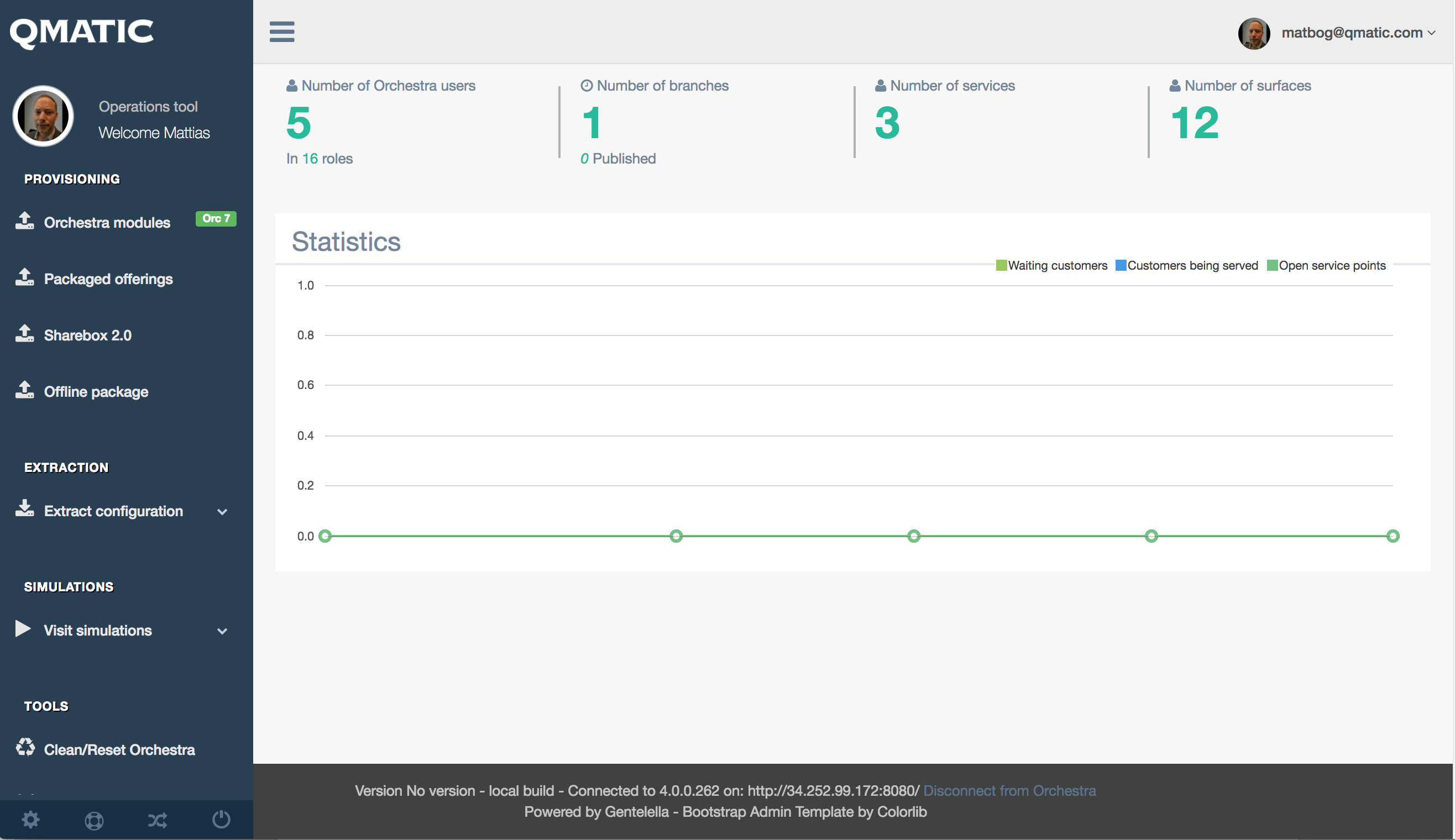Distribution and startup
Once the zip finished downloading, extract all files into a folder and run provisioning.exe.
The startup includes a check and download of the latest version so expect the process to take up to a minute.
Once the application is started, it will open the browser and show you the start screen:
This step connects to your target Orchestra system into which you want to deploy packages or components.
You can skip the connect step if you for example only want to work with the packages in the repository or view what’s available. To do this use the Skip – view only-button without stating any Orchestra information.
If you choose to connect and an Orchestra could not be found, you will be notified and cannot continue.
If, however, Orchestra is found, you will be asked to login with your Office365/Qmatic World-account, also. This step is to ensure users see only those packages that are global or their own.
Once logged in, you should see an overview of the system you are connected to as well as a menu:
The main menu, to the left, contains all the available functionality. The menu items will change over time as we add more functionality. Below we will describe the different sections.