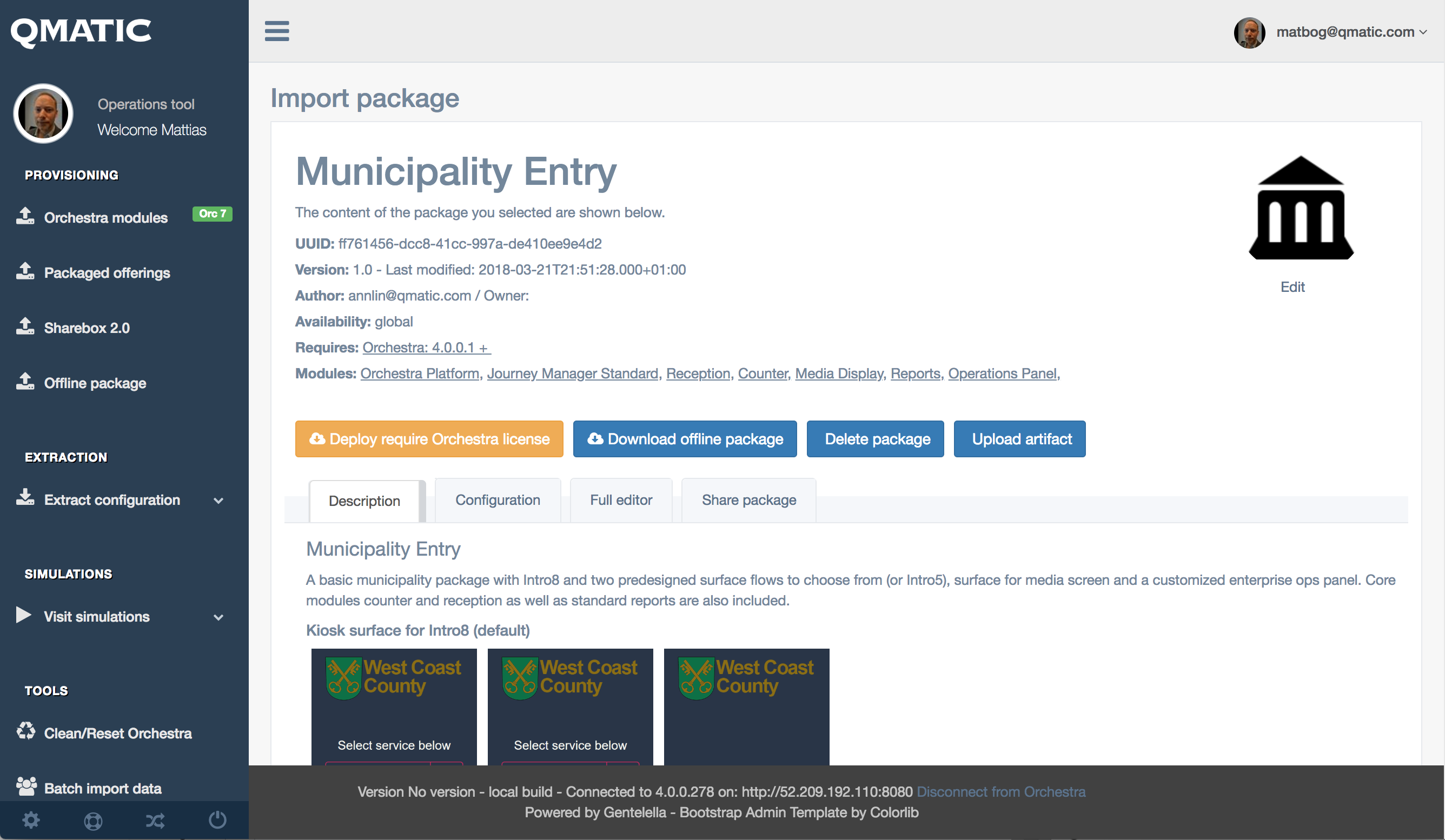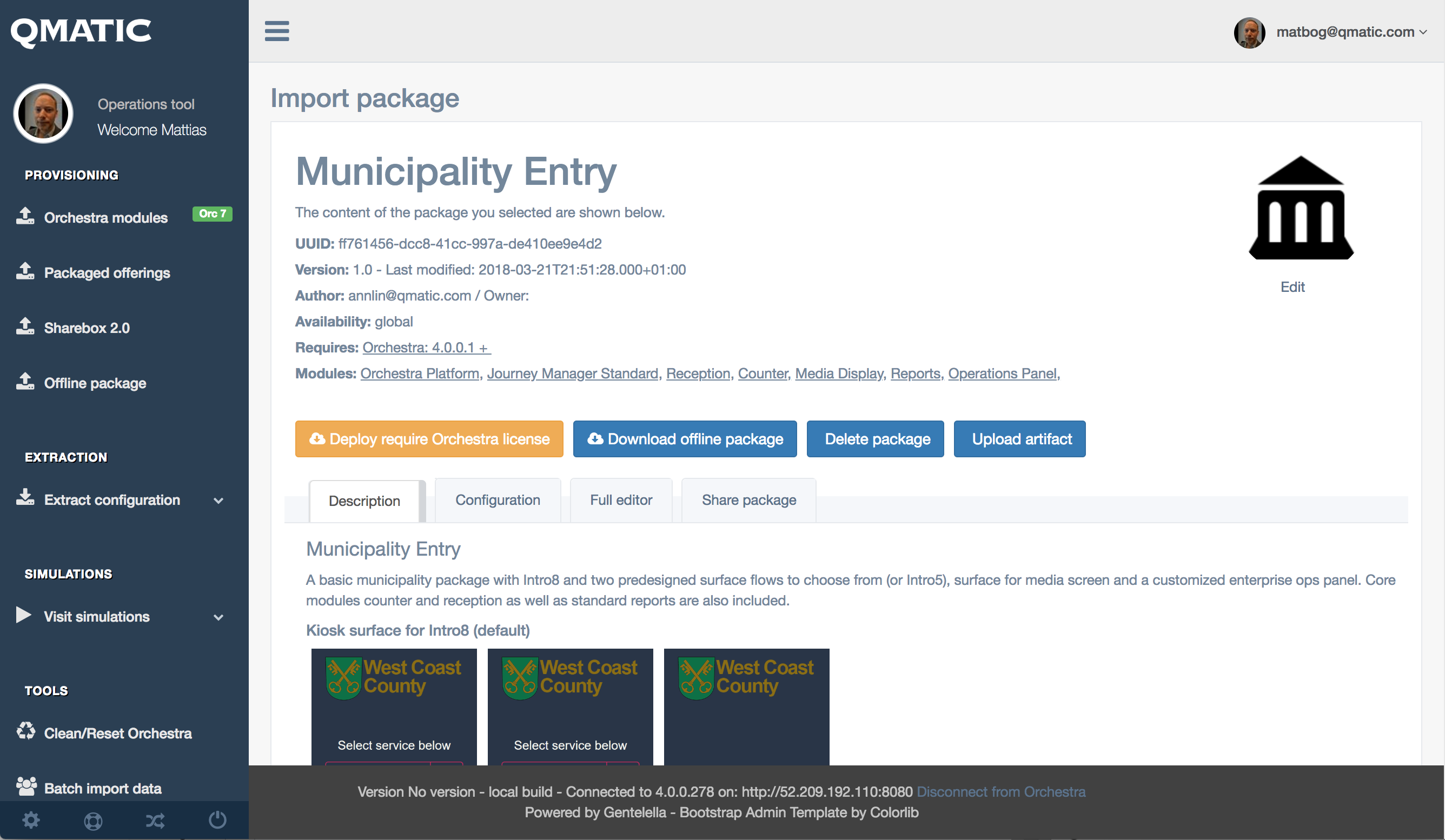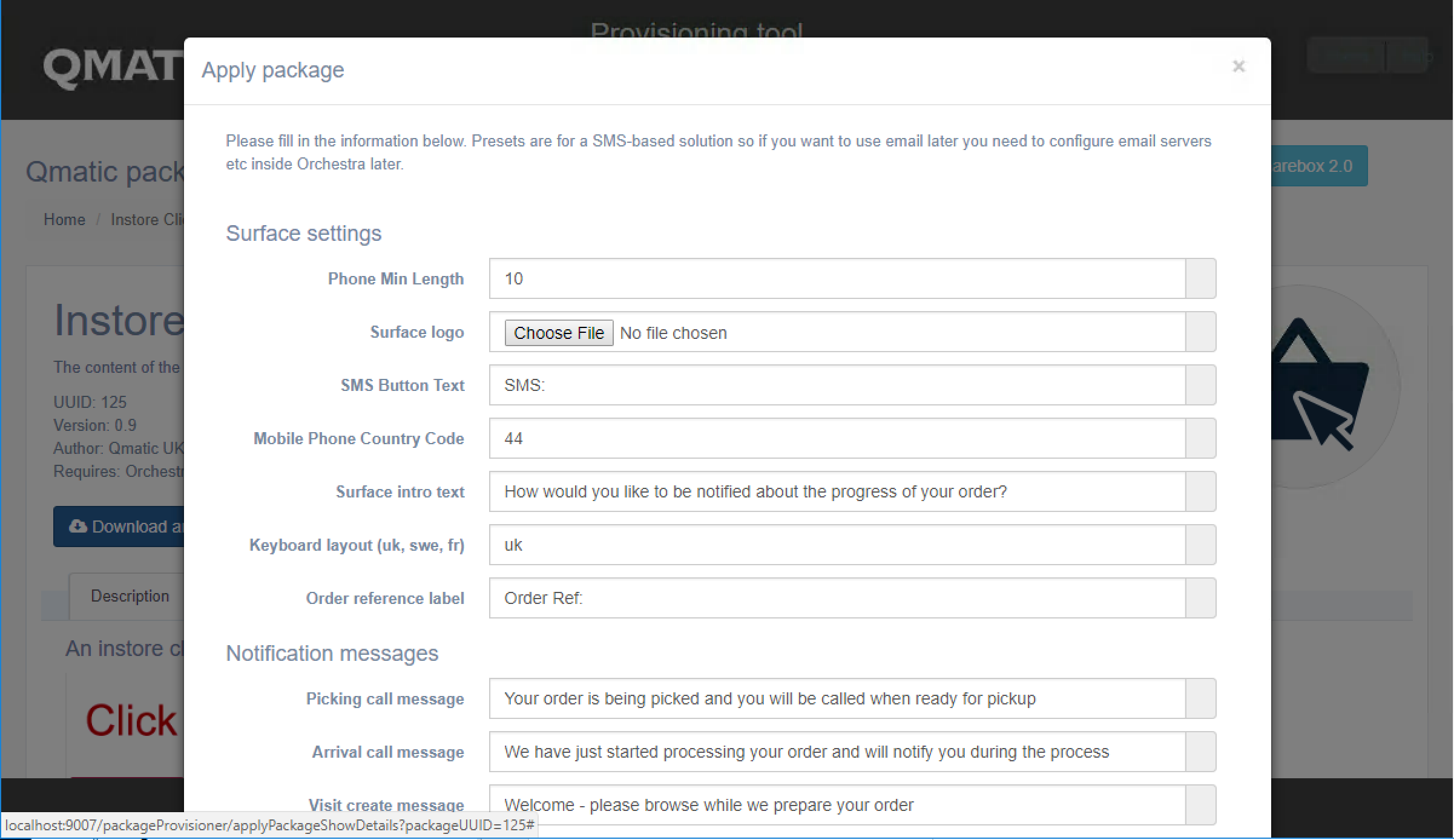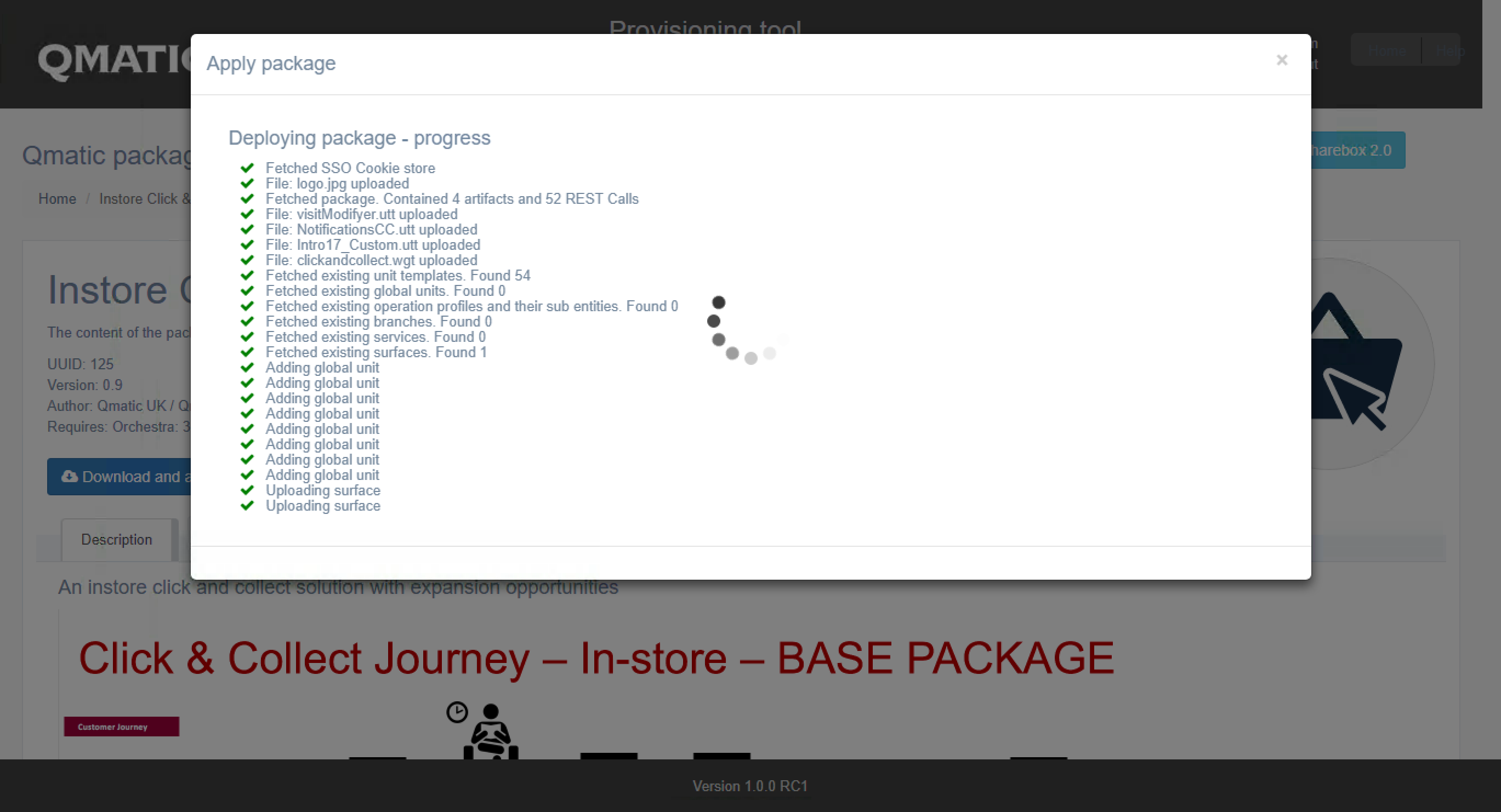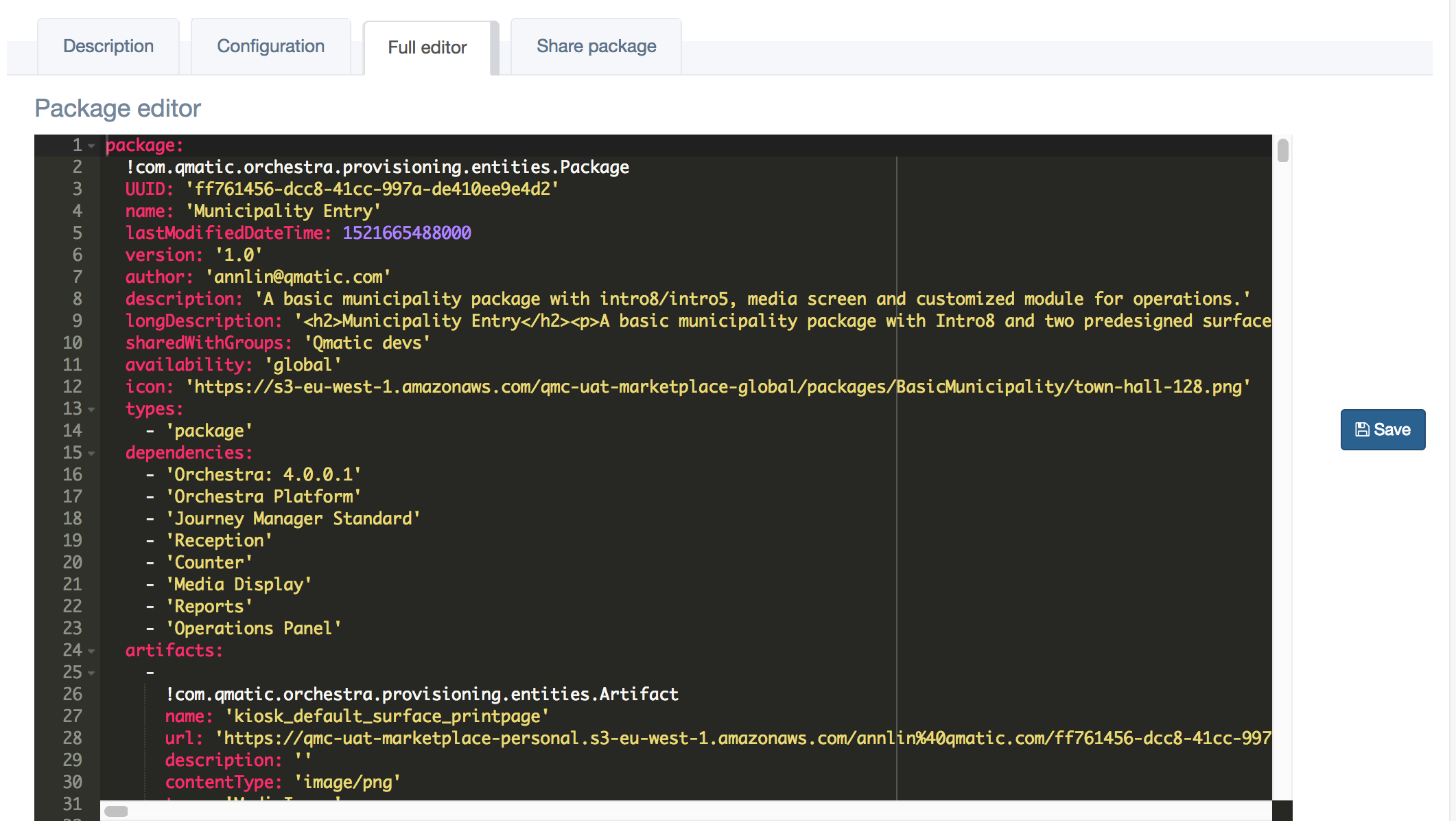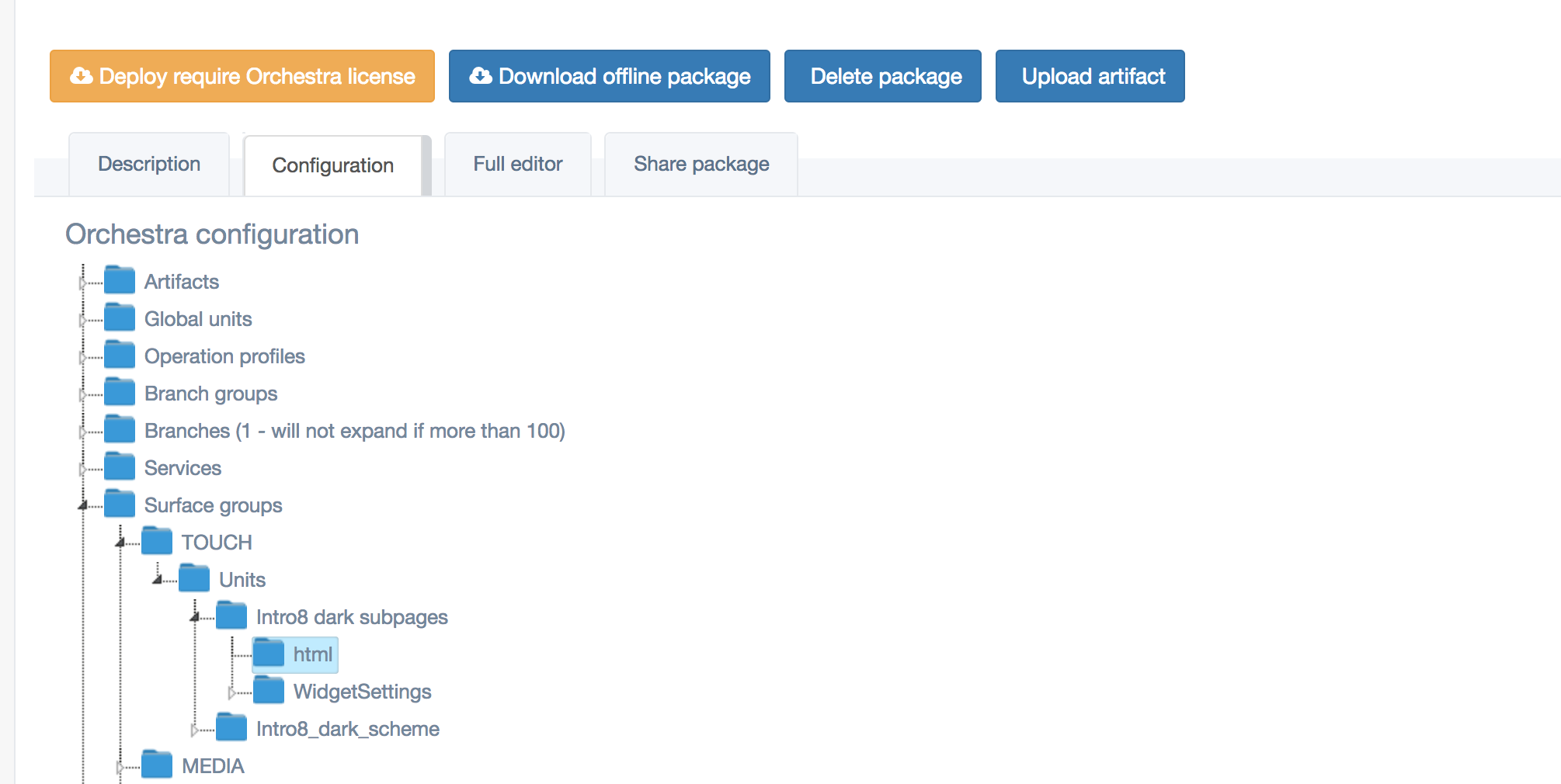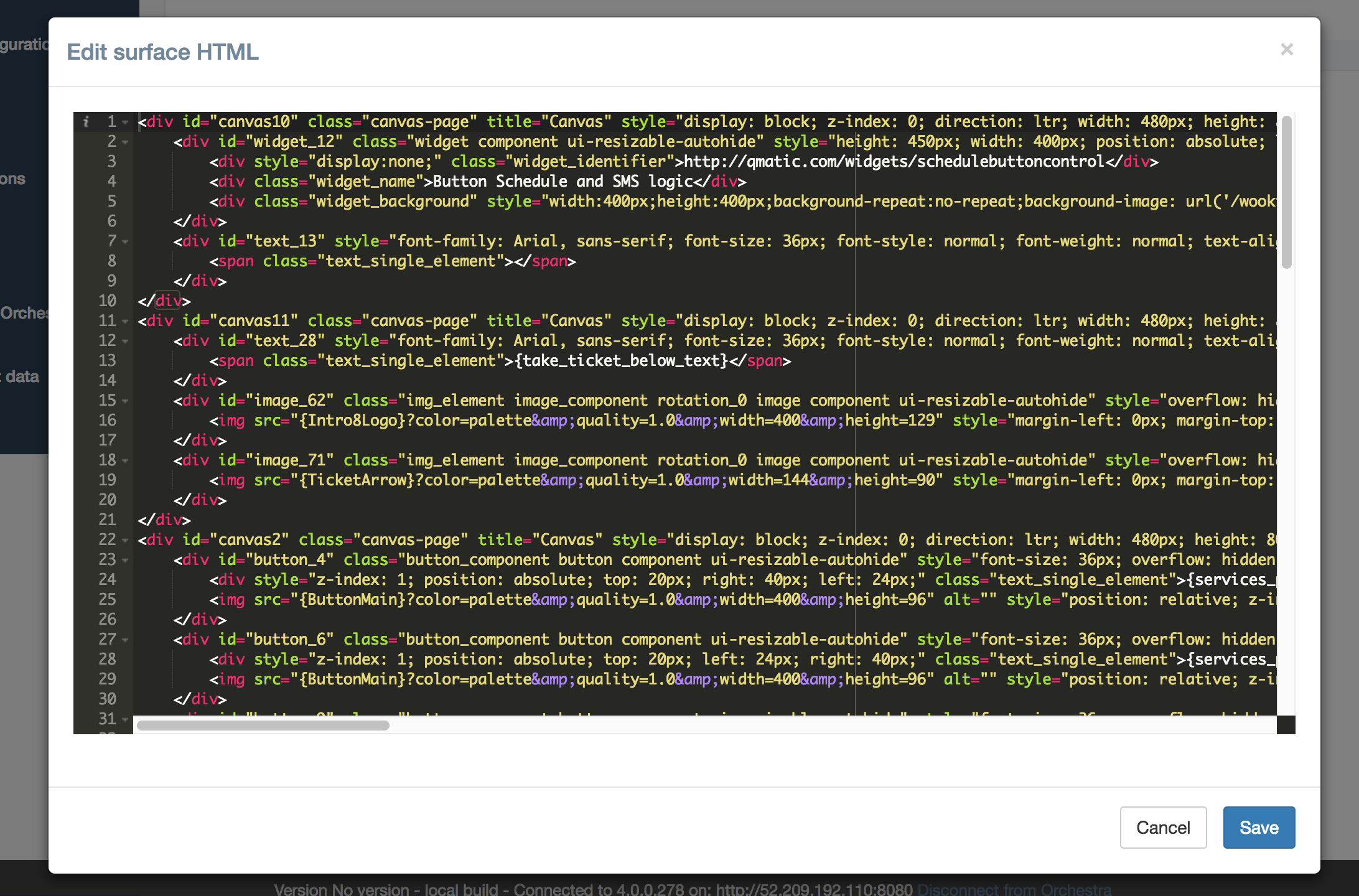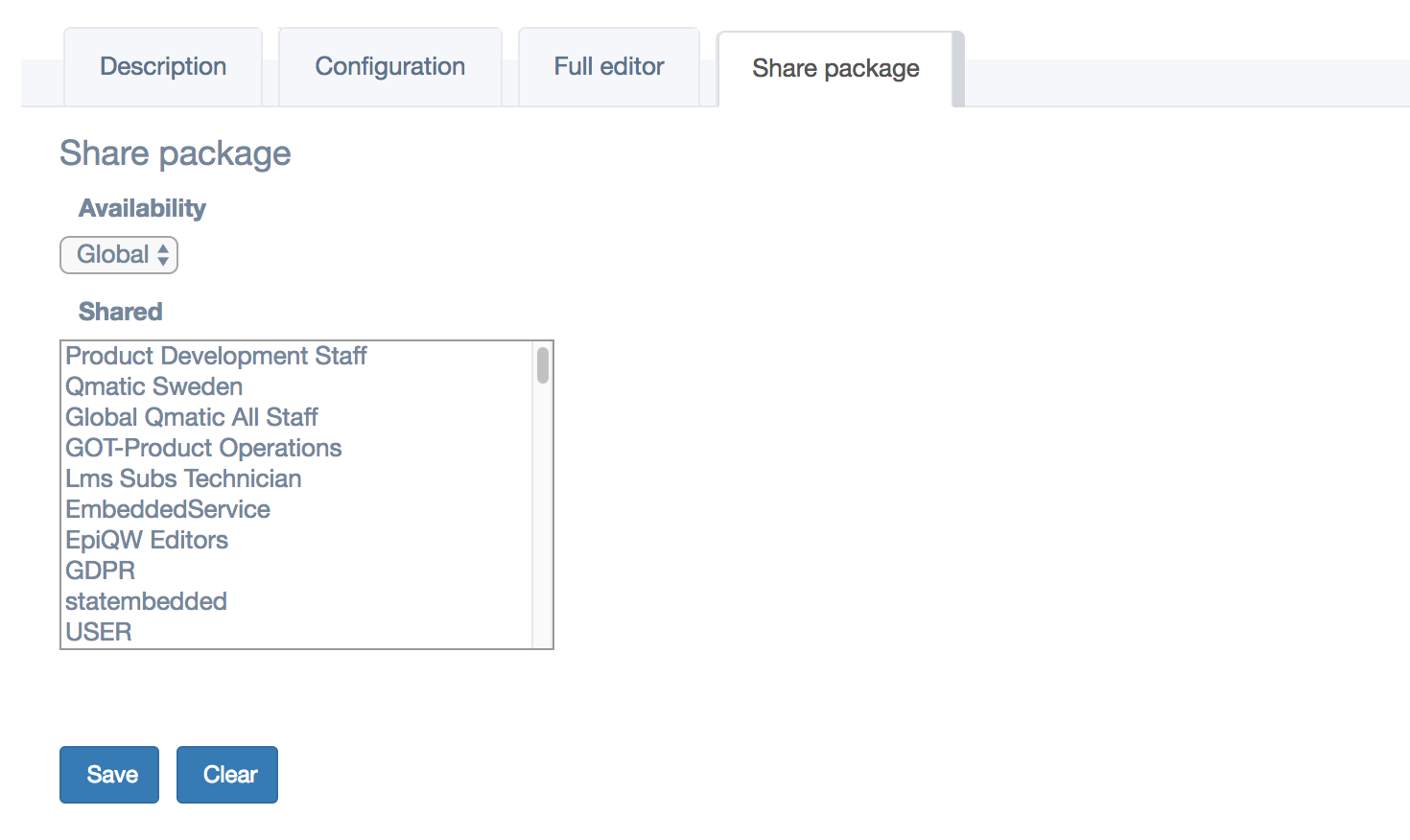Package details
When you click on an Orchestra module, a Packaged offering or a Sharebox component, you will see details about it.
If it is compatible with your Orchestra version and you have an Orchestra license (the yellow button will be blue and say Download and apply), you can deploy it. A package/component unique wizard will then ask you for relevant information and when you continue, apply it to your system.
Each package / component will have different sets of settings and each package will provide a guide to these and how to use them.
Once you start the deployment process, you will get a progress view and a notification line when it is done:
If you own/created the package or component you will also see two more functional buttons and tabs. You can for example delete an existing package or add more files (utt’s, widgets, war-files etc) to it. You can also direct edit the package in the Full editor tab, or share the package within the organization under the Share package tab.
The Full editor (for devs):
In addition to the Full editor, there is a possibility to work with surface html a bit more structured. Under the Configuration tab you can navigate down to the surface you want to edit and click the html-label.
This will open the surface html editor with the surface html pretty-printed for easier editing.
The Share package view:
You can also edit the package icon by clicking the Edit-button below the icon on the detail page.