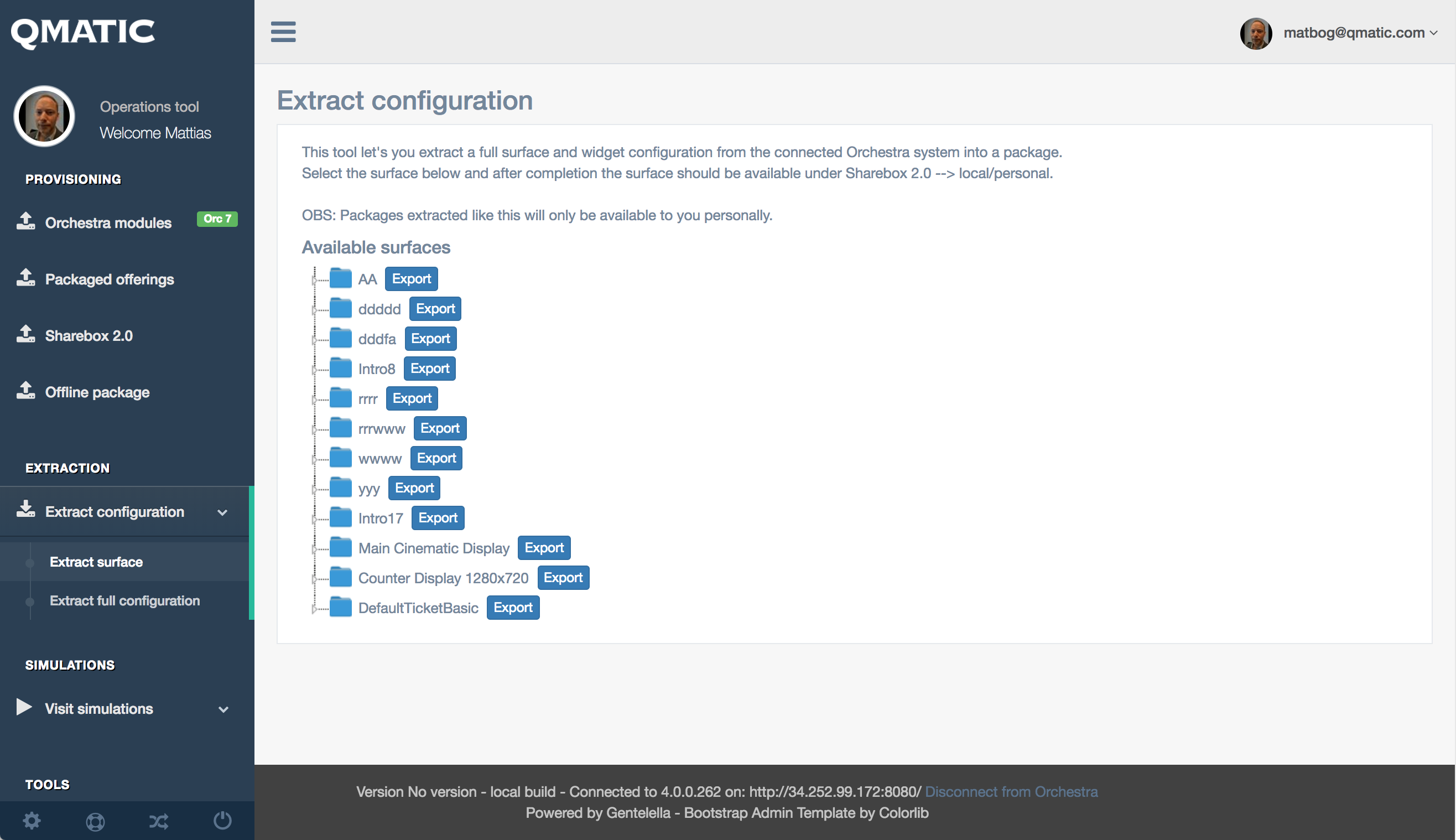
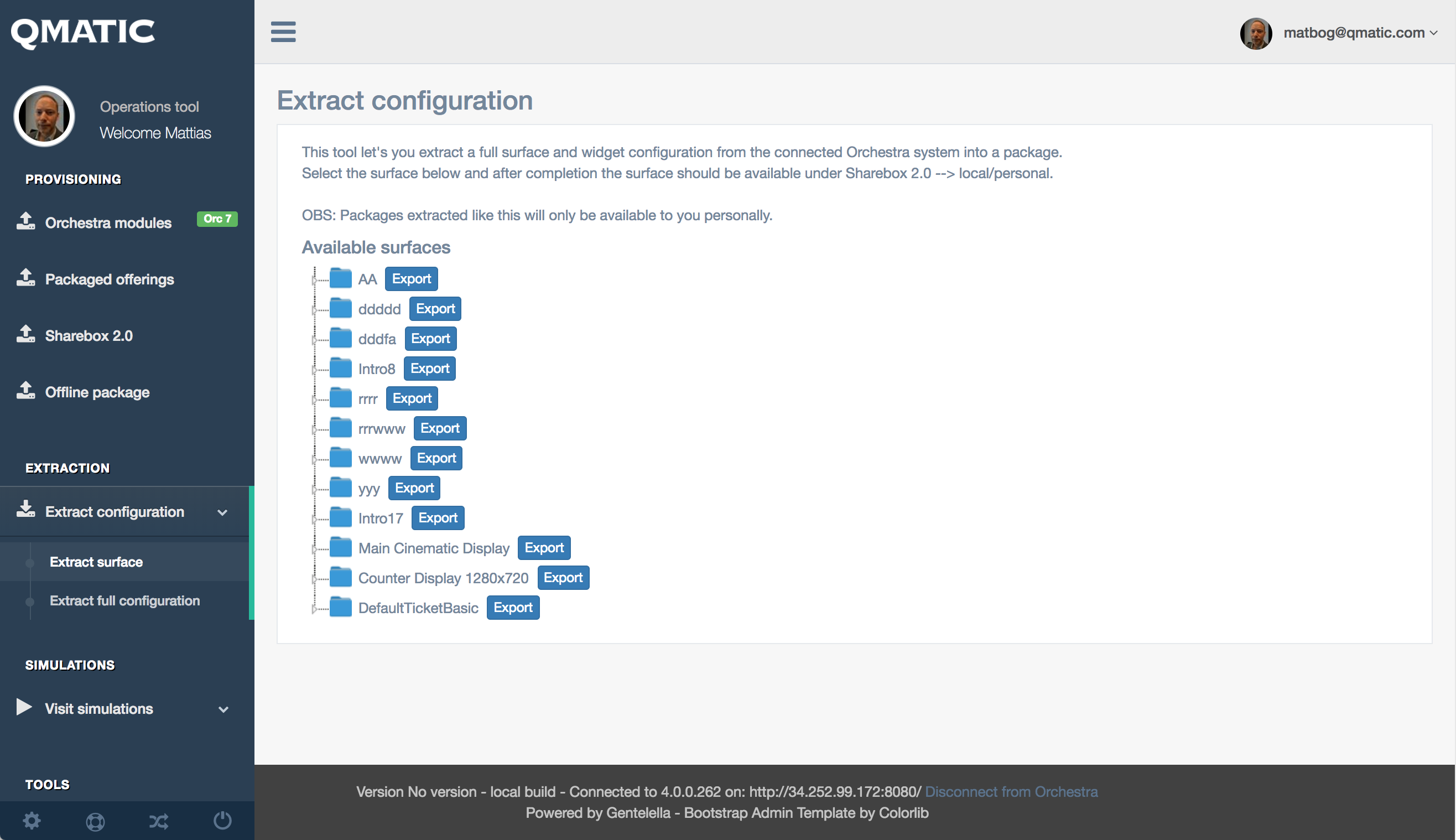
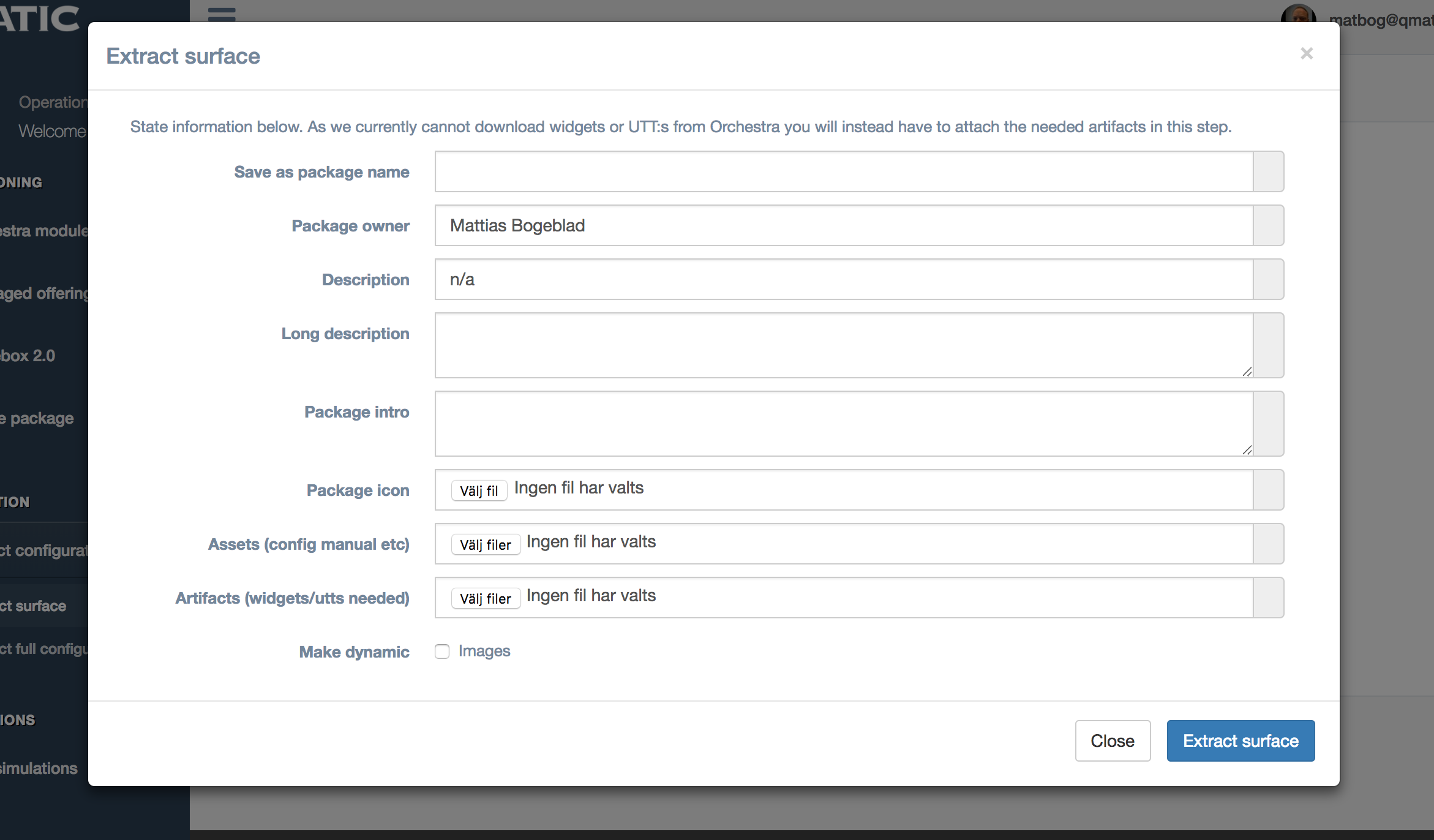
Field | Description |
Save as package name | The name you want the surface to have in the listings. |
Package owner | Your name or similar |
Description | What will be shown on the listing page |
Long description | Text that will be shown in the detail view of the item |
Package intro | Text that will be shown as instructions when beginning to deploy the package |
Package icon | Attach if you want a unique image in the listings |
Assets | Attach word/pdf/other if you want users to see them on the detail page. |
Artifacts | Any widgets / utt’s etc that the surface needs to work. We cannot currently extract such things. |
Make dynamic (images) | Check this if you do not want images to be extracted and included, but rather want to have to upload those on deployment. |
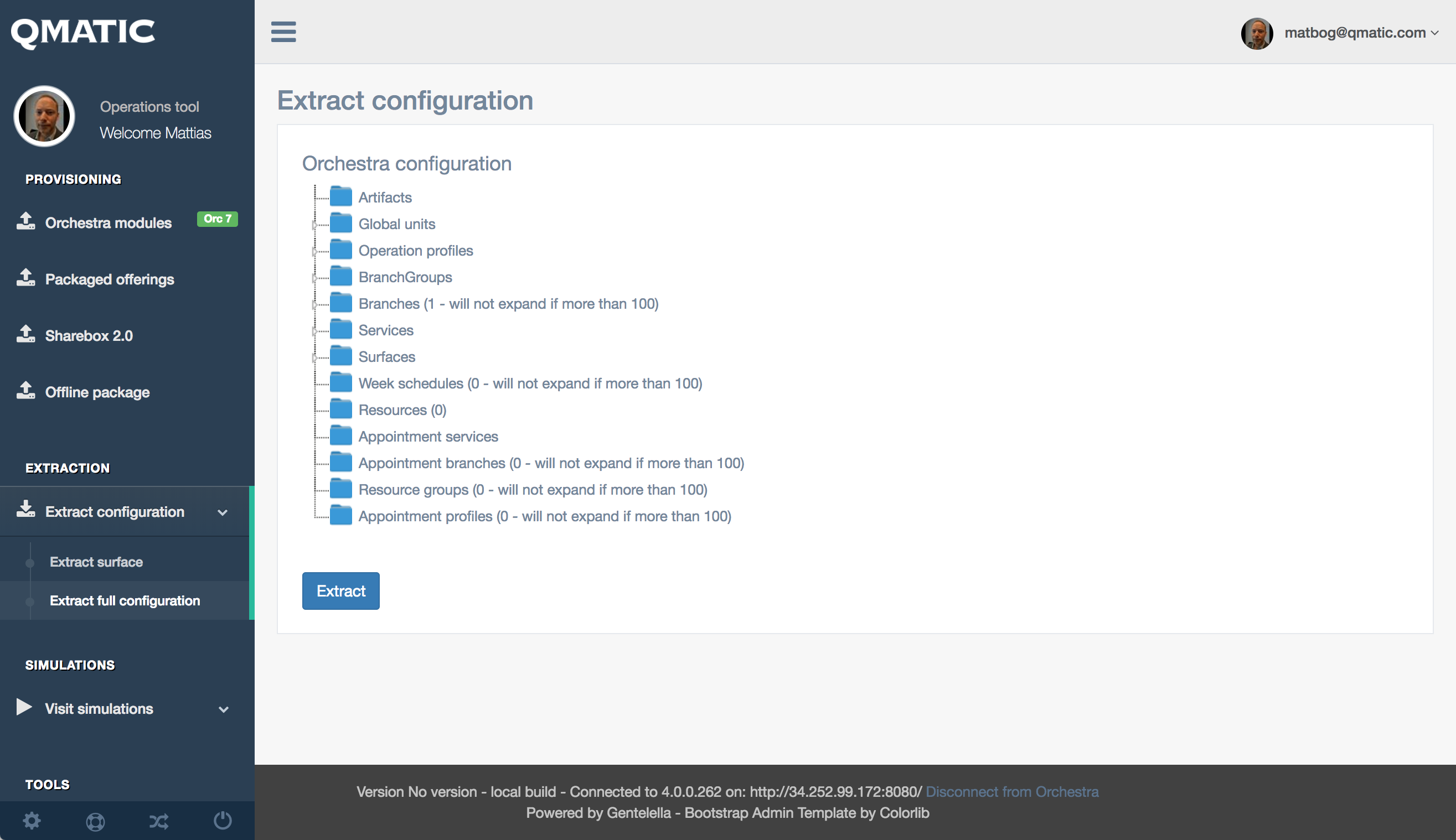
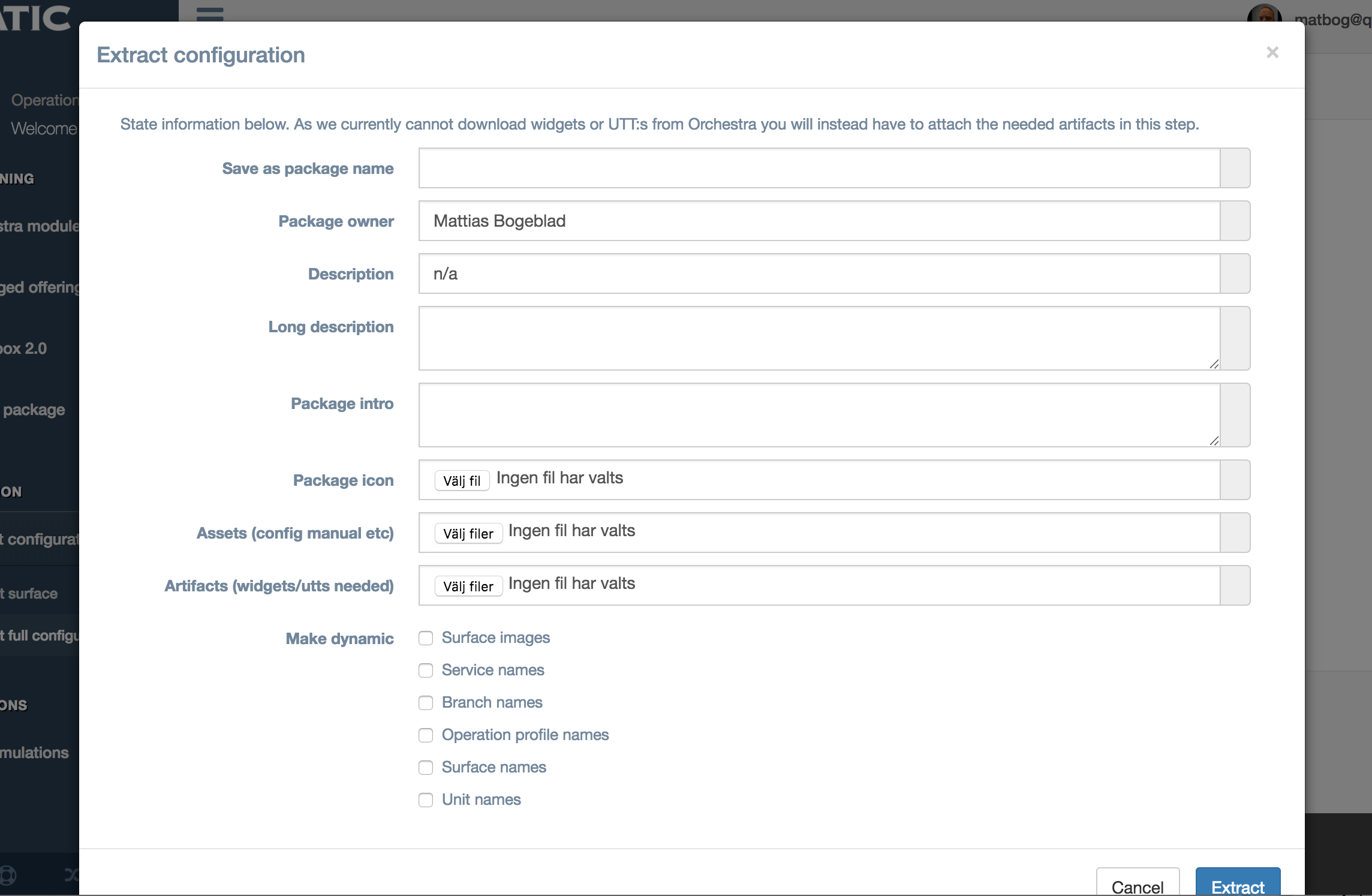
Field | Description |
Save as package name | The name you want the surface to have in the listings. |
Package owner | Your name or similar |
Description | What will be shown on the listing page |
Long description | Text that will be shown in the detail view of the item |
Package intro | Text that will be shown as instructions when beginning to deploy the package |
Package icon | Attach if you want a unique image in the listings |
Assets | Attach word/pdf/other if you want users to see them on the detail page. |
Artifacts | Any widgets / utt’s etc that the surface needs to work. We cannot extract such things currently. |
Make dynamic | If you want to make some or all entities dynamic (ie name on them) you check those boxes. For example, checking “Service names” will make them so that you need to enter service names every time you deploy that package. Not checking that box will keep the service name from the configuration. |