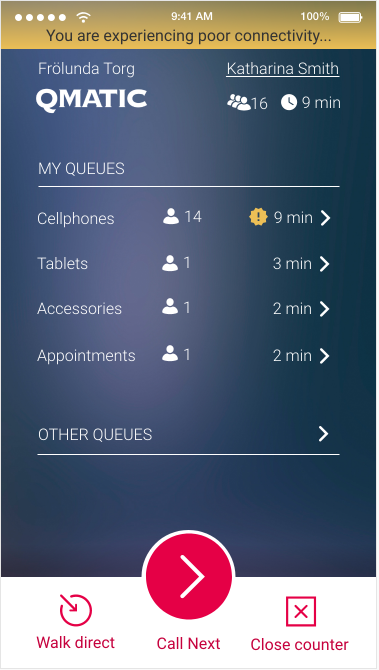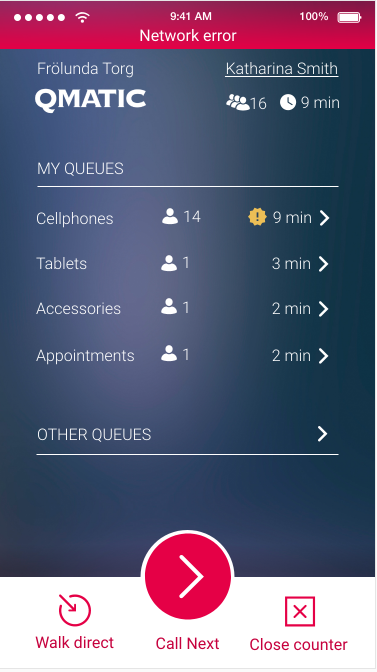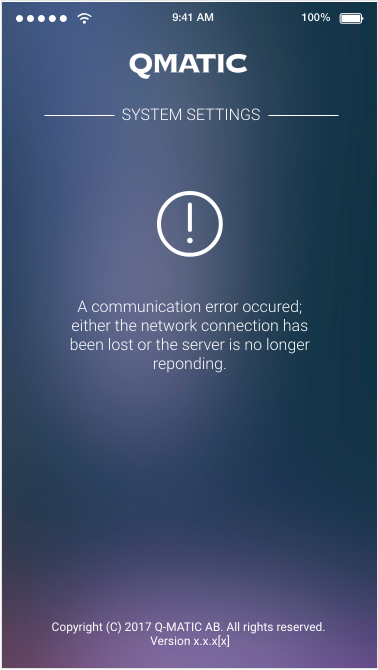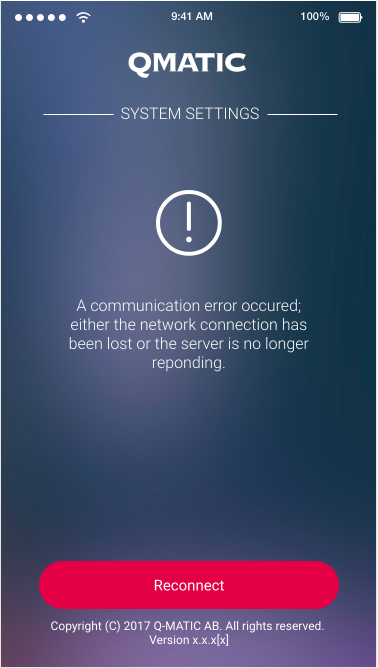Connect - Connectivity and Network Loss

Note that even if it seems like you have good signal strength for Wi-Fi, 3G or 4G, you may still experience network loss or bad connectivity, due to high load.

If the users are often experiencing network problems, you should consider whether your network signal strength be improved in any way.
We suggest that you review the following:
• Can the layout of your facilities be improved?
• Do you need more or better routers?
• Can the router placement be improved?
• Can you prevent interference from other networks?
• etc.
When connectivity is limited, or you have network loss, this will be handled by Connect in the following way:
Step 1:
When a REST command executes and there is no response after 1 second, the following message will be displayed:
Step 2:
After 10 seconds (default setting) of no response, the REST call times out and the following message will be displayed:
At this time, a procedure is initialized, to see if it is possible to establish a connection with the server. It will time out after 3 attempts, waiting 5 seconds between each attempt (default settings).
Step 3:
If even the third attempt fails, due to unavailability of the network, the following message is displayed:
However, the connection attempts will continue, in the background, until connection has been re-established, or until the default time entered for the Reconnect Timer, in the unit type(s), has passed.
When connection has been re-established, an additional REST call is executed, to get the User status and direct the User to the correct page, which means that he/she can continue working.
When the automatic reconnect attempts stop, without connection being re-established, you will get the following message:
Tap Reconnect to keep trying to reconnect.
 Note that even if it seems like you have good signal strength for Wi-Fi, 3G or 4G, you may still experience network loss or bad connectivity, due to high load.
Note that even if it seems like you have good signal strength for Wi-Fi, 3G or 4G, you may still experience network loss or bad connectivity, due to high load. Note that even if it seems like you have good signal strength for Wi-Fi, 3G or 4G, you may still experience network loss or bad connectivity, due to high load.
Note that even if it seems like you have good signal strength for Wi-Fi, 3G or 4G, you may still experience network loss or bad connectivity, due to high load. If the users are often experiencing network problems, you should consider whether your network signal strength be improved in any way.
If the users are often experiencing network problems, you should consider whether your network signal strength be improved in any way.