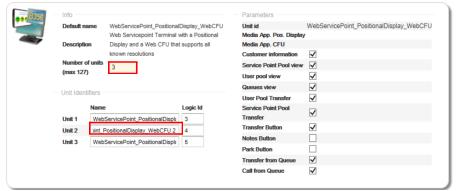Display Types
Displays are important components of Orchestra. They present information for both Customers and staff members. A system can contain many displays. In Orchestra there are several types of displays.
Main display
The Main display informs the Customers when a new ticket number is called. Usually it also guides the Customer to a workstation. The information is updated when a Workstation calls a Customer.
Media display
The Media display can show any type of information, including multimedia. For example information about the company, advertisements and the like. The display can be updated when a Workstation calls a Customer. Consequently, it can be used as any type of display in an Orchestra system.
A Media display is connected to a web application in the system, a Graphical Display Application, managed with the Surface editor, see the Administrator’s Guide.
Running a Media Display in a regular browser
If you want to run a Media Display in a regular browser, the following url set up should be used:
http://[qagent_ip]:[qagent_port]/graphicalDisplay?unitId=[branchPrefix]:[unitId]
For example:
http://127.0.0.1:8080/graphicalDisplay?unitId=CEN:Cinematic720
Positional display
This is a display that can show any type of information, including multimedia. The information can be anything from the number of waiting Customers to advertisements. Intended for use as a workstation display.
A Positional display is connected to a web application in the system, a Graphical Display Application, managed with the Surface editor, see the Administrator’s Guide.
Running a Positional Display in a regular browser
If you want to run a Positional Display in a regular browser, the following url set up should be used:
http://[qagent_ip]:[qagent_port]/graphicalDisplay?unitId=[branchPrefix]:[unitId]
For example:
http://127.0.0.1:8080/graphicalDisplay?unitId=GBG:ServicePoint_PositionalDisplay

Note that if several Positional Displays are to be used, then you would have already given them unitId’s ending with different numbers, in your Equipment Profile and hence the url to be used must also end with the different numbers of the different Positional Displays.
For example:
http://127.0.0.1:8080/graphicalDisplay?unitId=GBG:ServicePoint_PositionalDisplay1
http://127.0.0.1:8080/graphicalDisplay?unitId=GBG:ServicePoint_PositionalDisplay2
etc
Using Multiple Surfaces
If you are using a unit type (utt) that contains multiple surfaces, such as for example a Web Service Point Terminal with a Positional Display and a Web CFU, then you need to consider the following when it comes to which url to use:
• Which device are you after?
Example 1 - To Point out the Web CFU surface application in the utt WebServicePoint_PositionalDisplay_WebCFU:
A.
http://[qagent_ip]:[qagent_port]/graphicalDisplay?unitId=[branchPrefix]:[unitId]
For example:
http://localhost:8080/graphicalDisplay?unitId=GBG:WebServicePoint_PositionalDisplay_WebCFU
In this case, we are not pointing to a specific device, so the first device in the <devices> element of the unit.xml surface application, WebCFU, is selected.
B.
http://[qagent_ip]:[qagent_port]/graphicalDisplay?unitId=[branchPrefix]:[unitId]:[device type number]:[device number]
For example:
http://localhost:8080/graphicalDisplay?unitId=GBG:WebServicePoint_PositionalDisplay_WebCFU:81:1
In this case we are explicitly pointing at a specific device, using device type number and device number.
Since WebCFU is the first device, it is also possible to use a url containing only the device type number, in this case:
http://localhost:8080/graphicalDisplay?unitId=GBG:WebServicePoint_PositionalDisplay_WebCFU:81
C.
http://[qagent_ip]:[qagent_port]/graphicalDisplay?unitId=[branchPrefix]:[unitId]:[device type name]:[device number]
For example:
http://localhost:8080/graphicalDisplay?unitId=GBG:WebServicePoint_PositionalDisplay_WebCFU:POSITIONAL:1
In this case we are explicitly pointing at a specific device, using device type name and device number.
Since WebCFU is the first device, it is also possible to use a url containing only the device type name, in this case:
http://localhost:8080/graphicalDisplay?unitId=GBG:WebServicePoint_PositionalDisplay_WebCFU:POSITIONAL
Example 2 - To Point out the Positional Display surface application in the utt WebServicePoint_PositionalDisplay_WebCFU:
A.
http://[qagent_ip]:[qagent_port]/graphicalDisplay?unitId=[branchPrefix]:[unitId]:[device type name]:[device number]
For example:
http://localhost:8080/graphicalDisplay?unitId=GBG:WebServicePoint_PositionalDisplay_WebCFU:81:2
Here we need to enter the whole url, including device type number, because the device is placed second in the <devices> element of unit.xml.
The same thing applies to device type name:
http://localhost:8080/graphicalDisplay?unitId=GBG:WebServicePoint_PositionalDisplay_WebCFU:POSITIONAL:2
Example 3 - Using several Units
If you are using several Units, then you have entered the number of units in the configuration of the applicable Branch, as in the following picture:
In this case, the URL will be as follows:
http://localhost:8080/graphicalDisplay?unitId=GBG:WebServicePoint_PositionalDisplay_WebCFU2
The rules in Example 1 and Example 2 naturally apply to this example too!

Make sure that there is no space in the Unit Id, even though there is a space in the GUI!
Combining the Queues setting with the Service Points setting
When creating or editing your Equipment Profile, you select which Queues that your Presentation Point should display/announce Visits from.
When creating or editing your Branch, you then select which Service Points that the Visits displayed/announced on your Presentation Point should be called by.
So, for example, if you have selected all Queues (Q1, Q2 and Q3) in your Equipment Profile and then select Service Point Desk 1, this means that all Visits that have been called from all Queues by Service Point Desk 1 will be displayed or announced by the applicable Presentation Point.
However, if you, for example, only selected one of the Queues, Q2, and then both of your Service Points, Desk 1 and Desk 2, then all of the Visits that were called from Queue Q2, by both of the Service Points will be displayed or announced by the Presentation Point. The Visits called from the other Queues will thus not be displayed.
 Note that if several Positional Displays are to be used, then you would have already given them unitId’s ending with different numbers, in your Equipment Profile and hence the url to be used must also end with the different numbers of the different Positional Displays.
Note that if several Positional Displays are to be used, then you would have already given them unitId’s ending with different numbers, in your Equipment Profile and hence the url to be used must also end with the different numbers of the different Positional Displays.