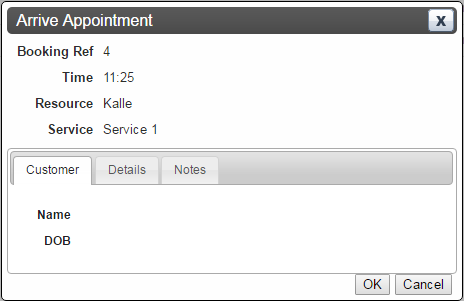Reception
To access the Reception page, open the Appointment reception application in the Orchestra Home page.
The Reception view gives the reception staff member a list overview of the Visitors that have/will arrive for their appointment.
The user can set the appointment to arrived.
Status
The status of the appointment. The statuses are colour-coded, as can be seen in the following picture:
Other information that can be displayed about each Appointment is:
• Start Time - the starting time of the appointment.
• End Time - the time the appointment ends.
• Customer - the name of the Customer(s).
• Resource - the name of the applicable Resource.
• Service - the name of the applicable Service(s)
• DOB - date of birth of the Customer
It is possible to customize the information that is displayed, by clicking on the
Column Settings button,

, in the upper right corner. This will open up the
Columns window, where you can select the wanted columns:
It is also possible to change the Time Settings of the Reception Calendar, by clicking on the
Time Settings button,

, in the upper right area of the window. The
Time Settings window will be opened:
Here, you can decide whether or not only the appointments for the current day should be shown. If not, you can enter how many hours in advance to be shown.

It is not possible to see appointments for the next, or coming day(s). These can only be shown in the Calendar client.
Setting an appointment to arrived
To set an appointment to arrived, simply click on the Arrive button, in the Arrive column. The following window, where you can see and update the details of the specific appointment, will be opened:
When you click on the OK button, the appointment will be set to ARRIVED and marked with red, as in the Status picture above.
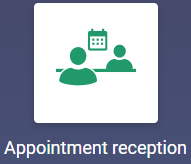
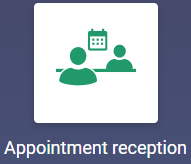
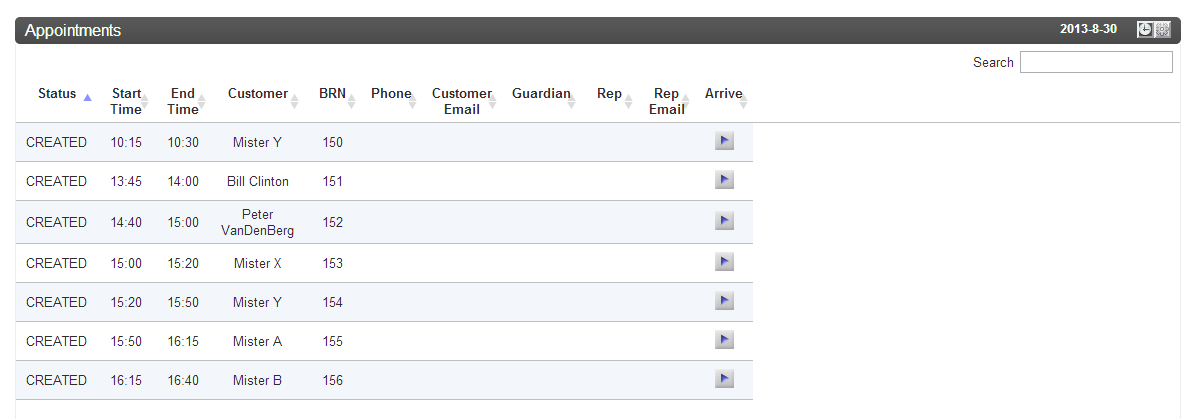
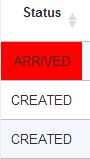
 , in the upper right corner. This will open up the Columns window, where you can select the wanted columns:
, in the upper right corner. This will open up the Columns window, where you can select the wanted columns: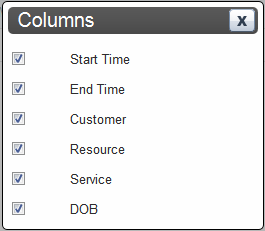
 , in the upper right area of the window. The Time Settings window will be opened:
, in the upper right area of the window. The Time Settings window will be opened: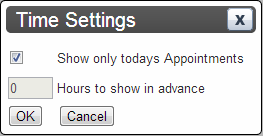
 It is not possible to see appointments for the next, or coming day(s). These can only be shown in the Calendar client.
It is not possible to see appointments for the next, or coming day(s). These can only be shown in the Calendar client.