Using the App
To get started, using Concierge, do the following:
1. Log in to Concierge, by entering your System Settings:
The following settings should be entered:
• Server IP/Hostname
• Port
• Whether or not to Use SSL
Here, you can also (instead of
entering your settings) scan a QR code containing your settings, by clicking the
Scan settings icon,

. Also, you can share your settings (for example to a colleague or your department), by clicking the
Share settings icon,

.
There is also a hidden setting, displayed by long pressing the Concierge heading:
• Whether or not to Enable logs - by default this is disabled. If you have enabled this, you can press and hold the Enable logs setting, then send the logs, for example via email, as shown in the pictures below:

Enabling logs may reduce app performance.
When done, click Connect.
2. Enter your User Settings (Username, Password, and whether or not your settings should be remembered):
When done, click Log in.
User Profile
Here you can do the following:
• Select Branch, from the drop-down list.
• Select Service Point from the drop-down list.

If you only have one Service Point configured in your system, this will be preselected. Also note that it is possible for several Users to use the same Service Point.
• Decide whether or not these settings should be Used as default.
• View the Privacy Policy, if this has been configured for your system.
When done, tap OK.
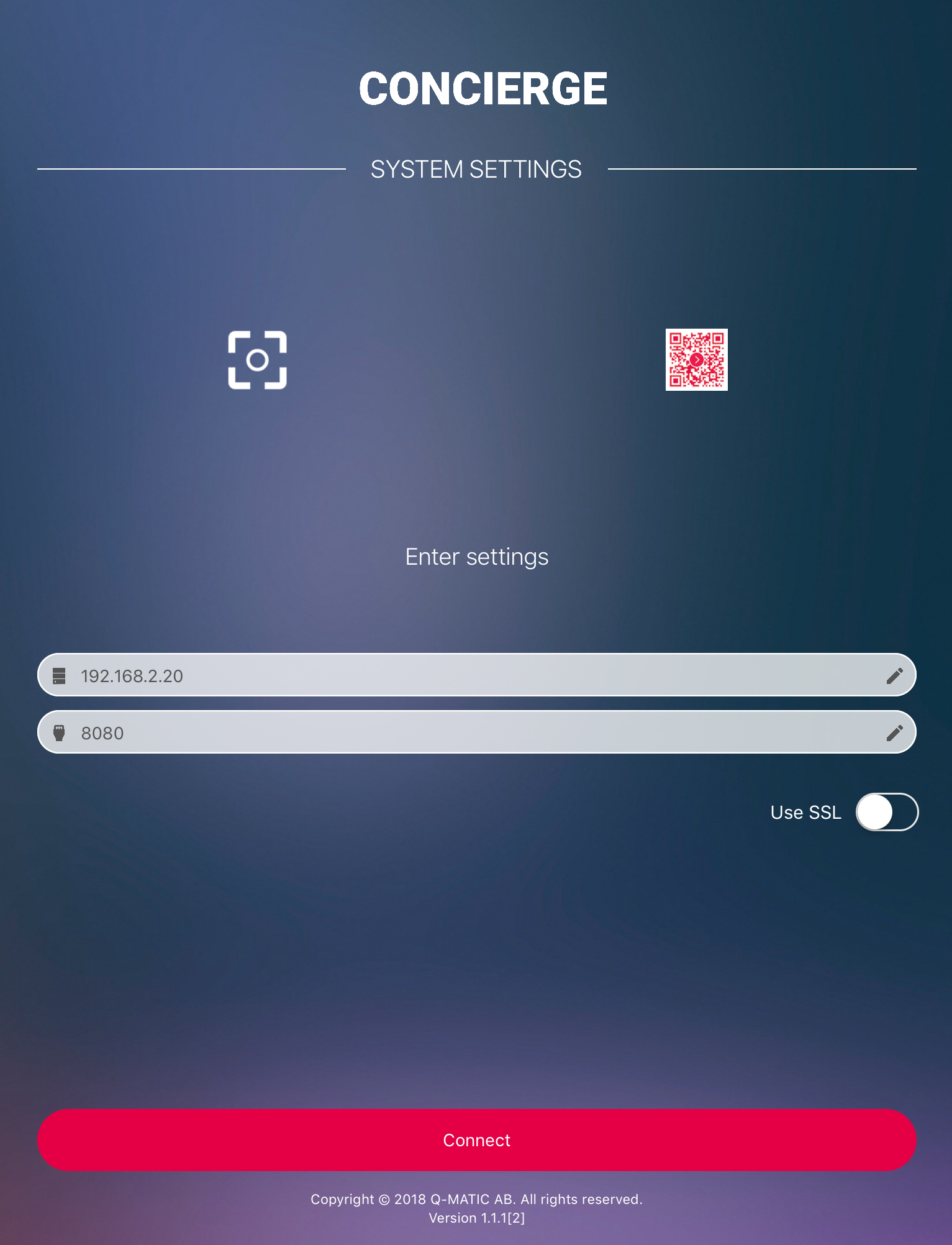
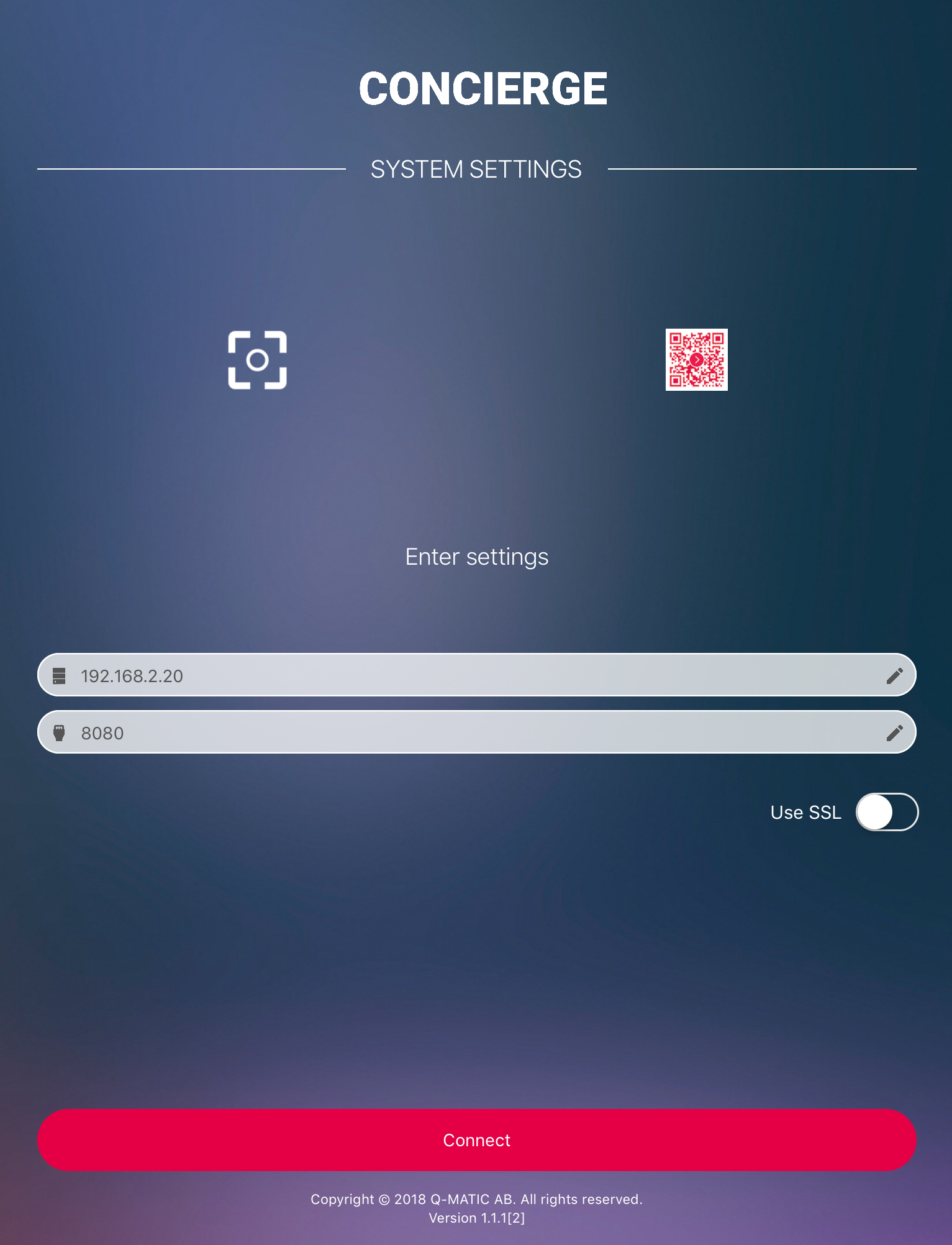
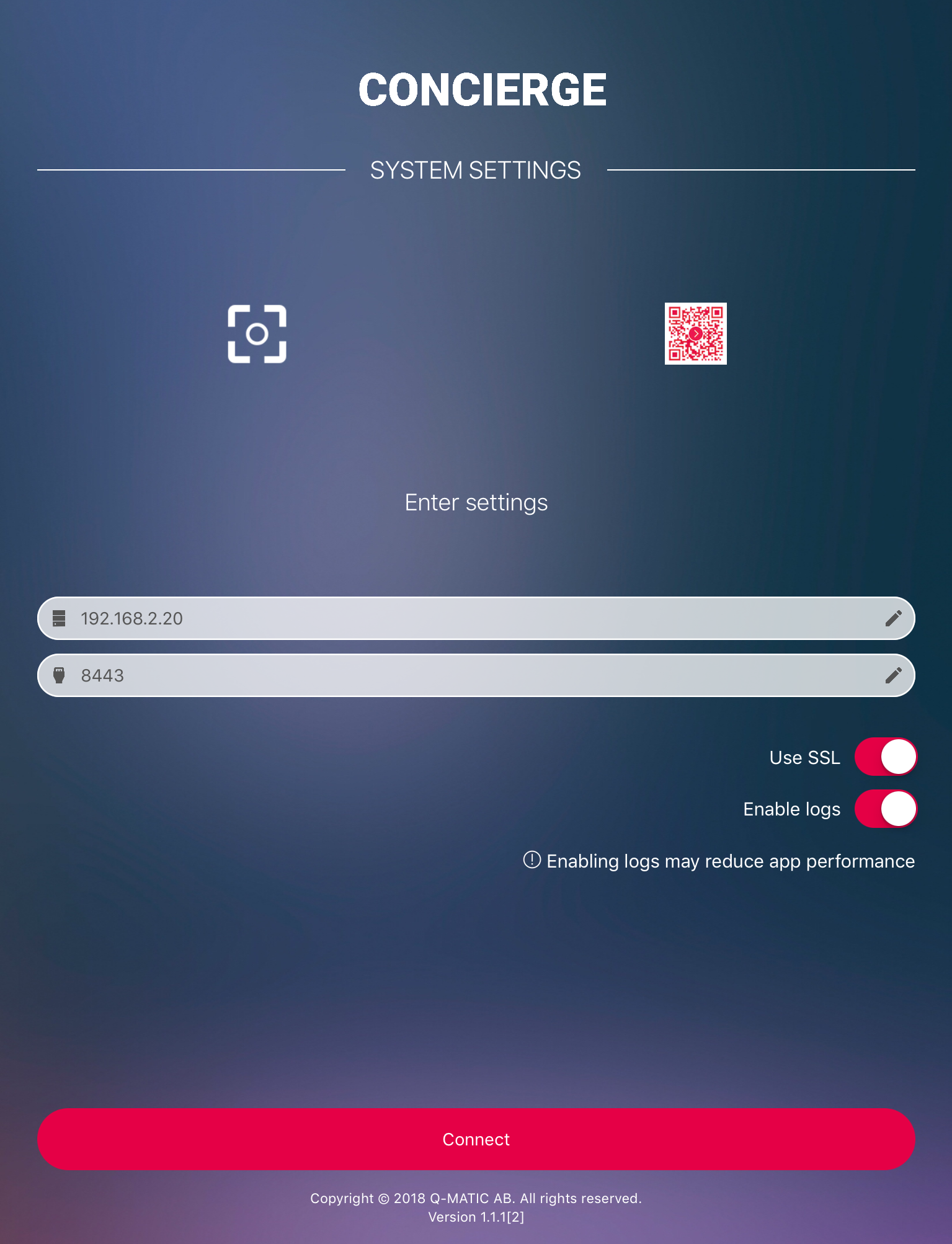
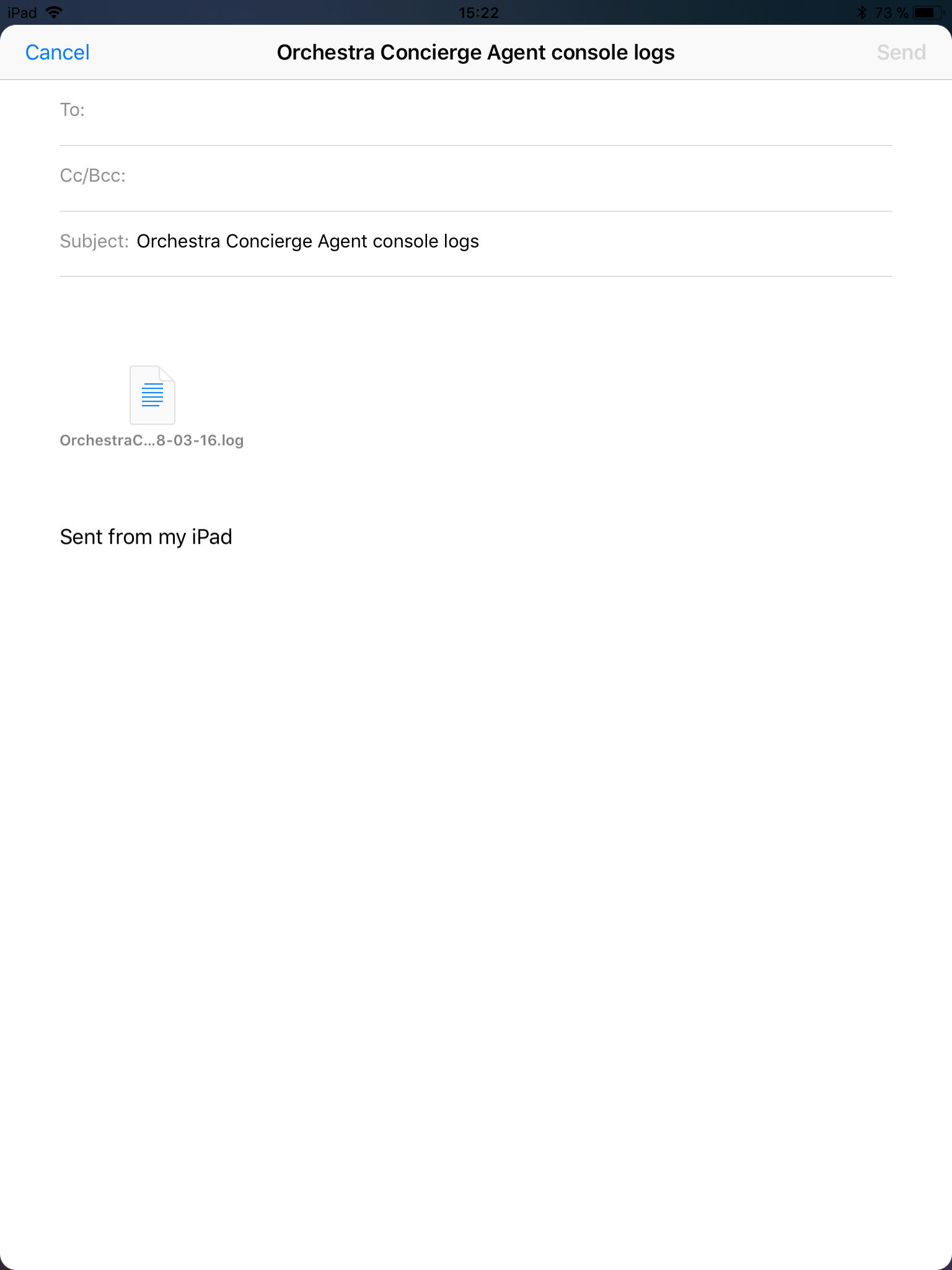
 Enabling logs may reduce app performance.
Enabling logs may reduce app performance.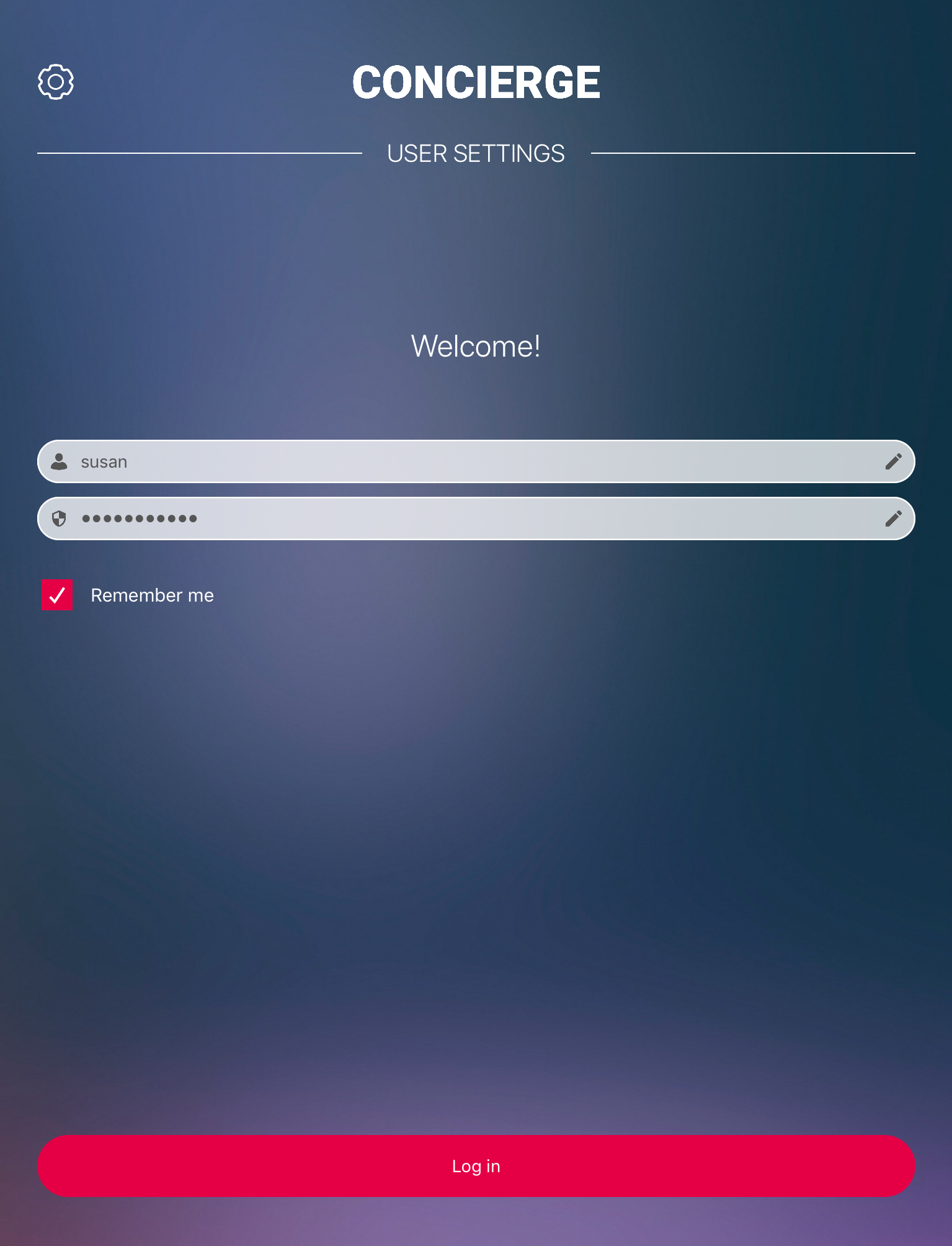
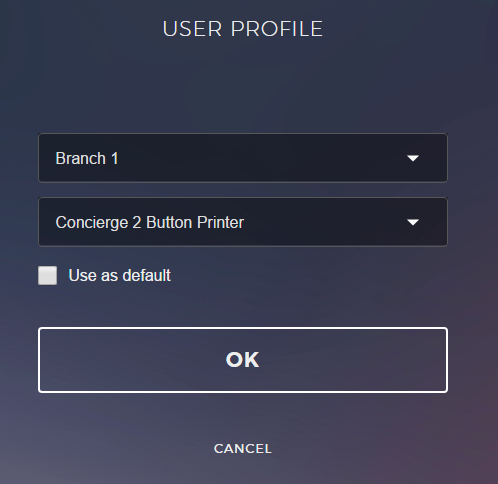
 If you only have one Service Point configured in your system, this will be preselected. Also note that it is possible for several Users to use the same Service Point.
If you only have one Service Point configured in your system, this will be preselected. Also note that it is possible for several Users to use the same Service Point.