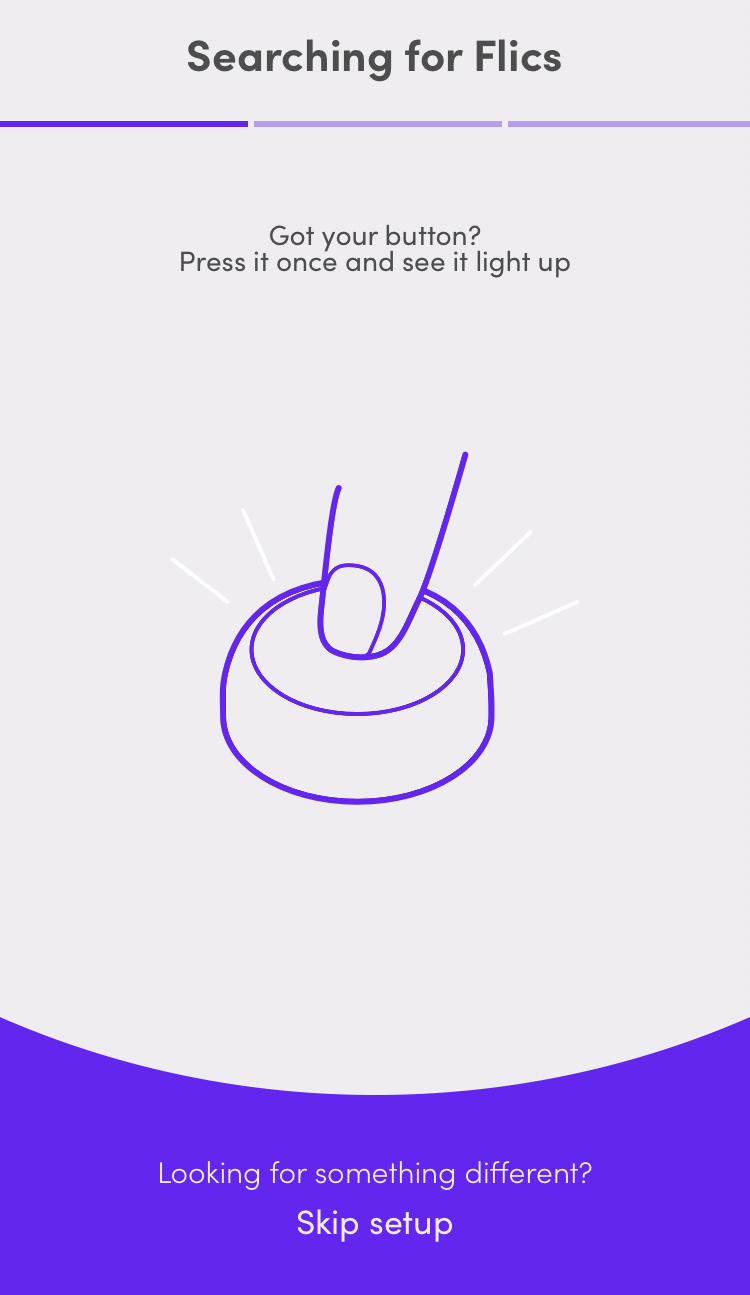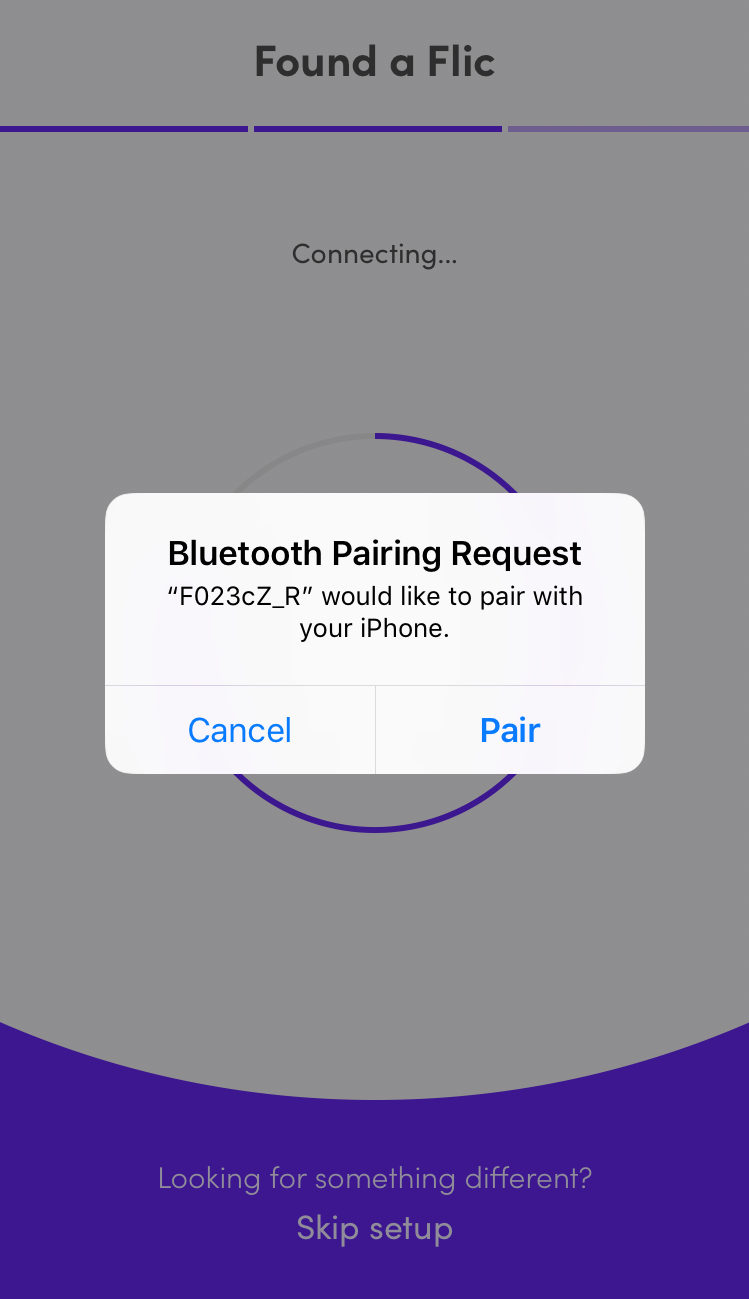Flic
Limitations
• If power saving is enabled in the device, and the app is in the background, Flic commands may not work properly.
• Flic can be used when Services have Delivered Services or Outcomes connected to them. However, since these scenarios still require interaction with the device, you should consider if Flic is the best solution for you, when using these features.
Preparation
1. Make sure that Bluetooth is switched on, in your device.
2. If Walk In is used, define which Service you want to be used for Walk In, in the unit type(s) for Connect.
3. Install the Flic application, found on Google Play / Appstore.
4. Create an account for the Flic application:

We recommend that you do not use the same account for several devices.
5. Once the account is created, click the + button to add your Flic button(s). Follow the instructions on the screen. The last step is to select Pair when you get the question about pairing the Flic button with your device:
6. In the Connect app, select
Use Flic on the
System Settings page, see
“System Settings” .
Using Flic
The following actions are available:
• Single click - Call next, i.e the next Visit is called.
• Double click - Walk In, i.e call a Walk In Visit. If no default Service for Walk In is set in the utt(s), you will be notified that you need to select a Walk In Service.
• Long press - Finish, i.e an ongoing Visit will be finished.
The following sounds are available:
• Action successful
• Action not successful/more information is needed. This sound is for example played if the current Visit requires that a Delivered Outcome, or Outcome is set.
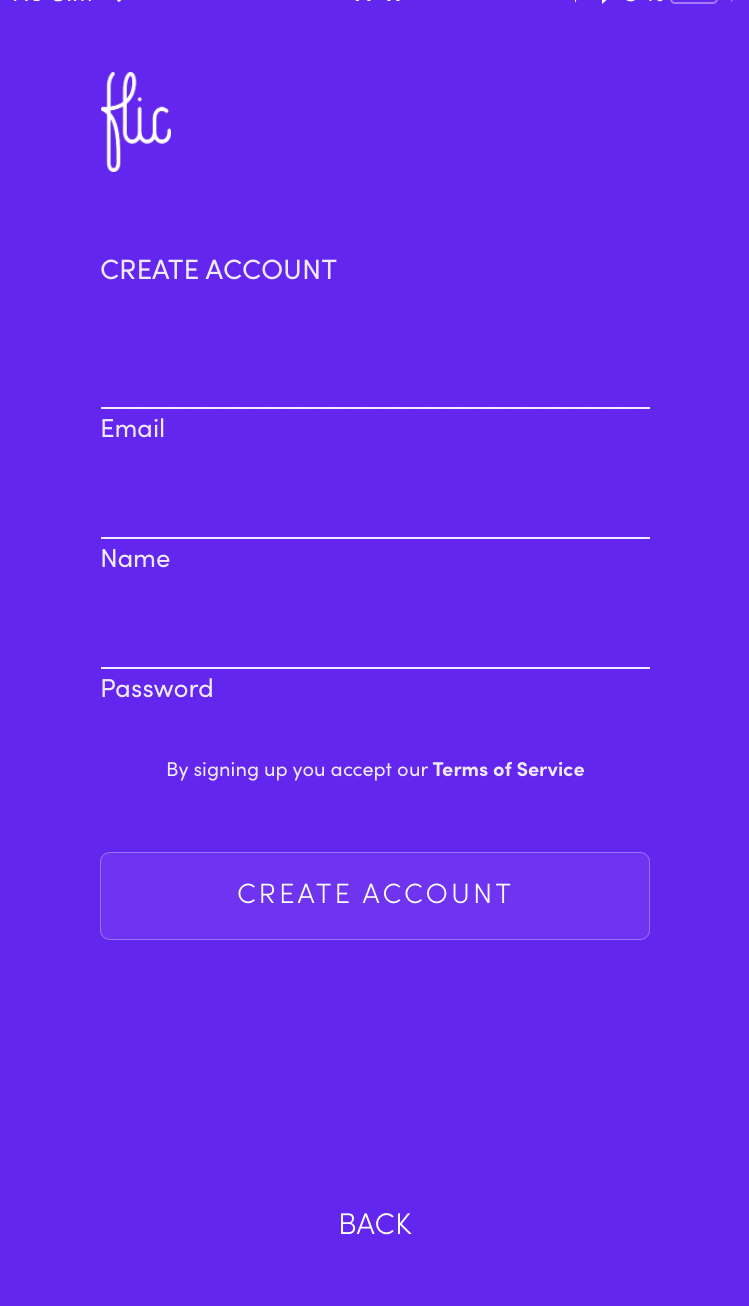
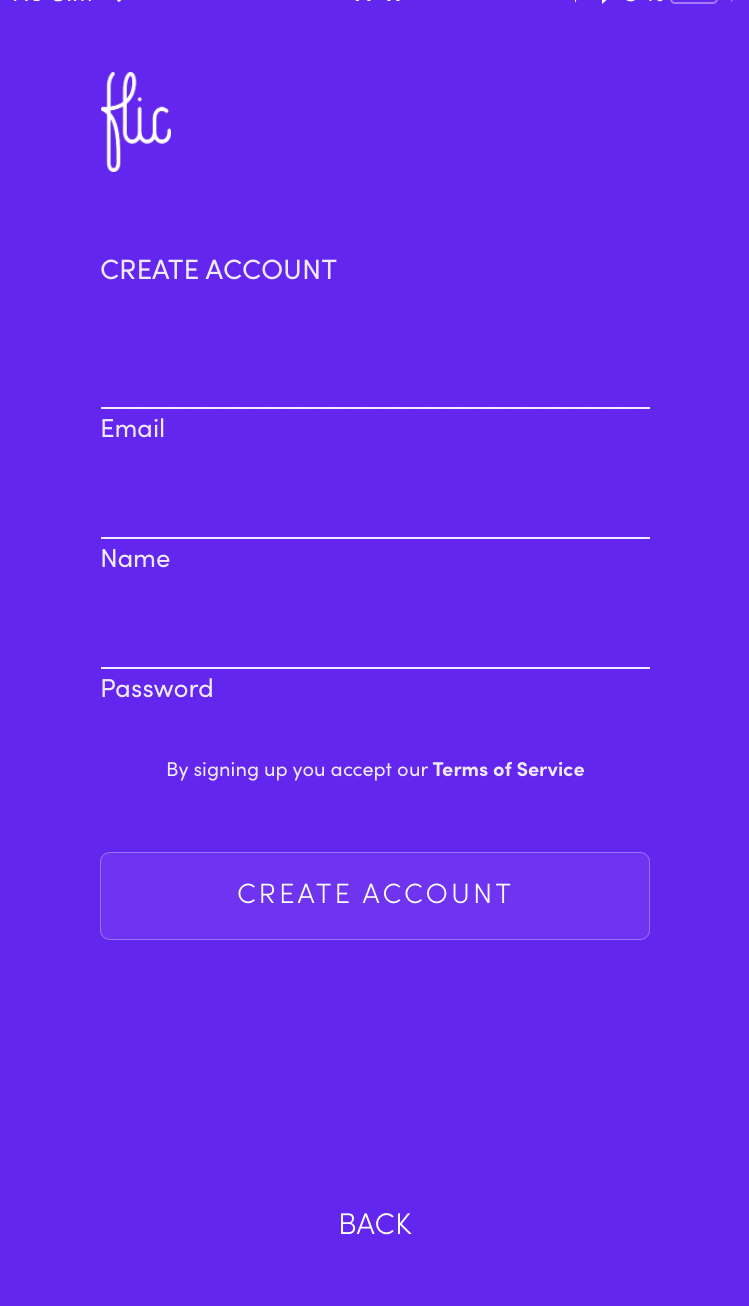
 We recommend that you do not use the same account for several devices.
We recommend that you do not use the same account for several devices.