Installation and Basic Configuration - Node.js / Mobile Ticket
Installation

Make sure that you select the LTS version!
Basic Configuration - Proxy / Webserver
Edit the proxy-config.json file in the MobileTicket folder, the following parameters need to be configured, to get started with Mobile Ticket:
• apigw_ip_port - API Gateway host adress (IP and port).
• local_webserver_port - Local webserver port.
• auth-token - Mobile API User authentication token.

Note that
superadmin user should not be used.
Basic Configuration - Mobile Ticket Web Application
In the file MobileTicket\src\app\config\config.json, the following parameters should be configured, to get started with Mobile Ticket:
• The wanted value for parameter branch_radius, in meters. This value defines the radius to include Branches within on the Branch Selection page.
• Customer Feedback - the URL to redirect to when a Visit is ended.
The URL should look like this example:
https://cf.qmatic.cloud/xxxxxx-xxxx-xxxx-xxxx-xxxxxxxxxxx/index.html
Where the xxxxxx part should be replaced by the Id that you got when ordering Customer Feedback.
• If wanted, replace the sound file that is used for notifications. The default file is notification.mp3 and it is located in the MobileTicket\src\app\resources folder.

Note that sound is only used for desktop browsers!
• Service fetch interval - the interval, in seconds, at which Service information is refreshed, periodically. Default value is 15 seconds.
• Service screen timeout - The time duration, in minutes, which the app will stay in the Services screen, without creating a ticket. Default value is 10 minutes.
 Changes to this file will be implemented directly, no restart is needed!
Changes to this file will be implemented directly, no restart is needed!Configuration Done
When the configuration is done, open the MobileTicket folder, in a command prompt, and start the node.js server, using the following command:
npm start
Then, open a browser and go to the ip address and port that you have configured, for example http://localhost:81.
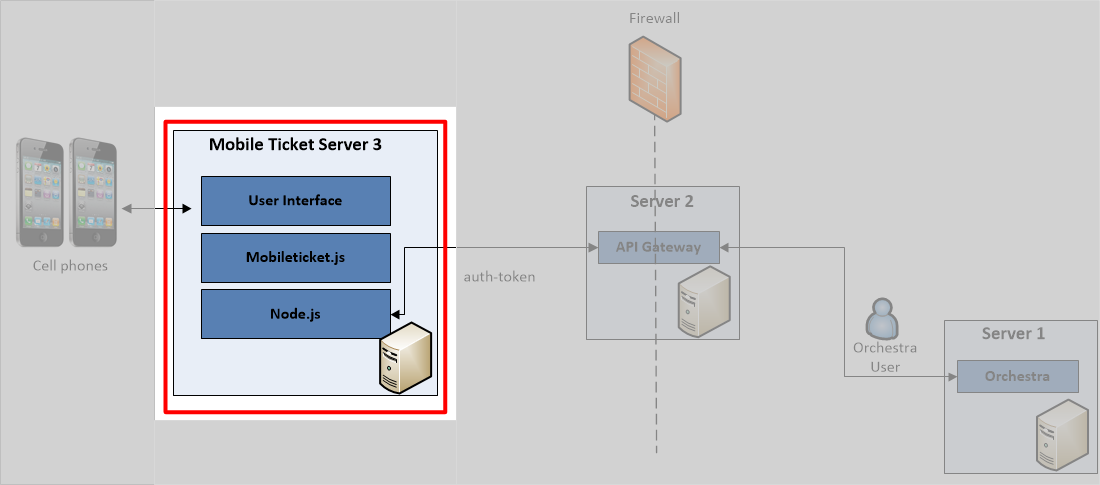
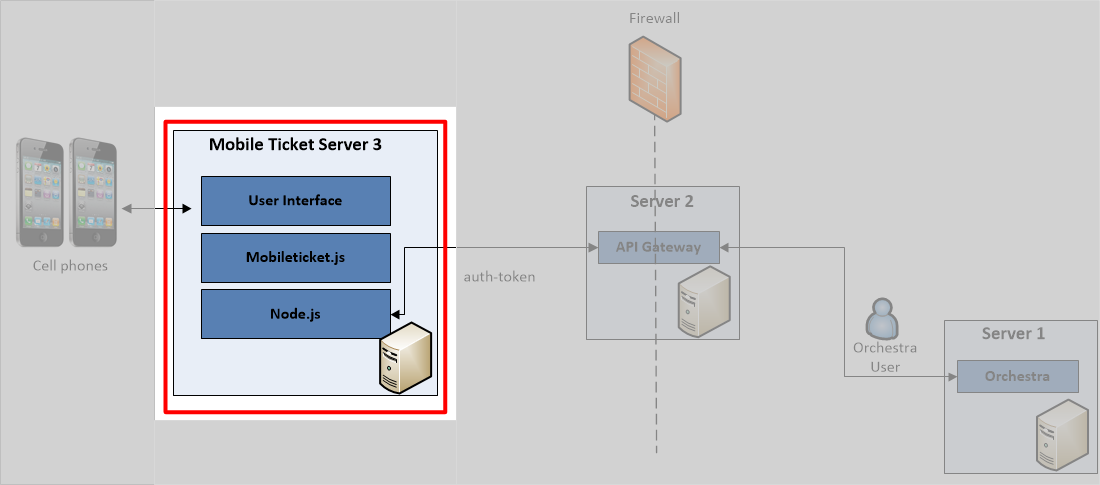
 Make sure that you select the LTS version!
Make sure that you select the LTS version! Note that superadmin user should not be used.
Note that superadmin user should not be used. Note that sound is only used for desktop browsers!
Note that sound is only used for desktop browsers! Changes to this file will be implemented directly, no restart is needed!
Changes to this file will be implemented directly, no restart is needed!