Widget Administration
A Web Widget is a small application that can be inserted on web pages. Qmatic bundles a small set of Widgets with Orchestra. These are normally used on web pages for Touch Screens, Media Displays and Positional Displays.
For a description of the widgets that come with Orchestra, please see the Widgets Guide, found on Qmatic World.
It is possible for customers to build their own special purpose Widgets. For more information, see Widget Developers Guide on the Development Community in the Wiki section of Qmatic World.
Internal Widget Communication
Whenever a Surface application requests that Widgets shall be loaded onto a Surface, the Unit makes a request to Orchestra (or a distributed Queue Agent, depending on your configuration). Orchestra central (or a distributed Queue Agent) will then perform certain internal HTTP requests to itself, in order to get hold of the required data. This communication by default goes through http://127.0.0.1:8080 (port varies, depending on your Orchestra configuration).
If this needs to be changed, due to environment constraints, the following configuration parameter can be added to the conf/agent.conf file:
wookie.base.url=http://192.168.1.2:8181

Change protocol, host and port, to match your configuration.
The Web Widgets are found on the Widgets tab, in the System Administration application:
Icon
An icon for the widget is displayed here.
Name
Name of the widget.
Description
Description of the widget.
Version
Version number for the widget.
Dimensions
Dimensions for the widget (in pixels).
Mappings
Here you can see which Surface Types that have been mapped to the widget. To edit this, simply click on the row for the applicable widget to open the Edit Surface type to Widget mapping window.
Upload Widgets
Click Choose File and browse for the widget (.wgt) file on your computer. Then, click Upload to upload the widget to the list of installed widgets. Do not forget to map it to the applicable Surface Types, so that it can be used in the Surface Editor application.
Manage Widget Whitelist
The Whitelist is a list of URL:s that the Widgets are allowed to access.
By clicking on the
Manage whitelist button,

, in the
Widget Administration window, you will open the
Widget Whitelist window where you can add or delete URL:s to/from the Whitelist. Make sure that you
Save the list when done!
Surface Type - Widget Mapping
To make it possible to insert a Widget on a web page for a device, it must be mapped to the Surface Type used by the device.
This is done by clicking on the row of the applicable widget in the Widget administration window. The mapping form is shown:
Check the check box(es) in the Mapped column, to enable the Widget for that Surface Type. Click Save when you are done.

There may be several pages of available Surface Types to go through. To view further pages, click on the arrow buttons at the bottom of the page,

.
Be careful to only map Widgets that work on the intended Surface Type.
For more information, see the Widgets Guide, found on Qmatic World.
 Change protocol, host and port, to match your configuration.
Change protocol, host and port, to match your configuration. Change protocol, host and port, to match your configuration.
Change protocol, host and port, to match your configuration.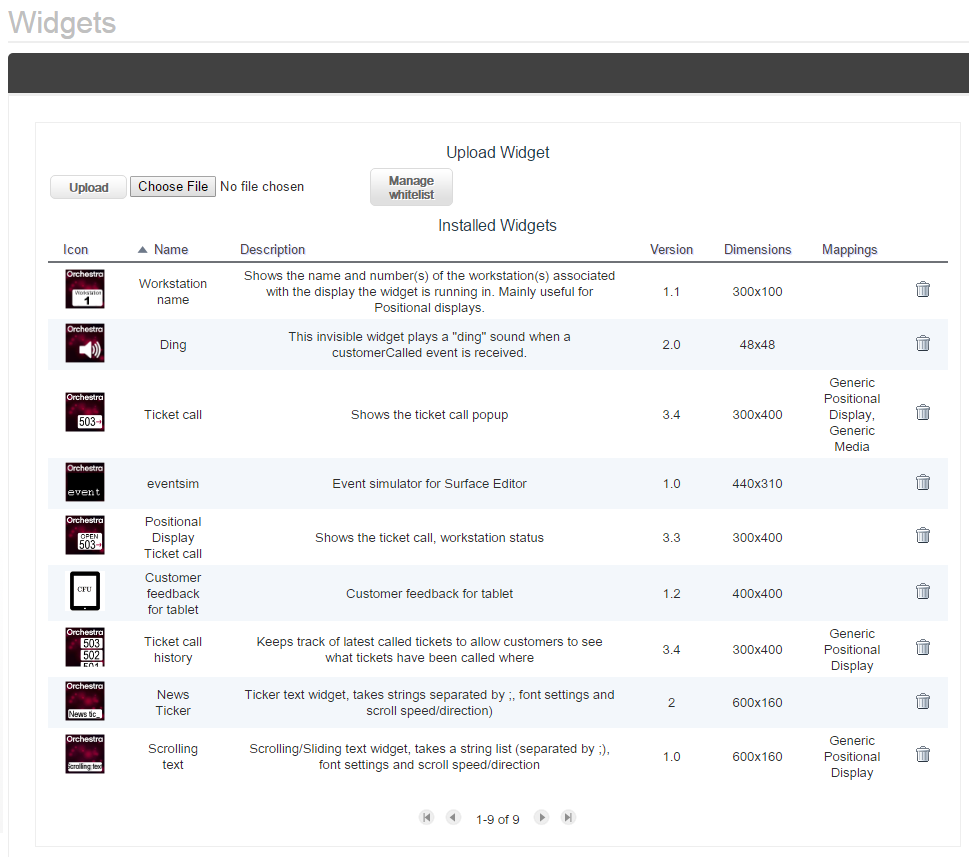
 , in the Widget Administration window, you will open the Widget Whitelist window where you can add or delete URL:s to/from the Whitelist. Make sure that you Save the list when done!
, in the Widget Administration window, you will open the Widget Whitelist window where you can add or delete URL:s to/from the Whitelist. Make sure that you Save the list when done!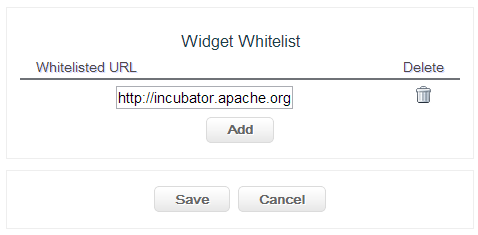
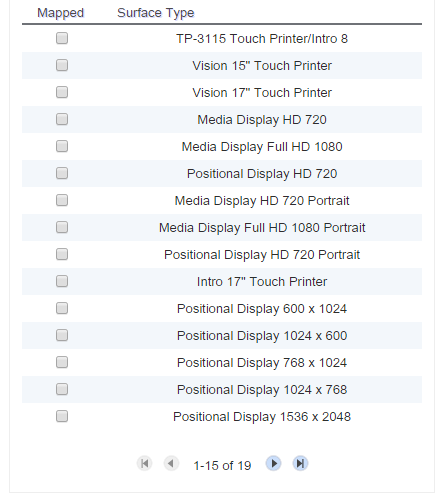
 There may be several pages of available Surface Types to go through. To view further pages, click on the arrow buttons at the bottom of the page,
There may be several pages of available Surface Types to go through. To view further pages, click on the arrow buttons at the bottom of the page,  .
.