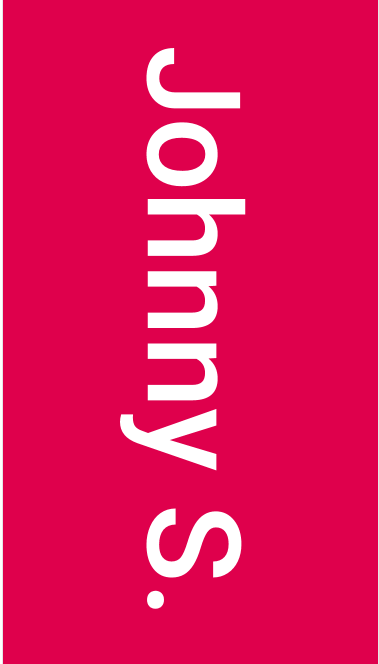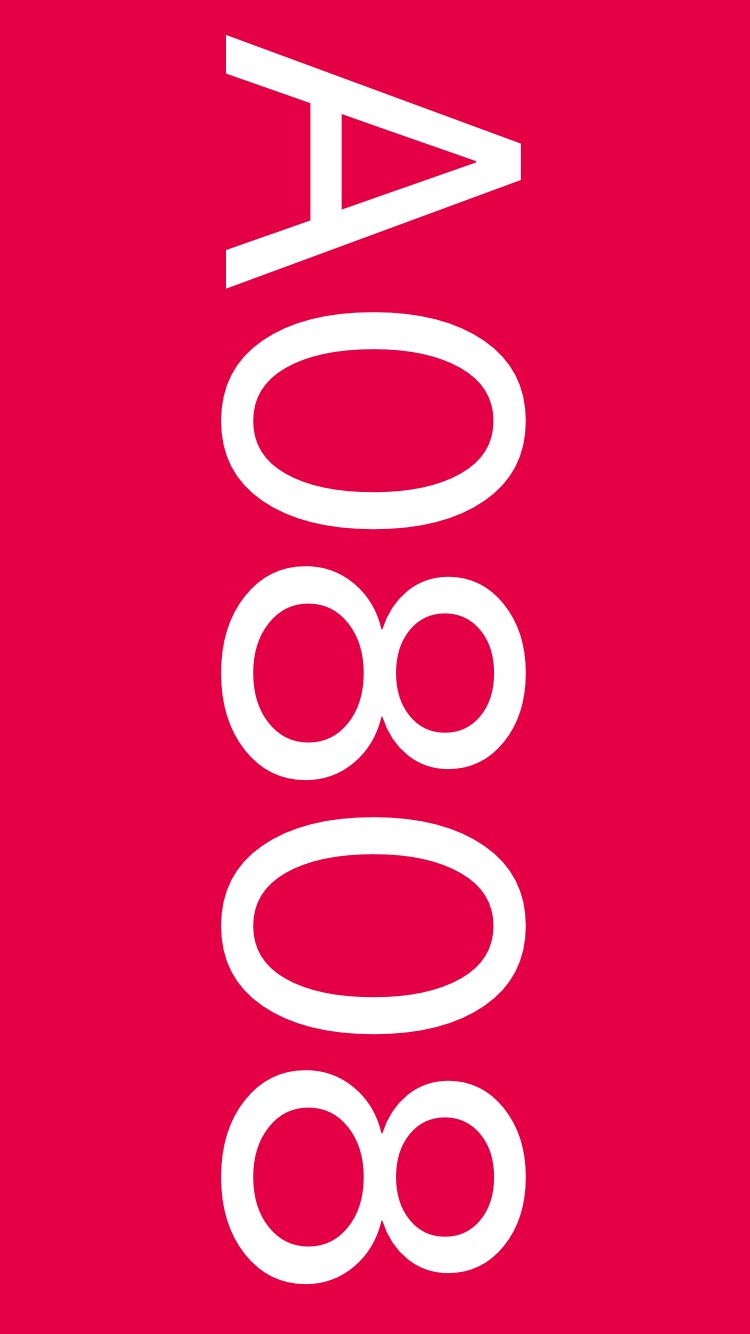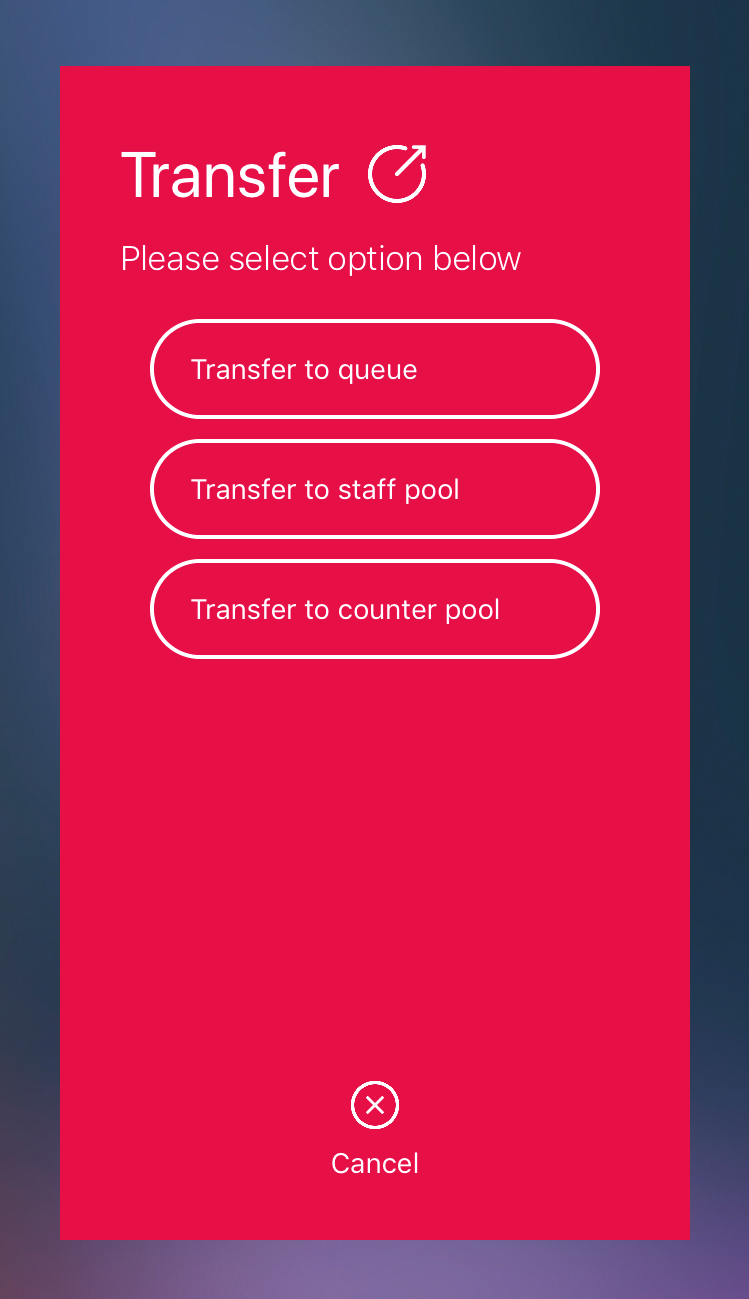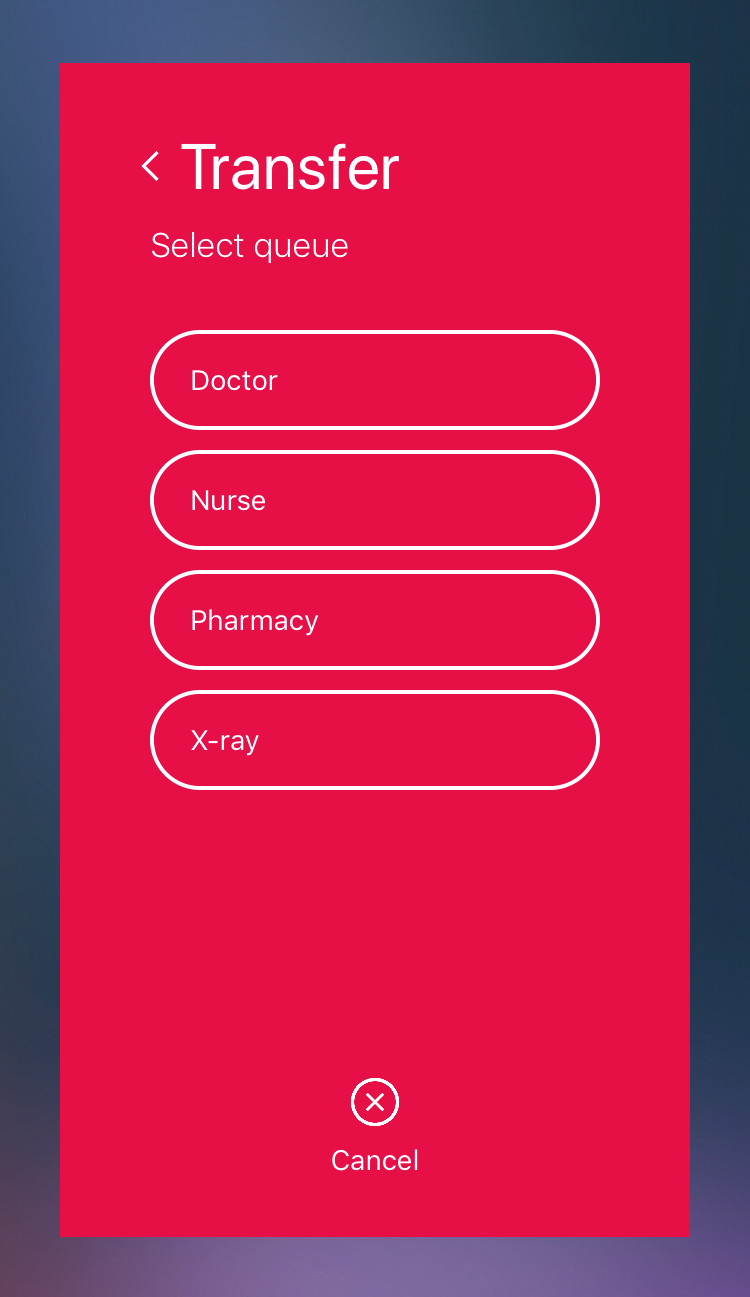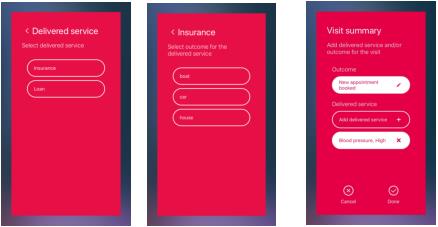Serving a Customer
Once a Customer has been called, the
Call Next button turns into a
Finish button,

, instead. This is where you finish the Visit, when done.
In the Serving Page, you can see information, such as Name, Service, Transaction Time and Waiting Time, about the Customer. You can also see how many Customers that are waiting in line for your selected Work Profile and the maximum waiting time for Queues in your Work Profile.
In the bottom half of the Serving Page, you will find Context Marketing messages and Notes, if available.
From here, you can also:
• Recall the Visit, i.e call the Customer again.
• Recycle the Visit, i.e send the Visit back to the first position of the Queue again.
• Transfer the Visit - only available if enabled in UTT. For more information, see
“Transfer” .
• View Delivered Service and Outcome History - only available if enabled in UTT.
• Set the Visit to No Show - only available if enabled in UTT. Not available for Walk in Visits.
• Finish the Visit - only available if mandatory Delivered Services and Outcomes have been set.
Depending on your configuration, either the Customer Name or the Visit Id may be displayed in full screen and blink three times when you call the next Customer in line:
This feature could be handy, if you for example want to hold the device up to show the Customer where to go. It is also possible to tap on the name or number in the Serving Page at any time during the Visit, to display it in full screen again. Tap on it again to return to the Serving Page.
Transfer
To transfer a Visit, click the Transfer button, on the Serving Page.
In the following page, select which Queue to transfer the Visit to:
Delivered Services and Outcomes
To add Delivered Services and/or Outcomes, click the Delivered Services & Outcomes button, on the Serving Page. Depending on how your Services are set up, the next page(s) will contain both Delivered Services and Outcomes, or either Delivered Services or Outcomes. Here are a few examples:
If there is an Outcome connected to the Delivered Service, you will go to the Outcome page directly after entering a Delivered Service. You can also tap the Add delivered service button to add more Delivered Services and then select the Outcome for that specific Delivered Service. When done, tap Done. You will return to the Serving Page.
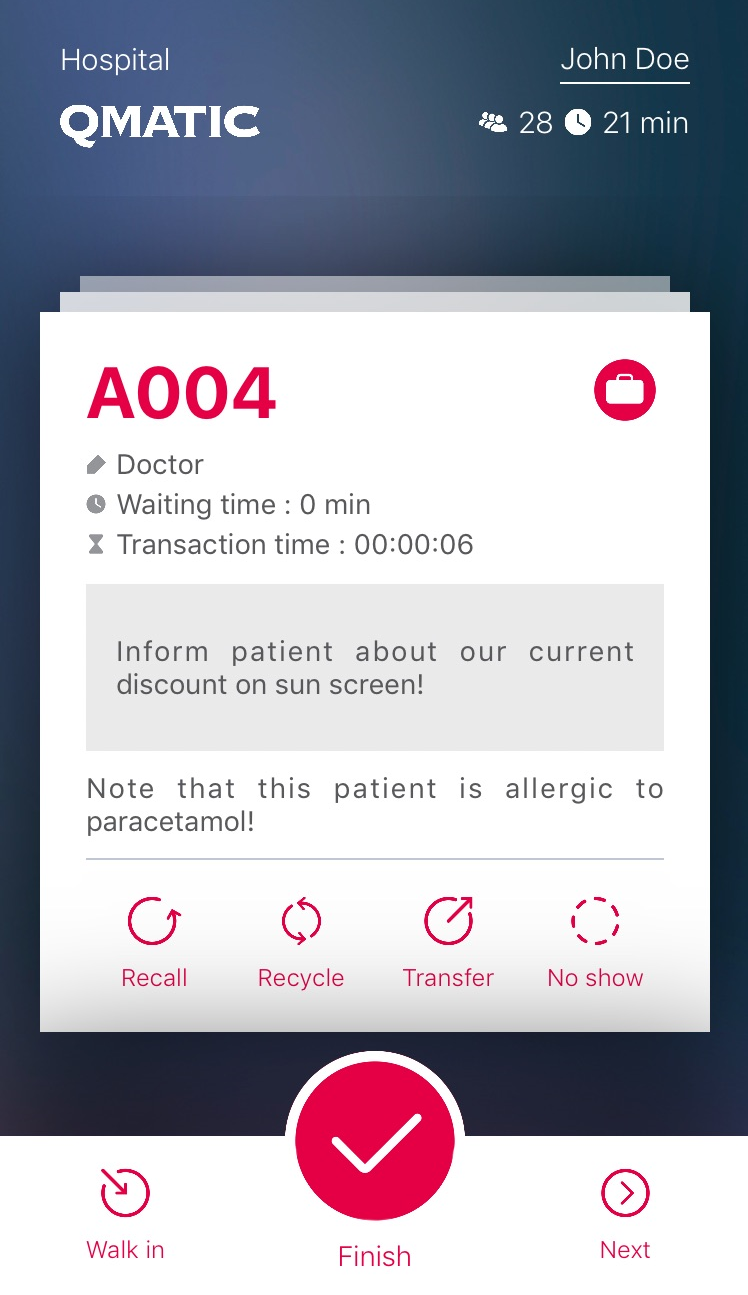
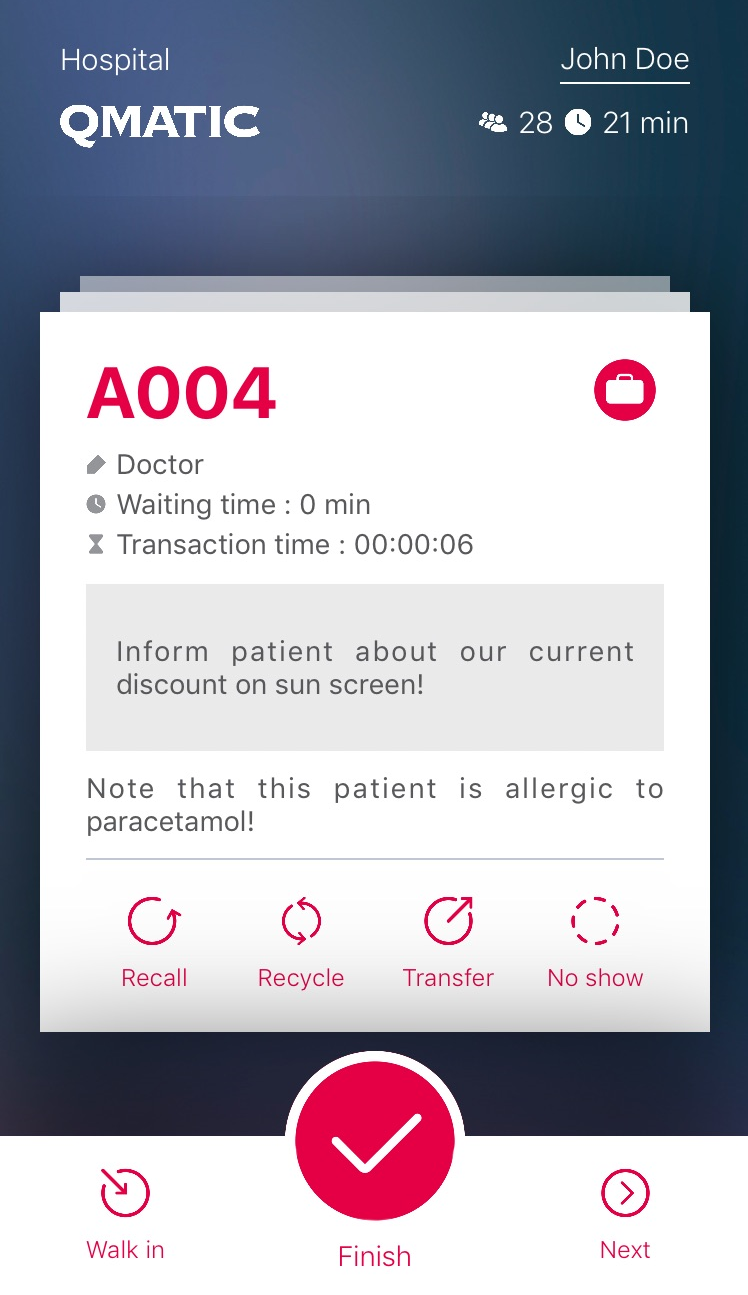
 , instead. This is where you finish the Visit, when done.
, instead. This is where you finish the Visit, when done.